Dubs Tab
In this article, you will learn how to enable and configure live Audio Dubs for your events using Single, Dynamic or Cloned voices.
If you see a message that says "To use dubs, you must first enable a translation.", you need to go to the Translations page and turn on the translation(s) you need.
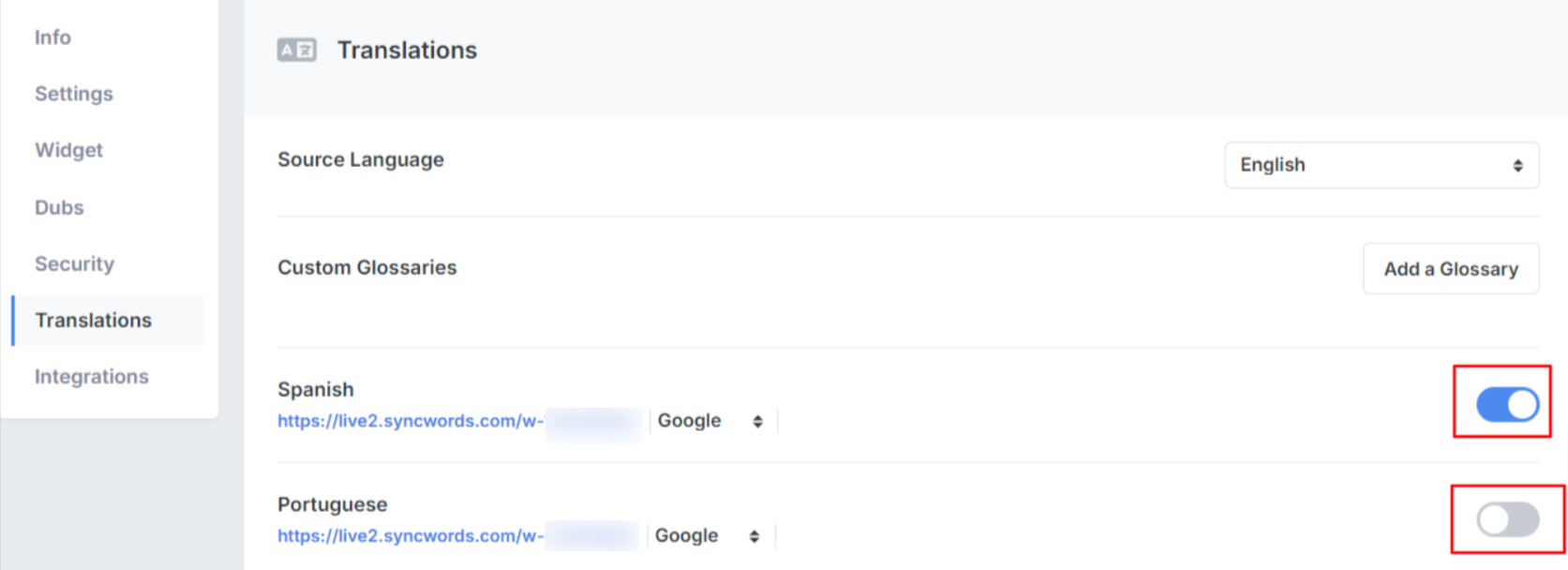
After your Translation(s) have been enabled, you will see a list of Audio dubs available.

You must now configure the settings before being allowed to enable the Audio Dubs - Single Voice. Click the blue "Settings" link to open the settings panel.
Confirm or change the following four options:
- Dialect - Select the dialect you would like your Audio Dubs to use (some languages will have more than one dialect available).
- Gender - Select between the use of a male or a female voice for your Audio Dubs
- Speaker - Select between various types of male or female voices, if available. Not all languages have more than one option.
- Speaking rate - The speed at which text is vocalized. 1.0 is the default standard rate. The default is set to Auto which is a Dynamic Speaking Rate: Automatic detection and syncing of dubbed voices to match the timing of the source language. You can change the speaking rate - Lower values speak slower. Higher values speak faster.
After confirming your settings are correct click the "Save Settings" button and hit the toggle to turn on the Audio Dub.

The Audio Dub toggle will turn blue once the Dub is active. Repeat for each language you want to make available.

Now, when you start your event, any languages you enabled on the Audio Dubs will be available for your attendees via the Dubs widget or the Dubs Page.
Additionally, we have 2 further options of dubs available. This makes your audio translations more personalized.
Dynamic Voice - Automatically select the best voice for each speaker, matching tone and gender, for a more natural and engaging listening experience.
Cloned Voice - Preserve the tone and emotion of a speaker with our advanced Vocalics cloning technology, creating consistent and authentic audio across sessions. (Limited access)
IMPORTANT:
For both Dynamic Voice and Cloned Voice, the following settings are required:
- ASR Engine: Speechmatics (with diarization enabled)
- Translation: Gemini
If you had a different setup, it will automatically switch to the above settings when you select Dynamic Voice or Cloned Voice.
If you switch back to the Single Voice option, the settings will not revert to their previous selections. You will need to manually reselect your preferences again.
NOTE: Use of Dynamic and Cloned Voices is limited to only three languages per Event.
The languages supported by the Dynamic and Cloned Voice options are limited to some languages. Please see the list below.
List of languages supported by Dynamic Voice:
- Arabic
- Bulgarian
- Chinese (only Mandarin Simplified)
- Croatian
- Czech
- Danish
- Dutch
- English
- Filipino
- Finnish
- French
- German
- Greek
- Hindi
- Indonesian
- Italian
- Japanese
- Korean
- Malay
- Polish
- Portuguese (only the generic option - not Brazil or Portugal variants)
- Romanian
- Russian
- Slovak
- Spanish (only the generic option - not Mexico variant)
- Swedish
- Tamil
- Turkish
- Ukrainian
List of languages supported by Cloned Voice:
- Arabic
- Czech
- Danish
- English
- French
- German
- Hebrew
- Hindi
- Hungarian
- Italian
- Japanese
- Korean
- Norwegian
- Polish
- Portuguese (only the generic option - not Brazil or Portugal variants)
- Romanian
- Russian
- Spanish (only the generic option - not Mexico variant)
- Swedish
- Thai
- Turkish