Embed 608 Captions and Audio Translations into an SRT Stream
Insert real-time captions and optional audio translations into a live SRT stream using a SyncWords Service in a few easy steps.
Step 1 - Create a Service
To Create a Service, go to Services and click "Create Service".

Give your Service a name and click the "Create Service" button.
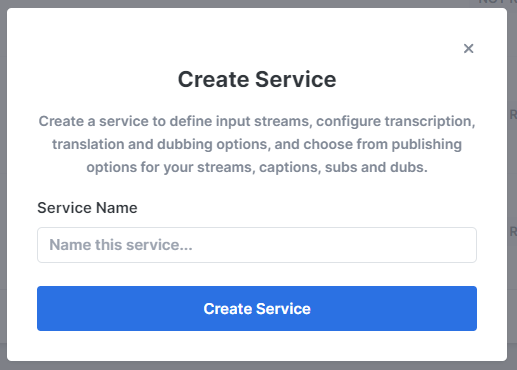
Step 2 - Provide Input Media
From the "Stream Type" drop-down, select SRT. Then select the "SRT Push" or "SRT Pull" option.
SRT Push
SRT Push will generate the SRT URL and key combination to which you will send your stream. To generate the info click the "Create Port & Save" button.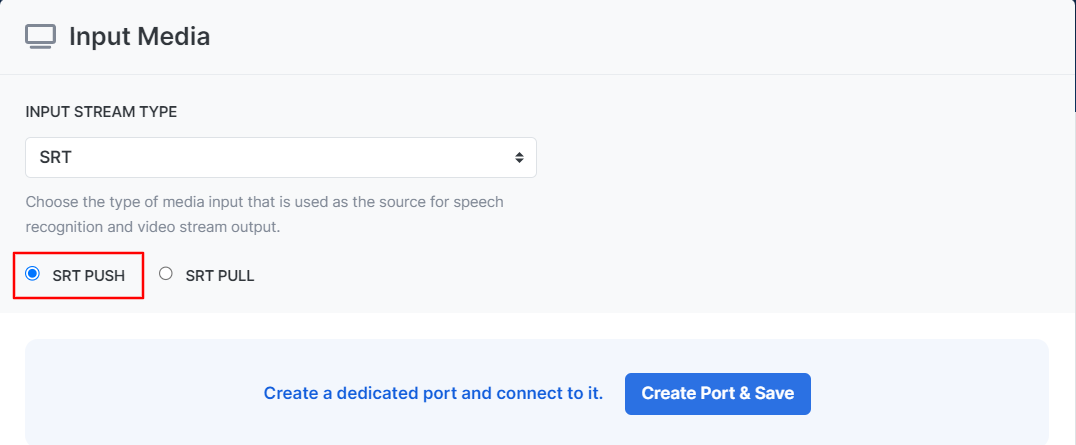
Copy the value generated and enter it into your existing live streaming software or service to send your stream to SyncWords.
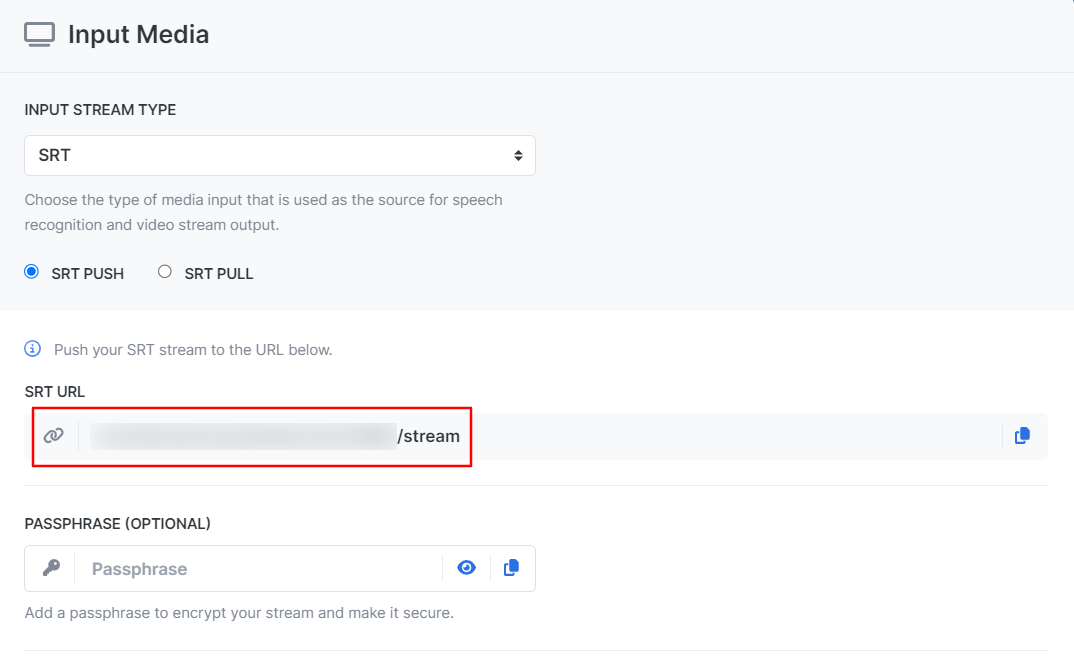
SRT Pull
Selecting SRT Pull will create a field where you can enter a public SRT stream from which we can pull. You can optionally add a passphrase if your stream requires it.
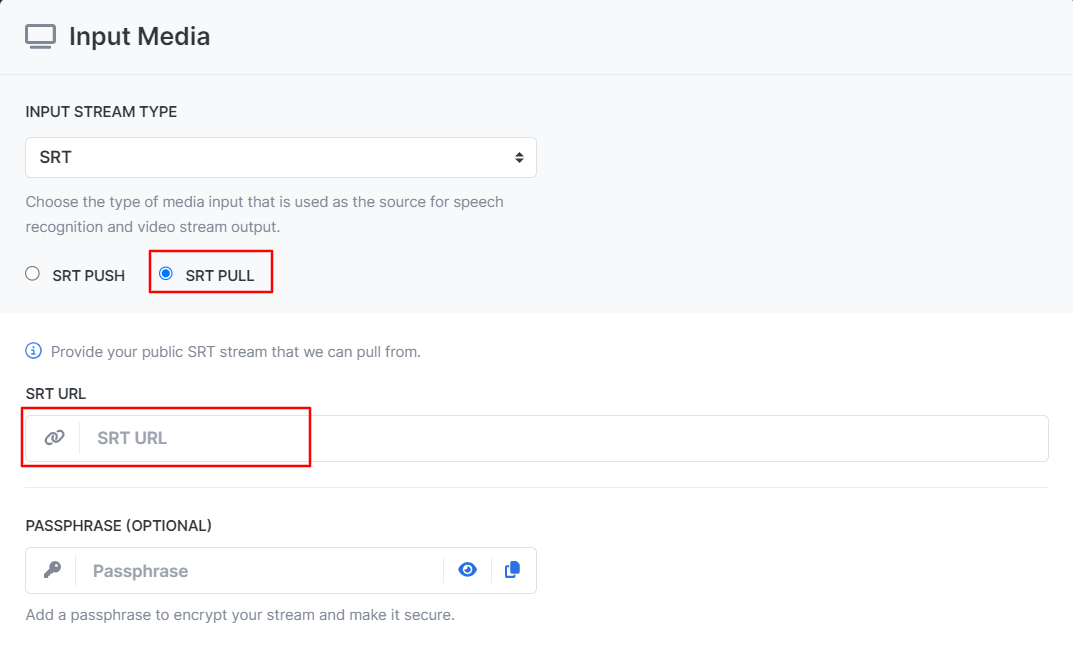
NOTE: The SRT Pull URL must be publicly available or SyncWords will not be able to ingest it.
Step 3 - Set up Transcription
Now that we have set up the incoming stream we need to set up the Transcript section to create the captions. Use the available dropdowns to set the "Source Language" of the event, the "Speech Engine" you would like to use and optionally add or select an existing dictionary.
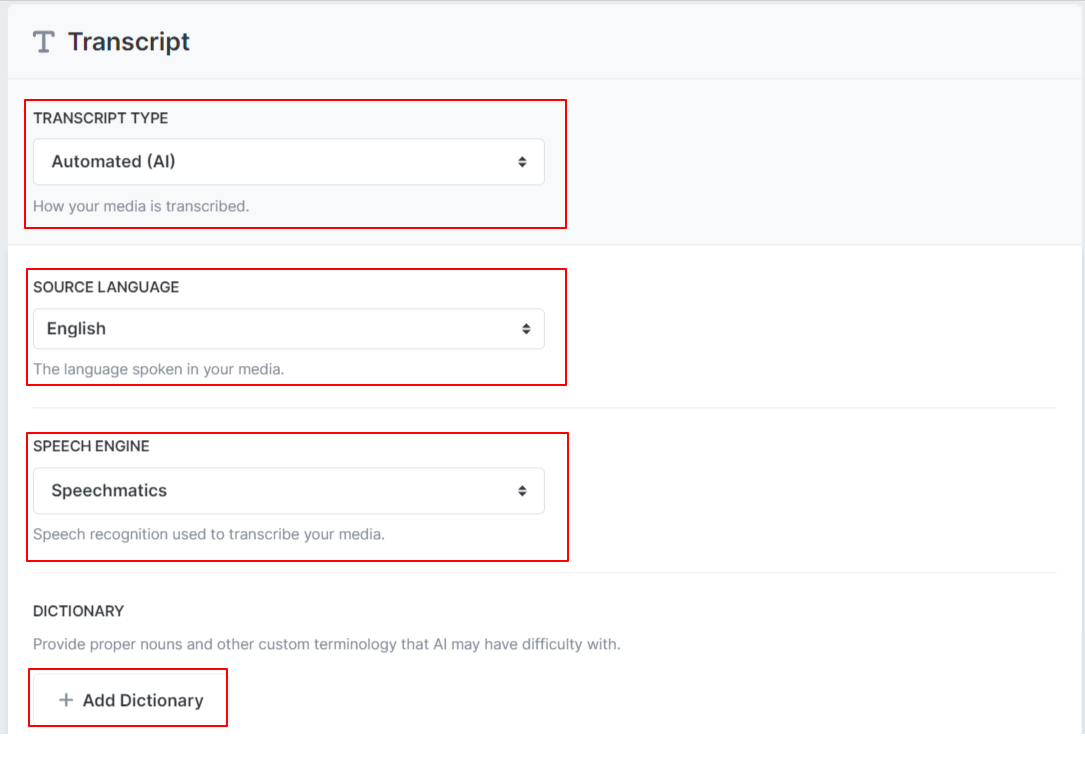
NOTE: 608 captions will always be delivered to Channel 1
Step 4 - Set up Audio Translations
To add real time AI audio translations as alternate audio tracks to your SRT stream go down to the Translations section, click the "Add Translation" button and select the language you want to add from the dropdown. Repeat to add as many languages as necessary.
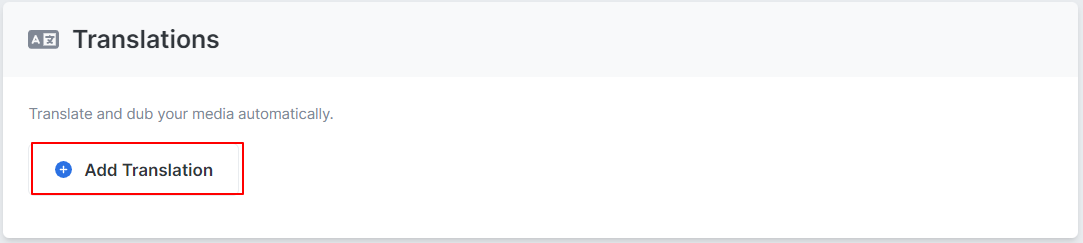
Once you have added all your languages you can configure each one of them by selecting the translation engine you want to use for each language. You can also optionally add or select an existing glossary. When you enable the "Audio" for the translation you get additional options including the ability to select a Dialect, Gender and Speaker.

Read our article on How to Setup Audio Translations for more details.
TIP: Set the Reading rate to 1.2 or 1.3 to ensure the audio translations keep up with the source language audio.
NOTES:
- Not all languages have more than one Dialect or Speaker option available.
- Alternate audio tracks are listed alphabetically. So if you had Spanish, French and German enabled, Track 2 would be French, Track 3 would be German, and Track 4 would be Spanish. Track 1 is always the source language.
Step 5 - Set up the Output
The last step is to set up the stream that will go back out to the client with embedded 608 captions and audio translations prior to delivery to its final destination. Click the "Create Output" button and select SRT from the drop-down.
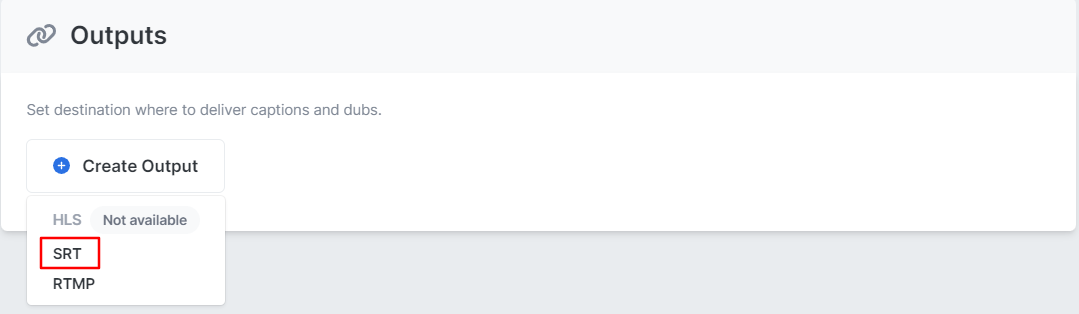
NOTE: You can also select RTMP from the dropdown. See the Step 5 - Set up the Output of our RTMP article for set up instructions.
A modal will pop up with "SRT Push" selected by default. Leave that as is. Enter the "Destination URL" and in the corresponding fields.
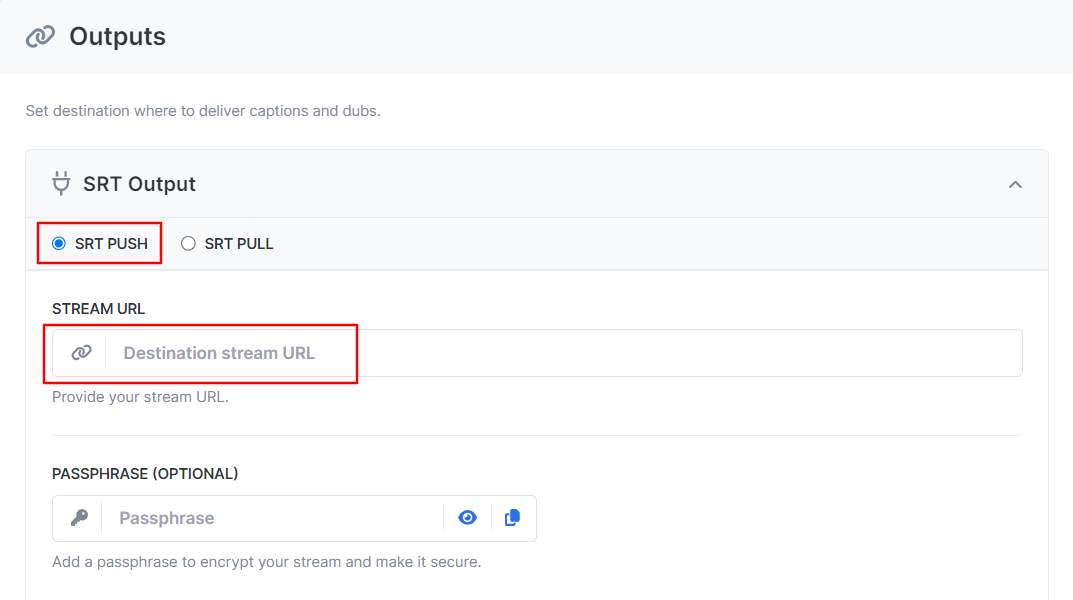
Make sure the "Embed 608 captions" is turned on. You can also adjust the number of lines and position of the captions. If you want to send more than one language on channels CC2-CC4 click the "Add Channel" option and select the language you want to send to CC3 using the corresponding dropdown. Repeat for CC2 and CC4. You can also adjust the buffer value of the captions. Make sure to click "Save" once your selections are set.
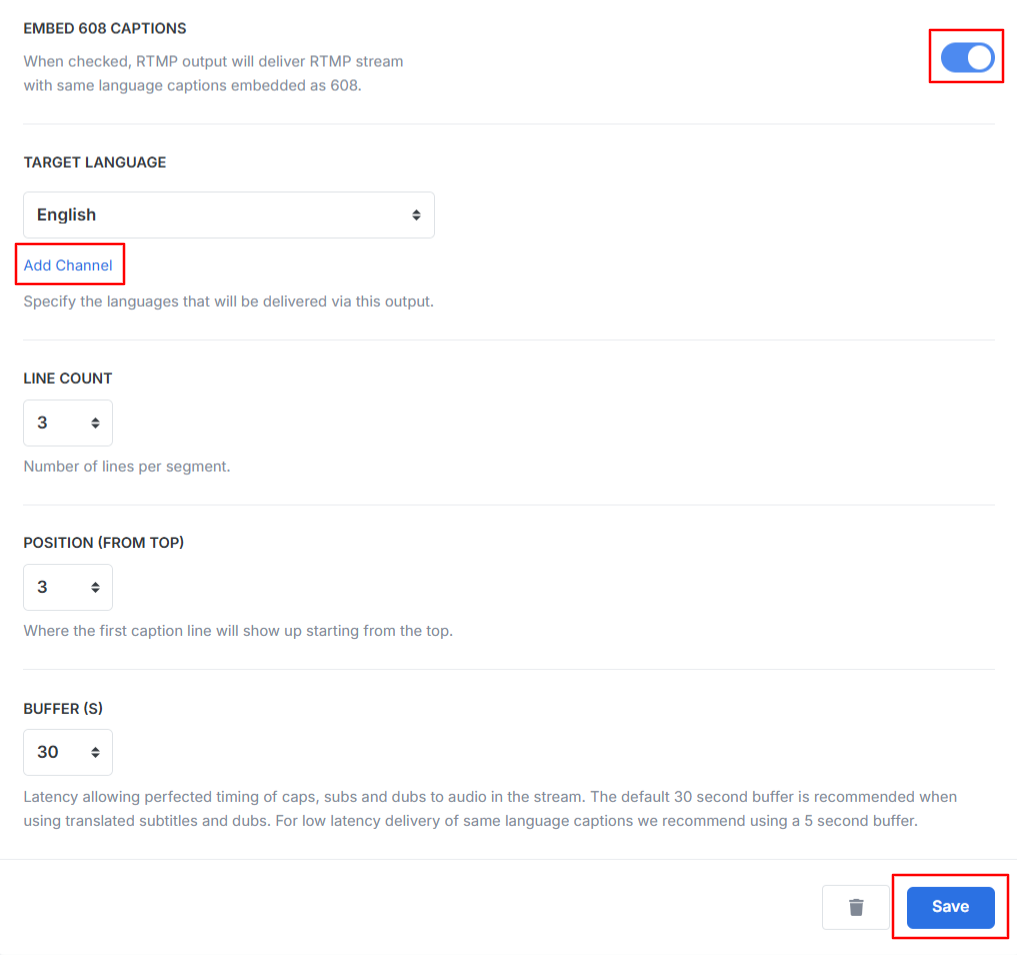
IMPORTANT: Not all players support reading 608 captions from CC2-CC4. Please make sure to verify that your player has this capability before moving forward.
NOTE: If your source stream already contains captions in CC1 select the "Passthrough" option to have those captions passed through to the destination.

NOTE: SyncWords uses approximately 30 seconds of latency (the default setting) to perfectly match the audio to the captions or subtitles in the stream. The default 30 second buffer is recommended when using translated subtitles. For low latency delivery of same language captions we recommend using a 5 second buffer.
Roll-up line count - Configure the number of roll-up lines to display.
Positioning (from top) - Set the row where the first caption will appear on the screen. 1 is the top of the screen, 15 is the bottom.
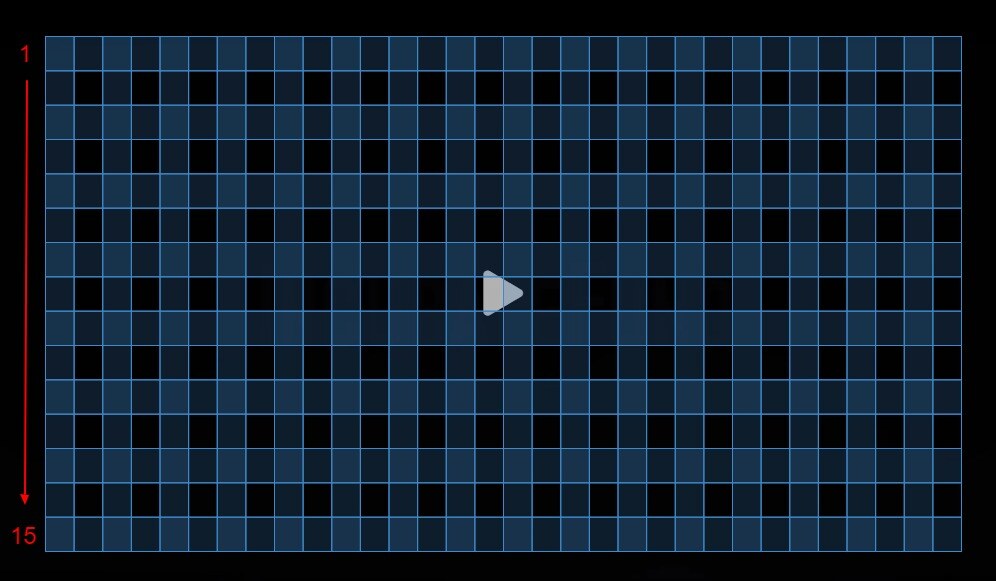
TIP: Keep the number of lines in mind when you set the positioning. New captions will appear on the row selected, older captions will roll up to the row above it. So, if you set 3 lines and start on row 15 you will see captions on rows 15, 14 and 13.
WARNING: You must start your SyncWords Service in order for it to accept incoming streams and deliver an output.