General Settings Tab for Events
Clicking on the General Settings tab on the left-hand side of the page allows you to edit some of the settings related to an event.
Display Time Zone - Set the time zone you want displayed on the Captions Pages of your event.
Expire event - Choose how long you would like the content delivered to your event’s captions page and widget to be available for after the event is over. Once the event expires the captions pages are no longer available. The maximum value is 120 days. You can also manually expire an event at any time from the event page.
Delay captions - Delay when your captions are delivered. Adding a delay is useful when the captioner is getting low latency access to the source audio but the stream to the delivery platform is being delayed. You would add delay to make sure the captions appearing for your attendees are appearing at approximately the same time they are being spoken.
Event logo - Replace the default SyncWords logo near the top right of the various caption pages with your own logo. You can upload a PNG, GIF, or JPG. We recommend using a logo that works well with a light background and uses transparency. Logo will be resized to max 70px height or 190px width.
NOTE: Removing your logo will put the default SyncWords logo back on the page. If you don't want a logo present, you can either hide the event information or upload a blank white image as a logo.
Hide event information - Turn this on to hide the title, subtitle, date, logo, and time of your event on the various Captions pages.
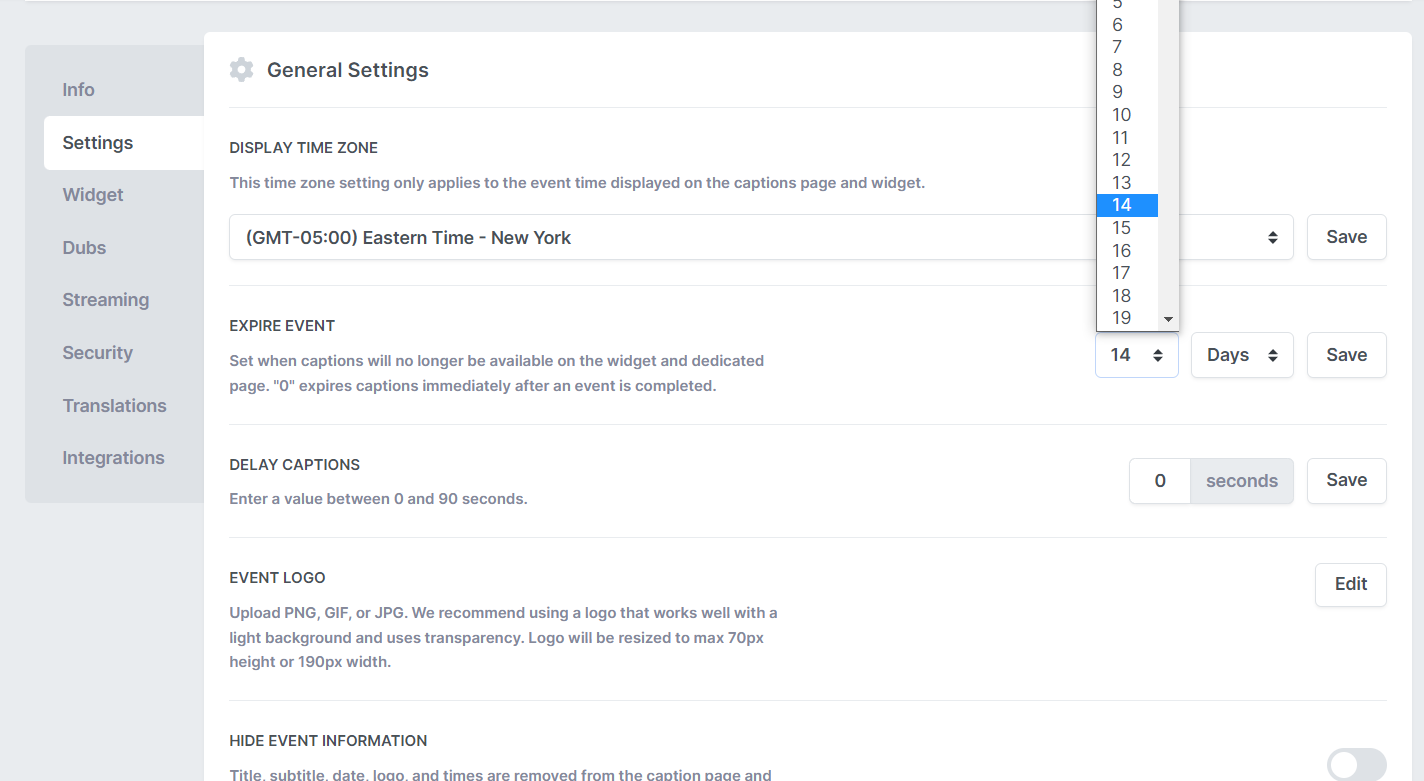
Disable Captions page - Turn this on to disable the various Caption pages. The widget and other services will remain available.
ASR Specific Options
In addition to the options above, which apply to all events, Automatic Caption events will have these additional options available.

Engine - Select which ASR engine you would like to use to create your automated captions.
Source language - Select the language your speakers will be presenting in. Only one language selection per event is possible.
ASR Dictionary - Hover over this section and click the "Edit" button that appears to add a list of terms the automated engine will check against as it generates captions. To read more about how to set up ASR Dictionaries click here.
Diarization - Break up dialogue by speaker using speaker change indicators or chevrons.
IMPORTANT: Diarization feature is only available for Speechmatics engine.
Filter Profanity - A pre-defined list of profane words are filtered from the output.
Filter Filler Words - Filler words, like um, uh, ah, are identified and filtered from the output.
IMPORTANT:
The Profanity filter is only available for the Speechmatics engine when using English, Spanish or Italian as the source language.
The Filler Words filter is only available when using English as the source language and either Speechmatics or Deepgram as the speech engine.