How to add captions and audio translations to Accelevents (widget)
Unlock world-class live captioning, subtitling and AI voice translations in over 100 languages for your virtual, hybrid or in-person event in Accelevents using SyncWords' embeddable widgets and QR codes.
The process is simple. Either set up the event in SyncWords on your own or reach out to SyncWords to schedule your event for you. We will set everything up in our system, give you the iframe URLs to add to Accelevents and/or the QR codes needed for your event.
Schedule your event with SyncWords Managed Services
Reach out to your SyncWords representative or visit our Contact page to get in touch with us and provide your event information. This typically includes things like:
- The date of your event
- The number of sessions that need captions, along with the start and end time of each - you can use our scheduling template attachment
- The language that the presenter(s) will speak during the live stream
- The language(s) captions or audio translations should be translated into
Add a Widget to Accelevents
To add the SyncWords caption and/or audio translation widget(s) to Accelevents:
-
- Go to "Agenda & Speakers" on the left hand side of the page.
- Click on the session you want to add the widget to. This will open the "Session Details" on the right side of your page.
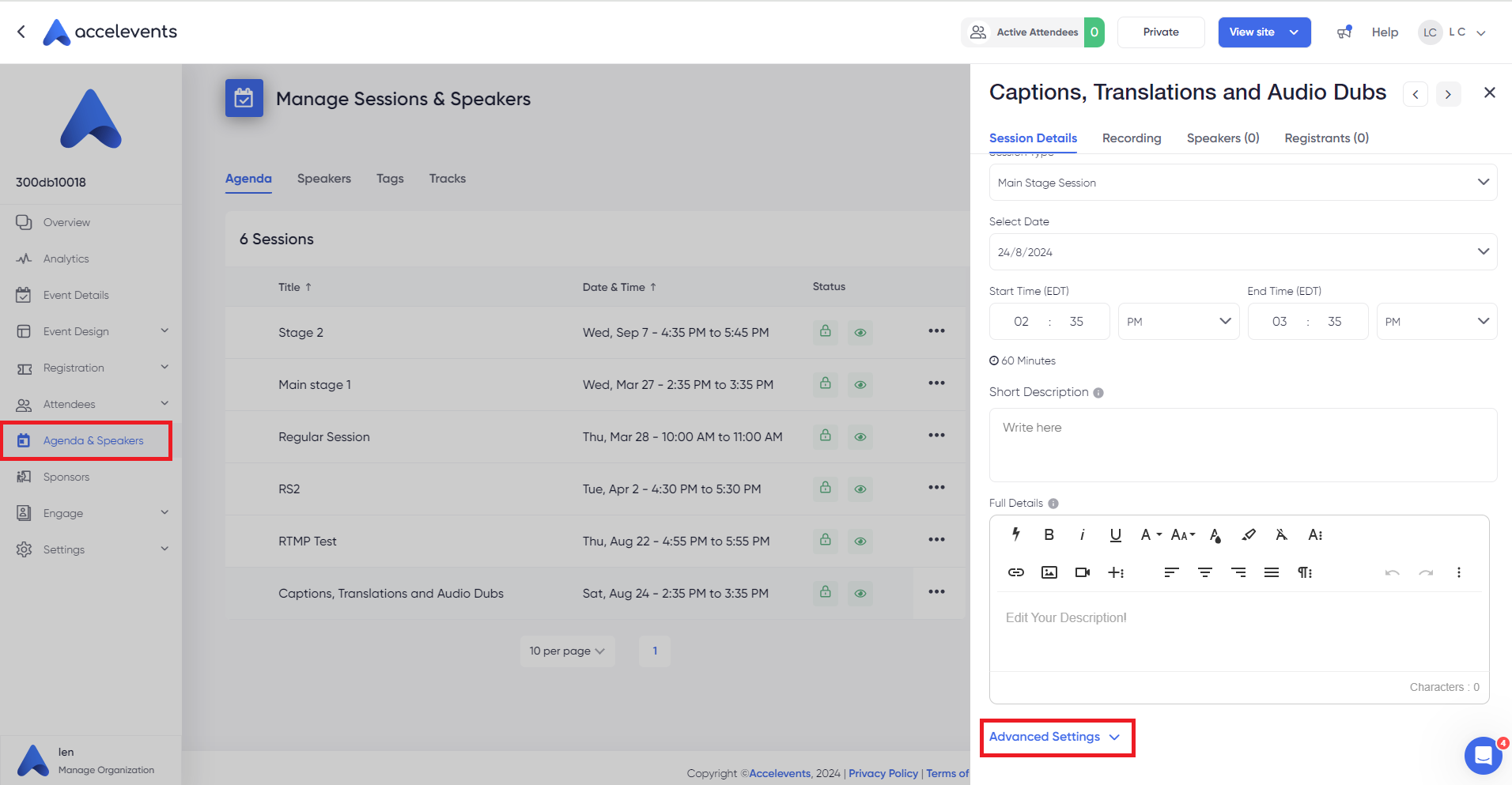
- Click on "Advanced Settings" and scroll to find "iFrame - Often used for closed captioning services".
- Add the captions or dubs iframe URL into the iFrame field.
- Once you've added the iFrame, you will see the "Caption iFrame Height(px)" field. Enter the required iFrame height.

NOTE:
- For captions, change the height to 170px.
- For audio dubs, change the height to 62px.
Your settings should automatically be saved.
You now have captions, subtitles or audio translations available below the video in the virtual attendee hub once the session goes live.
IMPORTANT: You can add either the captions widget or the audio dubs widget to Accelevents, but not both.
TIP: Please reach out to your SyncWords representative to customize the look and feel of the widget for your event.
QR Codes for In-Person Captions and Translations
Your SyncWords representative can also provide you with QR code that can be deployed for in-person audiences. They can be set up per session, or per room depending on your use case. Participants can scan the QR code and pull up captions or audio translations on their mobile devices.
In-player Captions and Translations
You can also see our Send Captions to Accelevents (RTMP 608) article for our in-player workflow.