How to Create a Dictionary
Learn how to create and add a dictionary to your Events or Services.
Automatic Speech Recognition (ASR) is constantly improving, producing content with fewer mistakes as time goes by. That being said, ASR is not perfect and can sometimes use our help. SyncWords allows users to help ASR outputs by adding a list of terms the engine will check against as it produces the results. Ideal use cases are:
- Names
- Proper nouns
- Acronyms
- Specialized terminology
A few things to keep in mind:
- The dictionary works best with one to three word phrases.
- The term will need to exactly match what is said by the speaker, so adding something like "Initial Public Offering (IPO)" won't necessarily work as it is unlikely the speaker will actually say IPO after Initial Public Offering.
- You can add sounds like phonetic spellings to the term. Use a comma to separate multiple pronunciations. For example, D&I|dee-and-eye,dee-n-eye (no space between the comma and the different pronunciations and no space between the term, the pipe and the phonetic spelling). Too many sounds like terms in the dictionary will prevent those entries from working. There is a hard limit of 6 words per entry.
- We recommend using sounds like terms only when the pronunciation deviates from what would be expected. It is always best to run the dictionary without the sounds like terms and see if any entries need them added.
- Avoid duplicate entries. This can be problematic as the engine is not sure which version to use and may skip it entirely. It can also be problematic when repeated entries use slightly different accented characters in the spelling.
- The dictionary is a recommendation to the AI engine. If the engine thinks another term more closely matches what the speaker is saying it will deliver that term.
- The ASR dictionary does not accept some characters, for example, semicolon(;) and forward slash(/). Backslash(\), however, works.
- Some characters may not display correctly, so it is best not to include them in the ASR dictionary. For example, double quotes(“) will be displayed with a backslash – i.e. "quote" will be displayed as \"quote\".
- If you add symbols or punctuation (comma, hyphen, dash, em dash) as part of a term, make sure to add a pronunciation so that the ASR picks up the term correctly. For example, #SyncWordsLive|hashtag-sync-words-live, large-asset-size|large-asset-size.
- You can add terms with copyright symbols to the dictionary. For example, Copyright®, Trademark™.
There are two different ways to add a dictionary.
- Per Event
- Per Service
- At the account level - Organization Settings
Dictionaries created in a specific event are used for that event alone and cannot be saved. Dictionaries added at the account level are saved to the account and can be pulled in to any upcoming event. Here is a link to download the Dictionary template.
Add a dictionary to an Event
To add a dictionary to your event, click the Settings tab on the left hand side of the page and scroll down to the bottom of the page until you see ASR Dictionary. Click the Edit option that appears when you hover near the title.

Add your dictionary terms to the modal that pops up and click Save when you are done.
Terms should be added in a single column.
Please, make sure you deleted all 'tabs' from your dictionary text. If there are any ‘tabs’ replace them with ‘space’.
NOTE: If ANY ‘tabs’ are present in the dictionary, the ASR will NOT work.
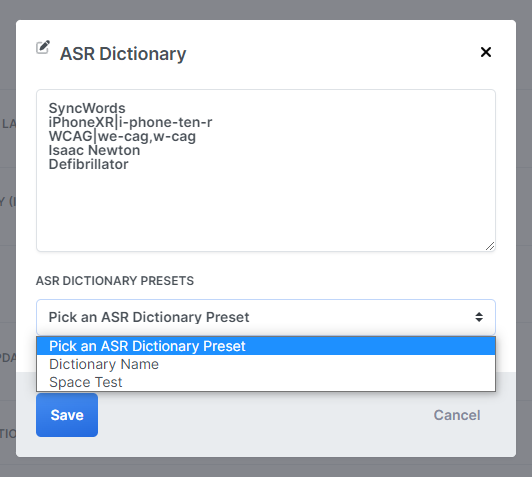
If you have added a dictionary at the Account level you will be able to pick and apply that dictionary by using the ASR Dictionary Presets dropdown.
Add a dictionary to a Service
To add a dictionary to your Service, open your Service and scroll down to the Transcript section. In there you will see an "Add Dictionary" button.

Add your dictionary terms to the modal that pops up and click Save when you are done.
Terms should be added in a single column.
Please, make sure you there are no 'tabs' or trailing spaces in your text. If there are any ‘tabs’ replace them with ‘space’.
NOTE: If ANY ‘tabs’ are present in the dictionary, the ASR output will NOT work.

If you have added a dictionary at the Account level you will be able to pick and apply that dictionary by using the ASR Dictionary Presets dropdown.
Add a dictionary to your Account Settings
When you add a dictionary at the account level - Organization Settings, you will be able to apply it to any of your Live ASR events, and/or set it to automatically apply to all your events by default.
To add a dictionary to your account:
From the Unified dashboard page, click on Live Events & Streaming option to access the SyncWords Live page.
Click the profile icon near the top right of the page and select Account from the dropdown.

Then click the gear icon on the right hand side of your organization name.
You are now on your Organization Settings page. Click the Dictionaries tab and tap the blue "Create a Dictionary" button to add a new dictionary.

Give your dictionary a name and add the terms in a single column format:
Please, make sure you deleted all 'tabs' from your dictionary text. If there are any ‘tabs’ replace them with ‘space’.
NOTE: If ANY ‘tabs’ are present in the dictionary, the ASR will NOT work.

Click the "Save" button to save all the changes you have made. You can repeat this process as many times as necessary to add additional dictionaries.
Edit your account level dictionary by tapping the Edit button in the Dictionary menu. You can also duplicate a dictionary, by using the "Duplicate" option in the dropdown, or remove the dictionary by using the "Delete" option.

If you want a particular dictionary to be applied to all of your events, choose the "Set as Default" option in the dropdown. Now any new events created going forward will automatically have this dictionary set.
NOTE:
- Setting a dictionary as default will not apply the dictionary to any existing events
- If you are working with a SyncWords technician and need to provide them with your dictionary please use the attached template below.