How to set up a service for HLS workflows with Dacast
Learn how to pair SyncWords' state of the art caption and translation services with Dacasts' powerful network to deliver live streams using an embeddable player that contains captions, subtitles, and audio translations in a few simple steps.
Step 1 - Set up your channels in Dacast
We are going to need to set up 2 live streams in Dacast. A "Standard 1080p Channel" and an "HLS Channel". Log in to your Dacast account click on Live Streams in the left sidebar and click the "Create Live Stream" button on the right hand side of the page.
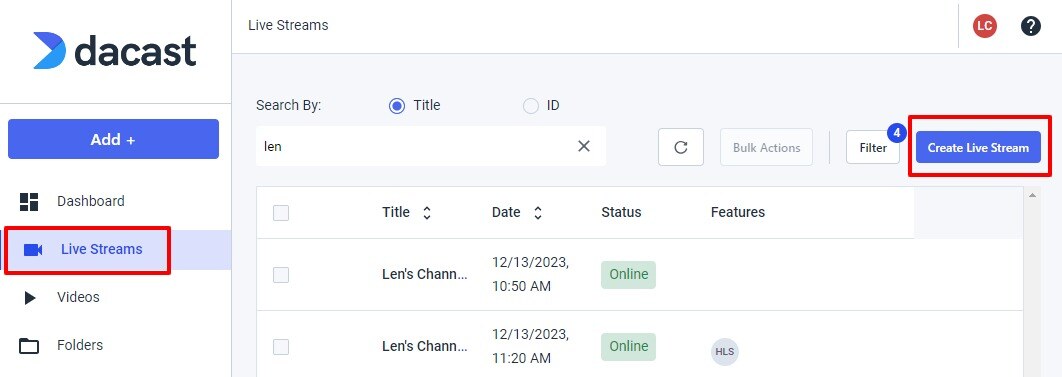
This will open a modal where you can make your selection.
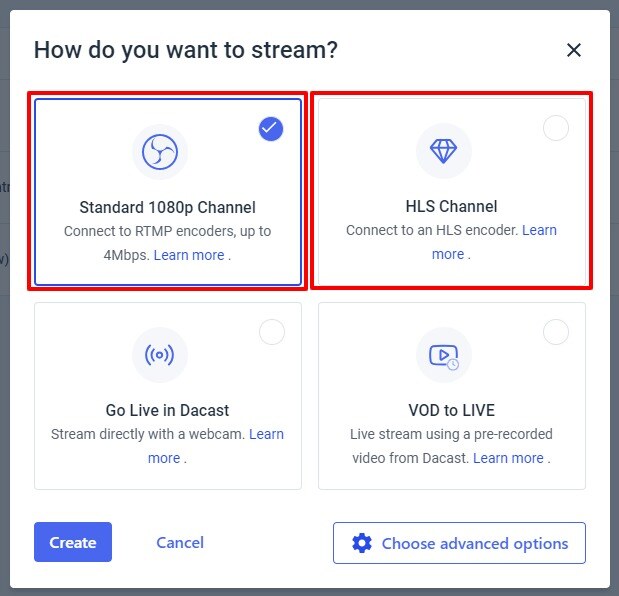
Create both a "Standard 1080p Channel" and an "HLS Channel".
IMPORTANT: When creating your Standard 1080p channel, click "Choose advanced options" and make sure to enable the New Ingest Solution (V2). The solution will not work if this is not enabled.

To update an existing channel select the channel, click on Encoder Setup and enable the New Ingest Solution (V2).

If you don't see the New Ingest Solution (V2) option please reach out to your Dacast representative and ask them to turn it on for your account.
TIP: Set up a stream in the location closest to you (Americas, or Europe, Middle East & Africa) for best streaming results. Australia & Asia Pacific is currently not supported.
Now that our live streams are set up we need to gather 3 pieces of information.
- The encoder credentials for your RTMP channel
- The M3U8 Link of your RTMP channel
- The encoder credentials for your HLS channel
1a. Encoder Credentials for RTMP channel
From the live stream settings of your RTMP stream make sure you are on the "General" tab and click on the "Encoder Setup" button near the top right of the page.
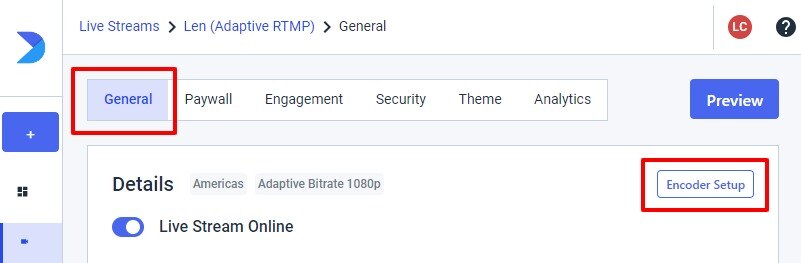
That will open a modal that defaults to the “Generic RTMP Encoder” setting that will show the following information:
- URL
- Backup URL (in case of Server/Stream URL does not work on the encoder)
- Username
- Password
- Stream Name or Key
TIP: Use the dropdown to select the type of RTMP encoder you plan on using. More details about the different types of encoders can be found on Dacast's Encoder Configuration page
Save this information. You will need it to send your stream to Dacast from whatever encoder you are using to create your stream.
1b. M3U8 Link of your RTMP channel
From your live stream settings of your RTMP stream scroll down to the Sharing section and copy the M3U8 link

Save this information. You will need to add it to SyncWords.
WARNING: Not all accounts have access to the M3U8 link option. Please reach out to your Dacast sales or support associate on how to activate this option if it is not present.
1c. Encoder Credentials for your HLS stream
From the live stream settings of your HLS stream make sure you are on the "General" tab and click on the "Encoder Setup" button near the top right of the page. That will open a modal with the URL you need to copy
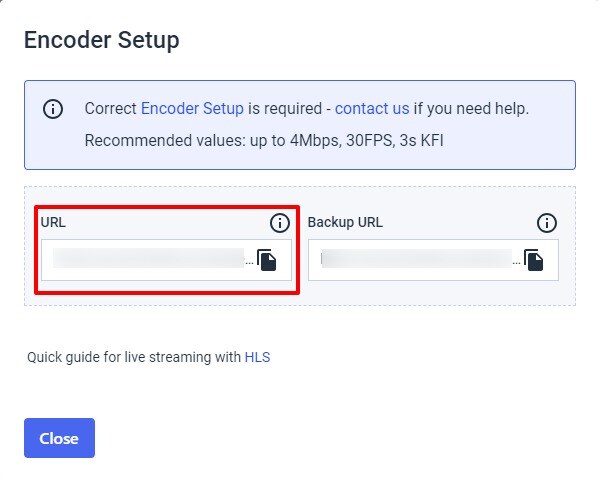
Save this information. You will need to add it to SyncWords.
Now that we have all the information we need from Dacast lets set up our SyncWords Service.
Step 2 - Create a Service in SyncWords
To Create a Service, go to Services and click "Create Service".

Give your Service a name and click the "Create Service" button.
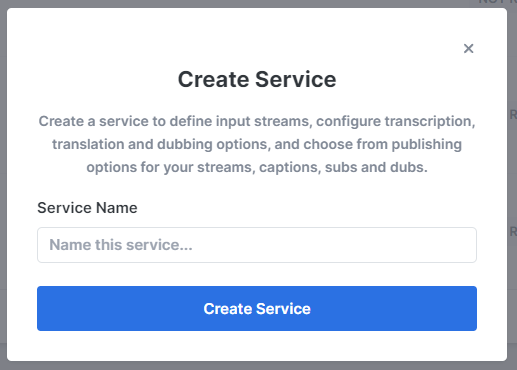
Step 3 - Provide Input Media
From the "Stream Type" drop-down, select HLS. Then select the "HLS Pull" and enter the M3U8 link you copied from your RTMP stream in Dacast in step 1b.
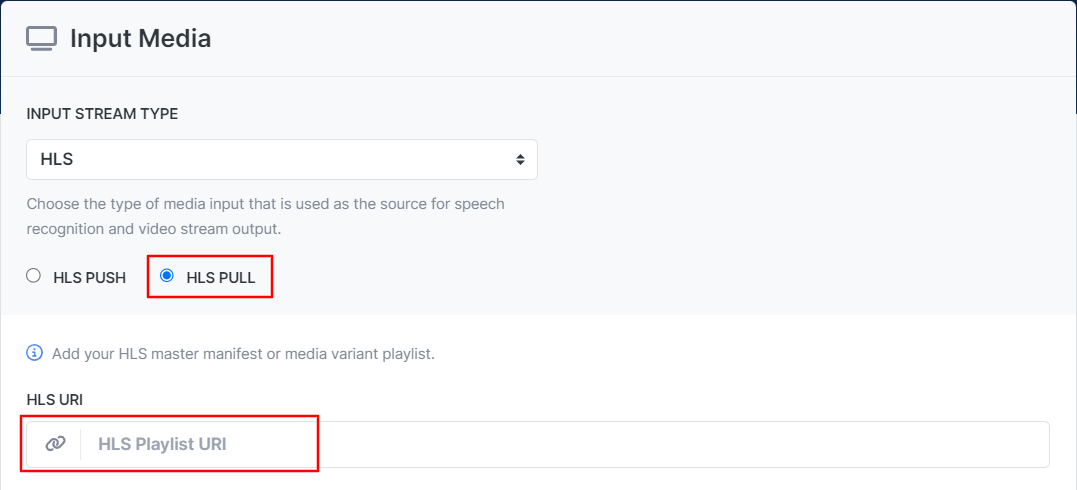
Click the "Save" button.
TIP: Please note the new connection status field that will tell you when your incoming stream is connected to SyncWords Live.
Step 4 - Set up Transcription
Now that we have set up the incoming stream we need to set up the Transcript section to create the captions. Use the available dropdowns to set the "Source Language" of the event, the "Speech Engine" you would like to use and optionally add or select an existing dictionary.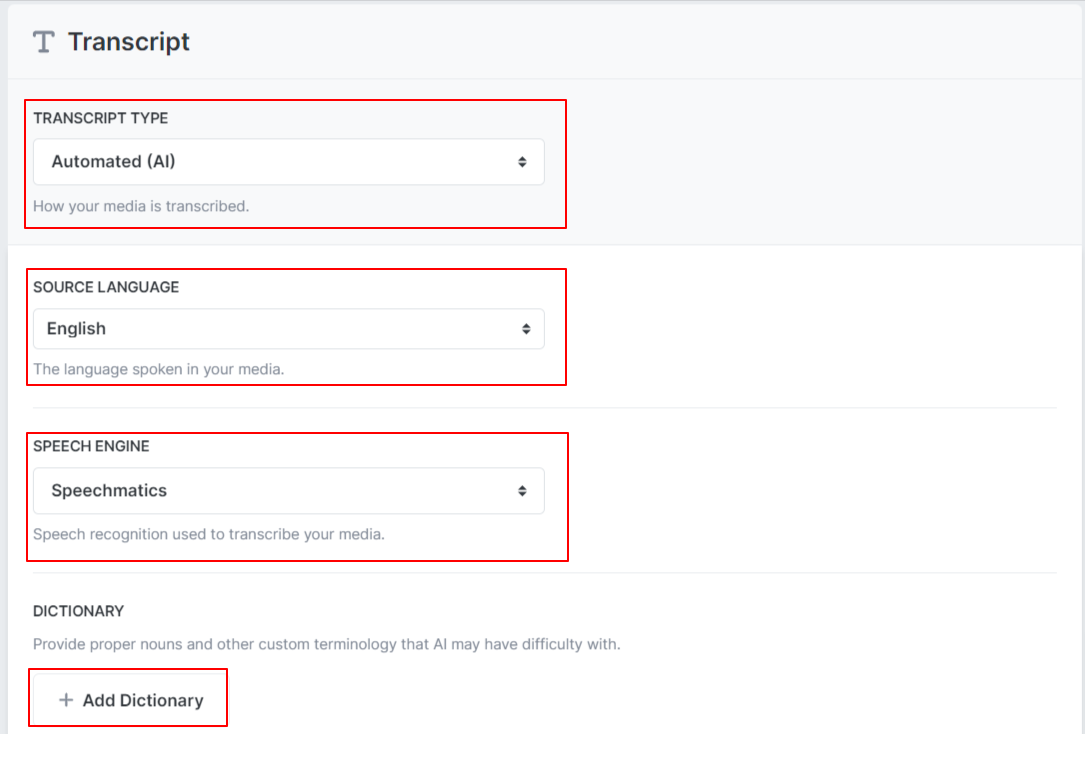
Step 5 - Set up Translations
To add real time AI translations to your live stream go down to the Translations section and click the "Add Translation" button and select the language you want to add from the dropdown. Repeat to add as many languages as necessary.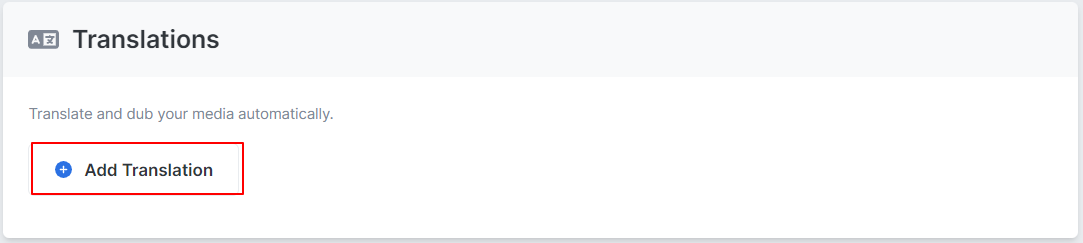
Once you have added all your languages you can configure each one them selecting the translation engine you want to use for each language. You can also optionally add or select an existing glossary. If you turn on Audio for the translation you get additional options including selecting a Dialect (not all languages have dialect options), Gender and different voices.
Read our article on How to Setup Audio Translations for more details.
TIP: Set the Reading rate to 1.2 or 1.3 to ensure the audio translations keep up with the source language audio.
Step 6 - Set up the Output
The last step is to set up the output that will go back out to your Dacast HLS stream with the captions, text and audio translations included. Click the "Create Output" button and select HLS from the drop-down.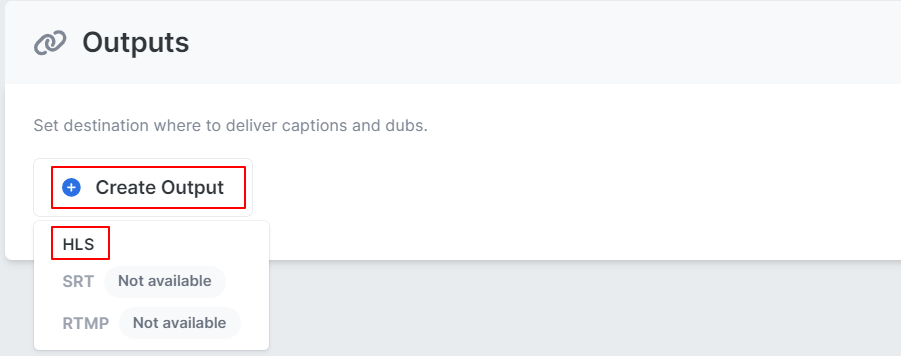
Select "HTTP Post" from the "Destination Type" drop-down and enter the Encoder Credentials for your HLS stream you copied from Dacast in step 1c.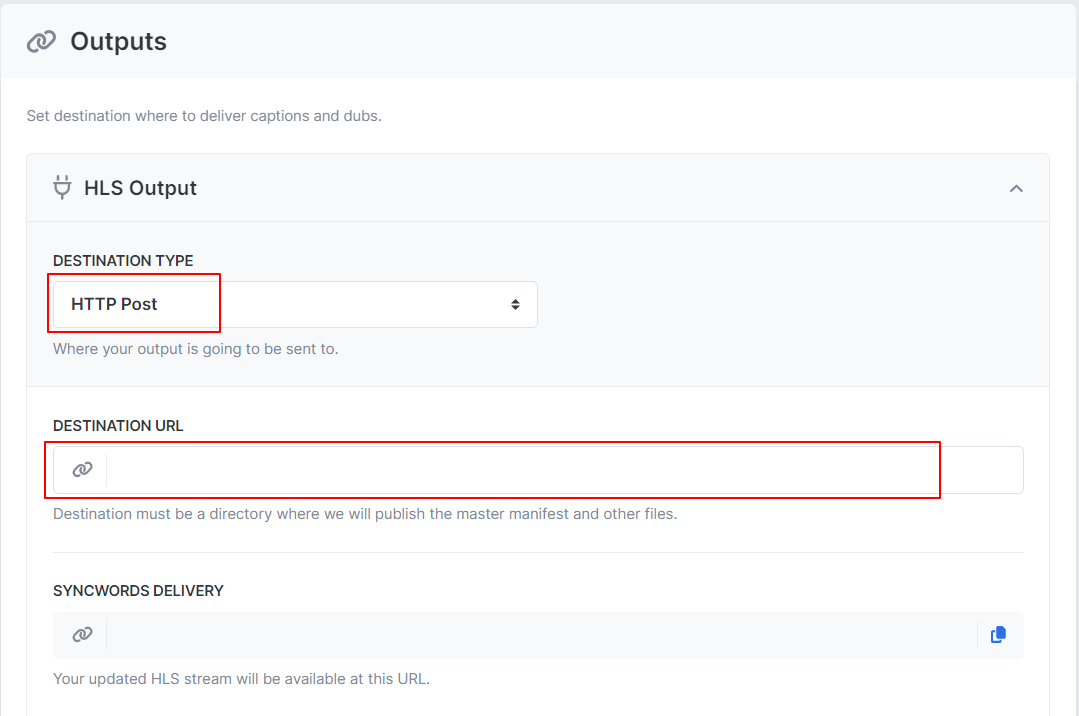
IMPORTANT: Delete the word "master" from the end of the url you pasted in to SyncWords, so the url ends with "event/"
After deleting the word "master" from the url turn on the "Customize Main Manifest Filename" and enter master.m3u8 in the "Custom Main Manifest Filename:" field that is displayed. Click the "Save" button.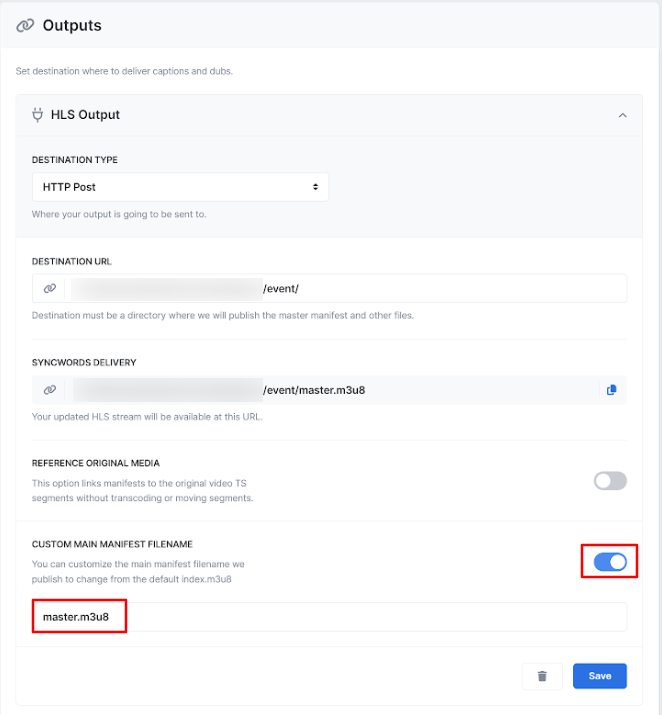
IMPORTANT: Your url in the "Your updated HLS stream will be available at" field should end in /event/master.m3u8
Step 7 - Get the player from Dacast
You are now ready to stream. Go back to the HLS stream you set up in Dacast and copy one of three options in the Sharing section. You can select between a Javascript or IFrame embed code as well as just a Share link which is a URL with the HLS player.
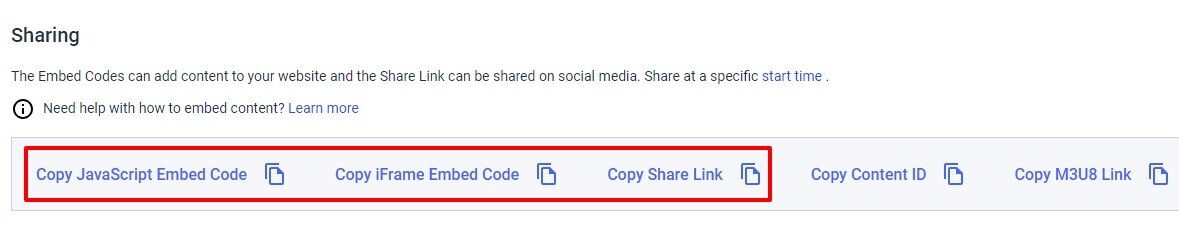
Add the player where your attendees will be viewing and once you start the SyncWords Service and your stream let them experience synchronized captions, subtitles and audio translations in real-time.
WARNING: You must start your SyncWords Service in order for it to accept incoming streams and deliver an output.