Send captions directly to Zoom
You can use the SyncWords Live integration to send captions directly to Zoom
Make sure captions are enabled for your Zoom account. Go to https://zoom.us/ and log in to your account. You can find the caption settings under Settings > In Meeting (Advanced) > Manual captions. Make sure to turn on “Manual captions” and check “Allow use of caption API Token...”
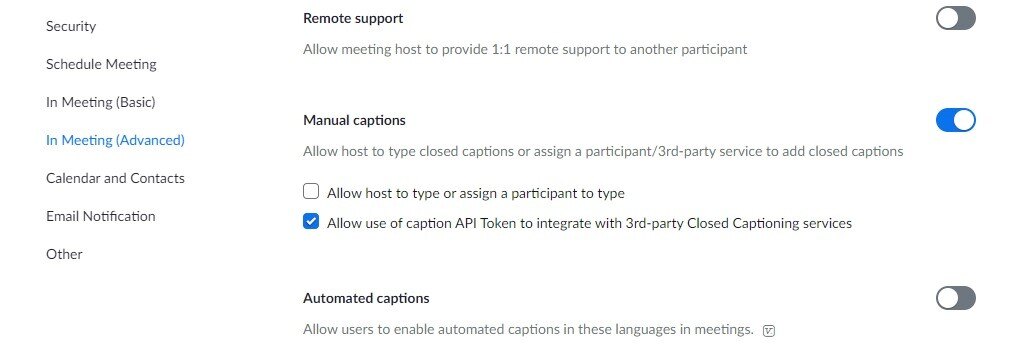
Figure 1 – Enable use of 3rd party API token
In the Zoom meeting or webinar, the host must click “Show Captions”. This option is NOT available to co-hosts or attendees.

Figure 2 – Click “Show Captions" button to get API information
TIP: The Show Captions button may be hidden under the “More” button depending on the size of your Zoom window.
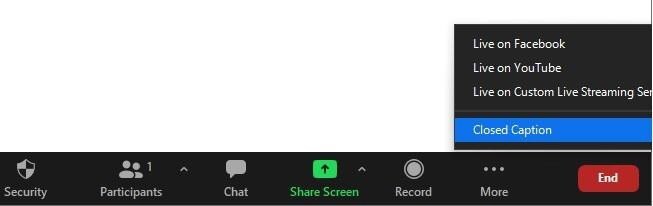
Figure 3 - This option will only be available for the Host
Once you have clicked the Show Caption button, click the “Set up manual captioner...” option under Host controls.
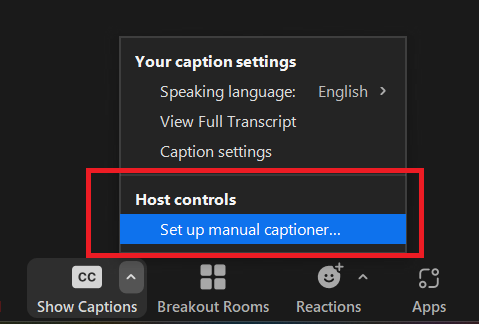
Figure 4 – Set up manual captioning to get access to the API token
This will change the view. Make sure to set Enable manual captioner to On and then click the Copy the API token button under Use a 3rd-party CC service. Paste the API token into the "API Key" field. If you have a member of the SyncWords team assisting, paste the API token in the Zoom chat for them.

Figure 5 - Copy the Zoom API token
Paste the API token into the "API Key" field of your SyncWords Event. If you have a member of the SyncWords team assisting, paste the API token in the Zoom chat for them.
If you are translating your event, select the language you would like to send to Zoom from the Language drop down. Zoom only allows 3rd parties to send one language at a time.
If you are going to use Zoom to stream your event to Facebook or YouTube, make sure you enable the "Stream Zoom to Facebook or YouTube" toggle.
Please make sure to click the "Save Zoom" button to save your settings and activate the integration.

Figure 6 - Paste the API token to SyncWords Live Integration Tab of your event
IMPORTANT: API tokens in Zoom are only valid for 24 hours from the time an event is started. If you start an event, get the API token, stop the event and then restart the event at a later time, the API token will need to be updated.
NOTE: The CC/Live Transcript button will only become available to attendees only after the first caption has been sent. Once SyncWords begins to send captions or translations to your Zoom meeting or webinar a notification will appear for all participants and panelists to indicate that closed captions (or live transcripts) are available.
NOTE: Assuming automated captions are turned on, they will be disabled once you Enable manual captioning.