Send Captions to Castr (RTMP 608)
Insert real-time captions into a live stream being sent to Castr using a SyncWords Service in a few easy steps.
Step 1 - Create a Service
To Create a Service, go to Services and click "Create Service".

Give your Service a name and click the "Create Service" button.
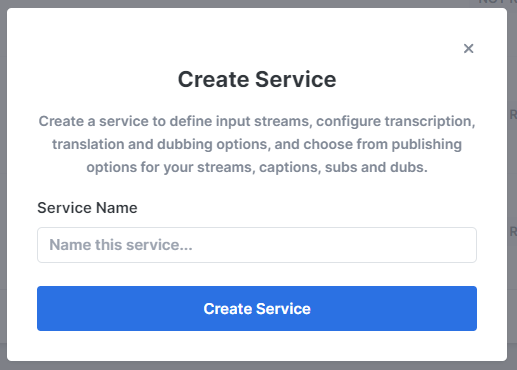
Step 2 - Provide Input Media
From the "Input Stream Type" drop-down, select RTMP. Then select the "RTMP Push" option.
RTMP Push
RTMP Push will generate the RTMP URL and key combination to which you will send your stream. To generate the URL and key click the "Create Port & Save" button.
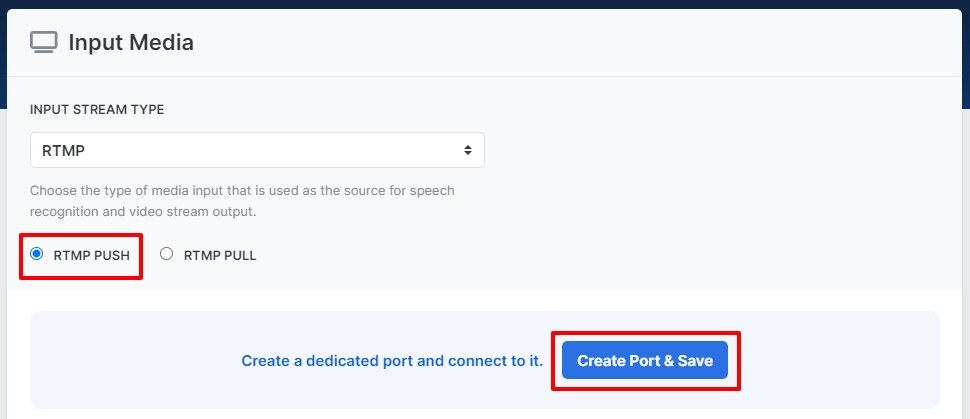
Copy the values generated and enter them into your existing live streaming software or service (OBS, Wirecast, Streamyard, etc.) to send your stream to SyncWords.
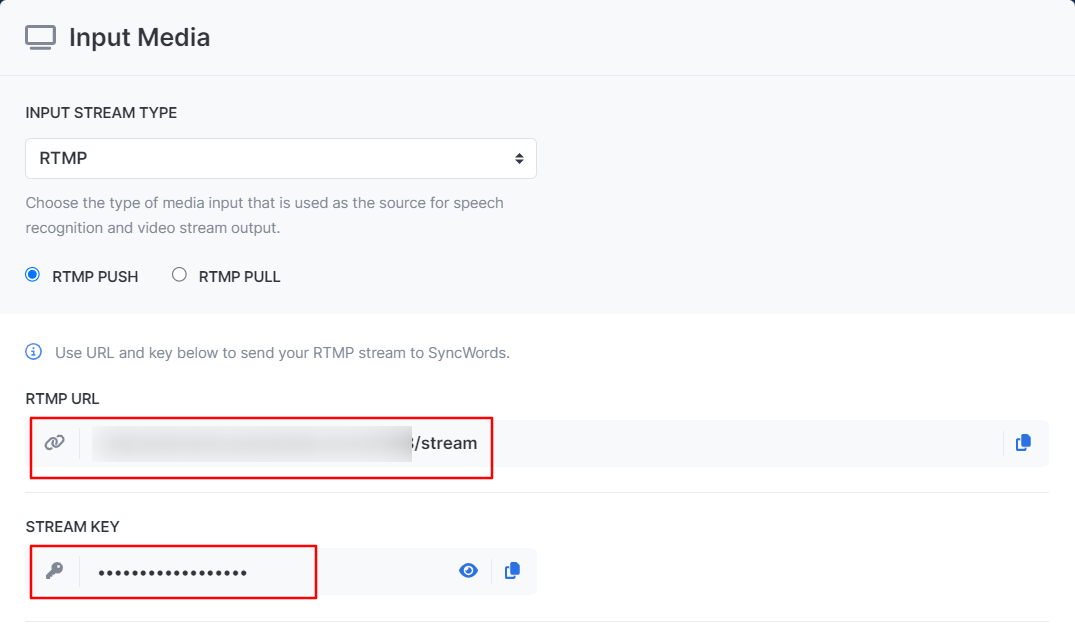
IMPORTANT:
- The audio sample rate of any incoming stream needs to be set to 44.1 kHz
- The frame rate should be 29.97 or 30 fps
- The video bitrate should be set to a minimum of 3,500 Kbps
- The keyframe interval should be set to 2 seconds
- The aspect ratio should be 16x9 or 4x3
Remember to click the "Save" button once you have entered your values.
TIP: Please note the new connection status field that will tell you when your incoming stream is connected to SyncWords Live.

Step 3 - Set up Transcription
Now that we have set up the incoming stream we need to set up the Transcript section to create the captions. Use the available dropdowns to set the "Source Language" of the event, the "Speech Engine" you would like to use and optionally add or select an existing dictionary.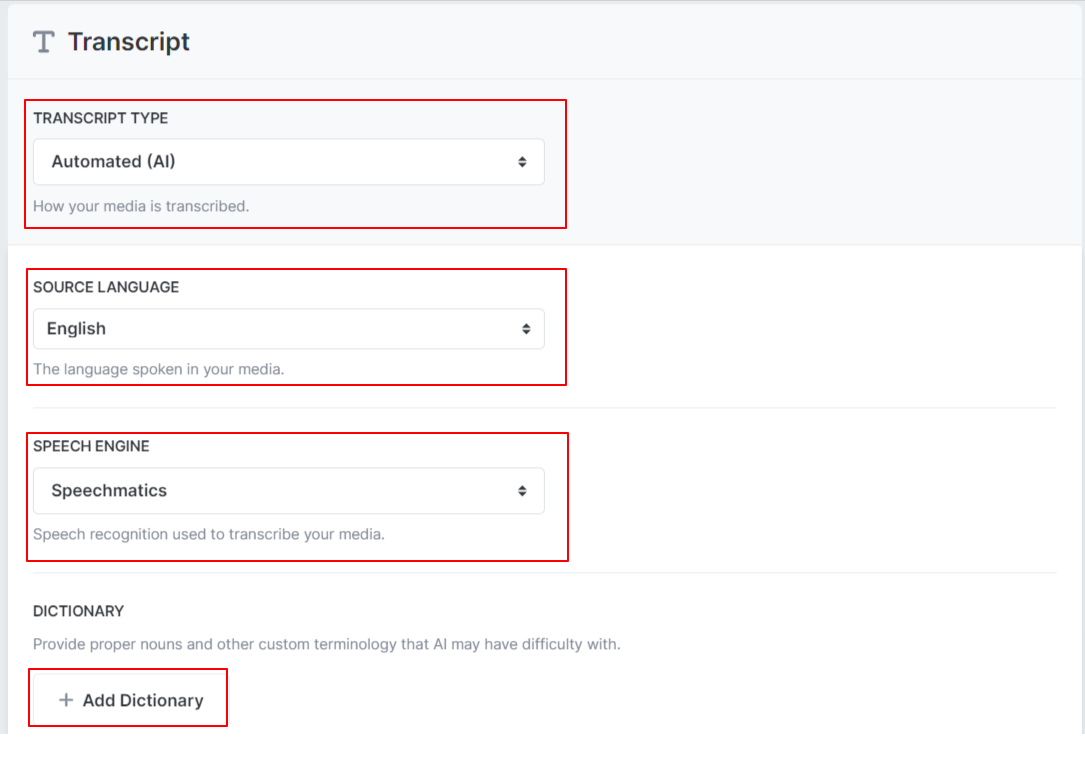
Step 4 - Set up Translations (optional)
If you want to send alternate language subtitles to your live stream instead of the source language captions you can do so using the Translations section. Click the "Add Translation" button and select the language you want to add from the dropdown. 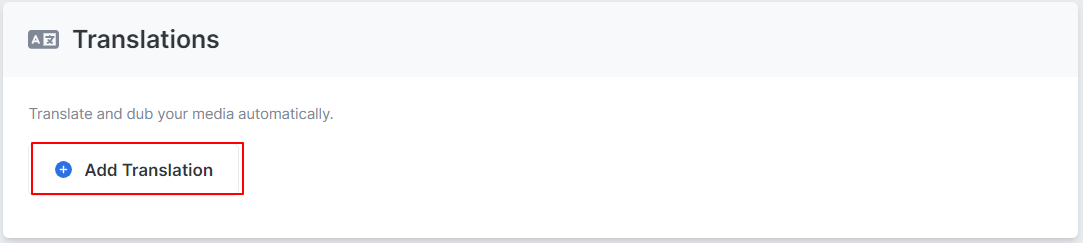
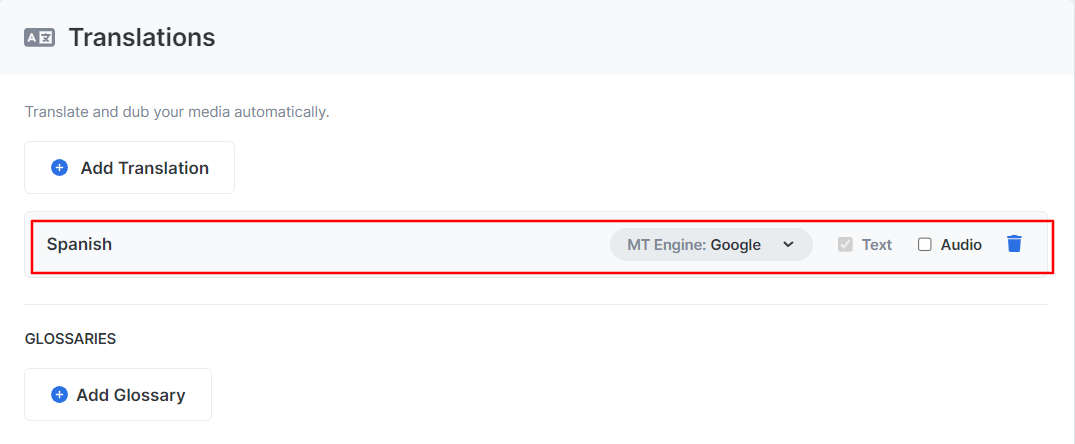
Once you have selected your translation language you can configure it by selecting the translation engine you want to use and optionally add or select an existing glossary.
WARNING:
- RTMP only supports languages using Latin character sets, so picking a language like Arabic would not work.
- Audio translations will not work with RTMP outputs.
Step 5 - Set up the Output
The last step is to set up the stream that will go out to a custom RTMP endpoint with the embedded 608 captions. Click the "Create Output" button and select RTMP from the drop-down.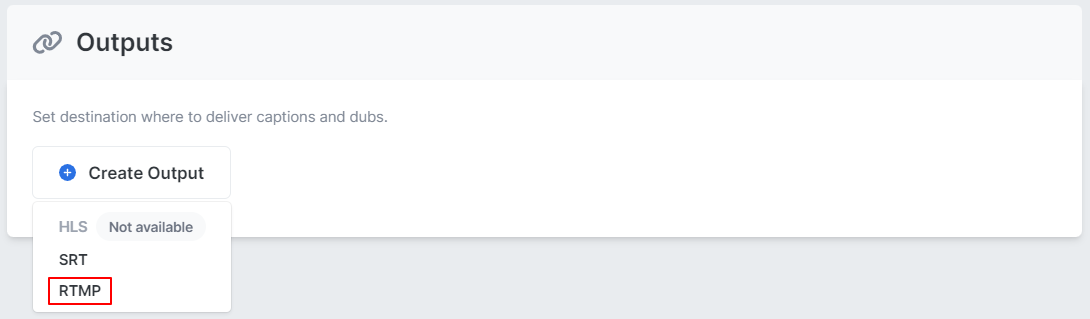
A modal will pop up with "RTMP Push" selected by default. Leave that as is. Enter the "Destination URL" and the "Destination Key" in the corresponding fields.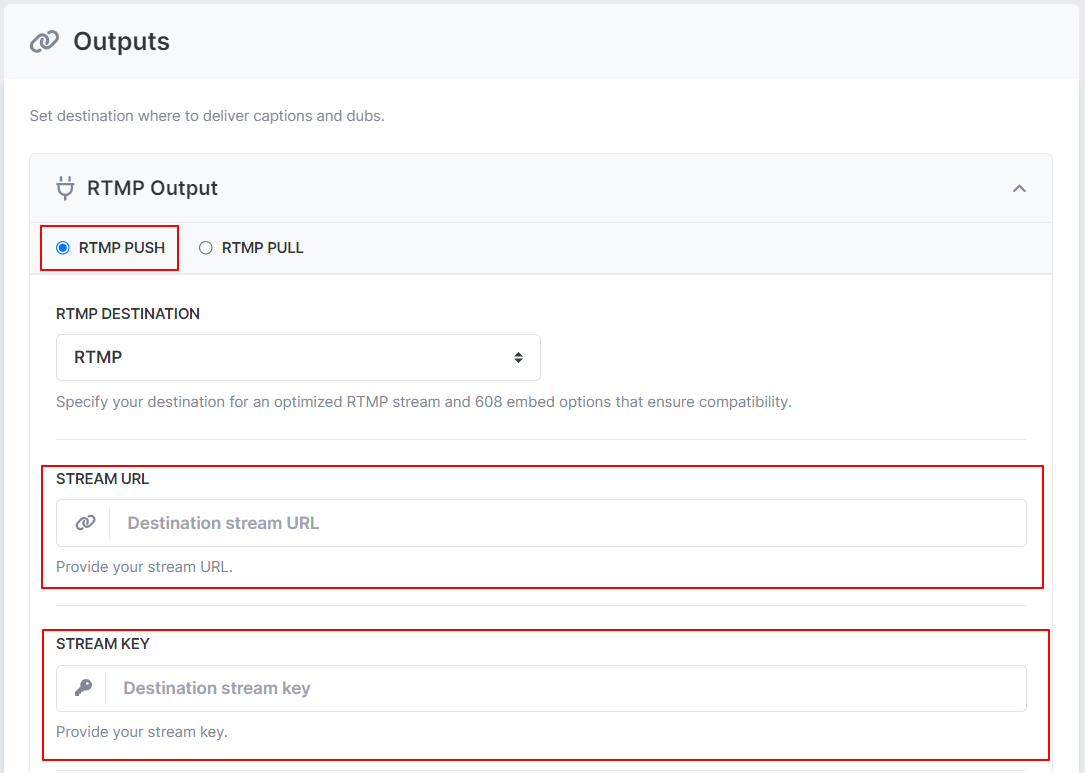
Make sure the "Embed 608 captions" is turned on. You can also adjust the number of lines and position of the captions. If you have enabled translations pick the "Target Language" you want to send to your destination. If you want to send more than one language on channels CC2-CC4 click the "Add Channel" option and select the language you want to send to CC3 using the corresponding dropdown. Repeat for CC2 and CC4. You can also adjust the buffer value of the captions. Make sure to click "Save" once your selections are set.
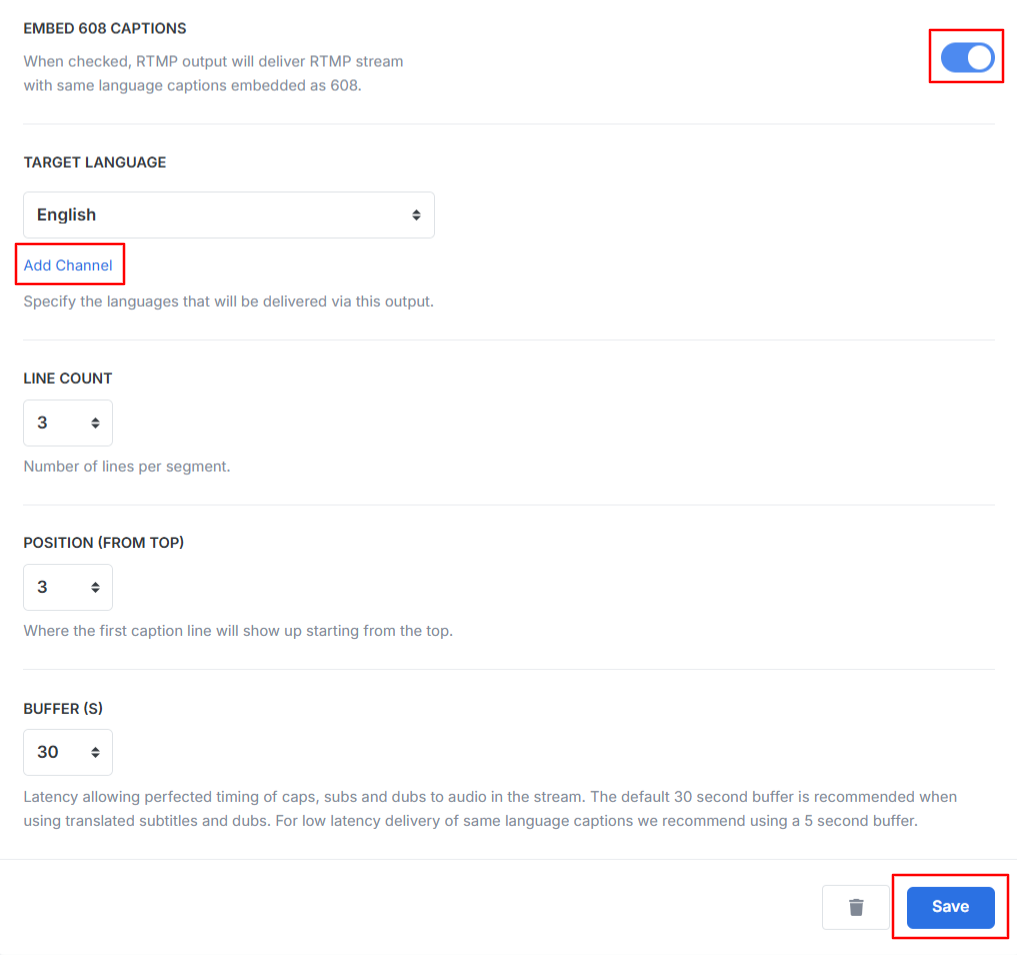
IMPORTANT: Not all players support reading 608 captions from CC2-CC4. Please make sure to verify that your player has this capability before moving forward.
NOTE: If your source stream already contains captions in CC1 select the "Passthrough" option to have those captions passed through to the destination.
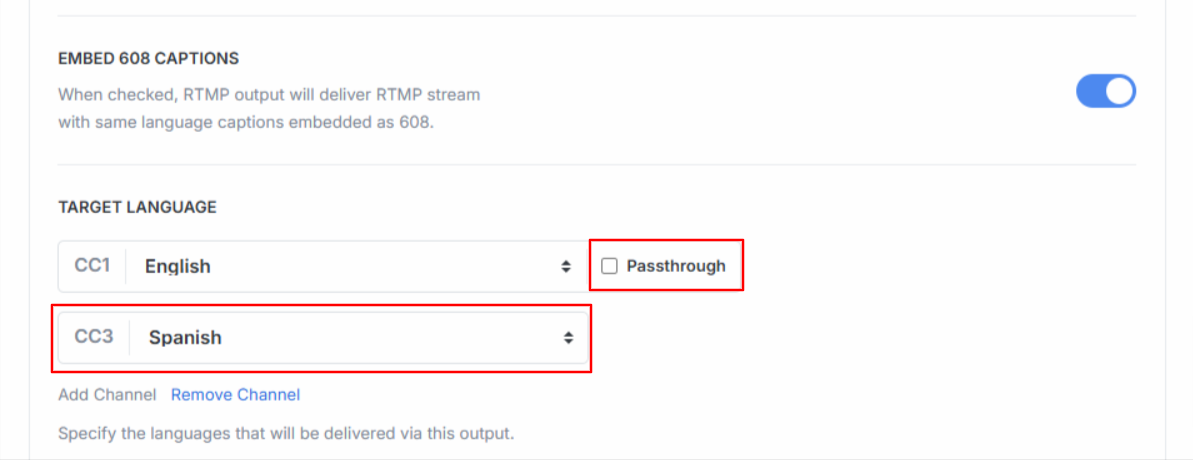
NOTE: SyncWords uses approximately 30 seconds of latency (the default setting) to perfectly match the audio to the captions or subtitles in the stream. The default 30 second buffer is recommended when using translated subtitles. For low latency delivery of same language captions we recommend using a 5 second buffer.
Roll-up line count - Configure the number of roll-up lines to display.
Positioning (from top) - Set the row where the first caption will appear on the screen. 1 is the top of the screen, 15 is the bottom.
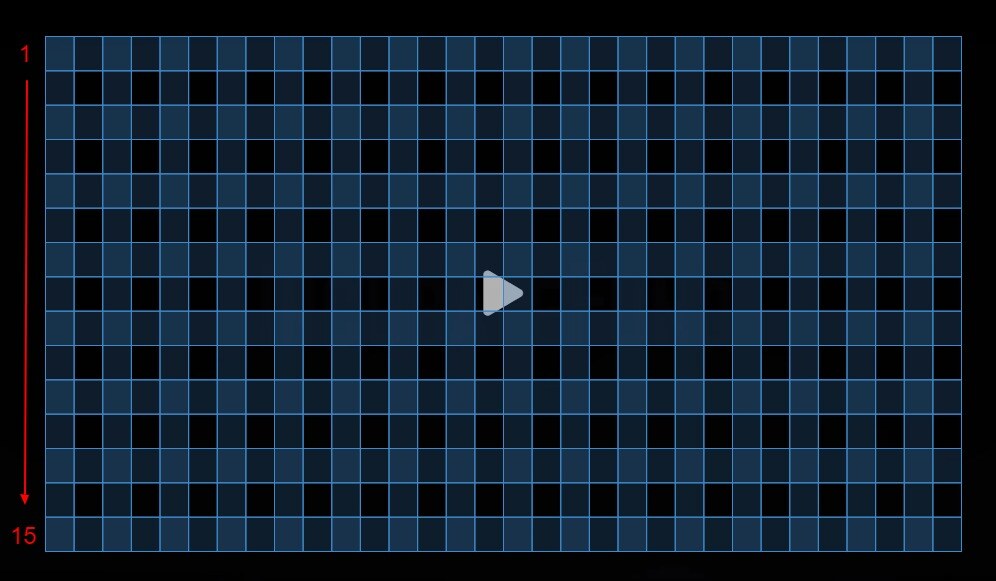
TIP: Keep the number of lines in mind when you set the positioning. New captions will appear on the row selected, older captions will roll up to the row above it. So, if you set 3 lines and start on row 15 you will see captions on rows 15, 14 and 13.
Getting the Stream URL and Key from Castr
1. Set up your livestream. To do that, click on Livestreams on the left and then the Create New button.

2. Give your stream a name, select the region closest to your broadcast and then click Create All in One Stream to create your livestream.
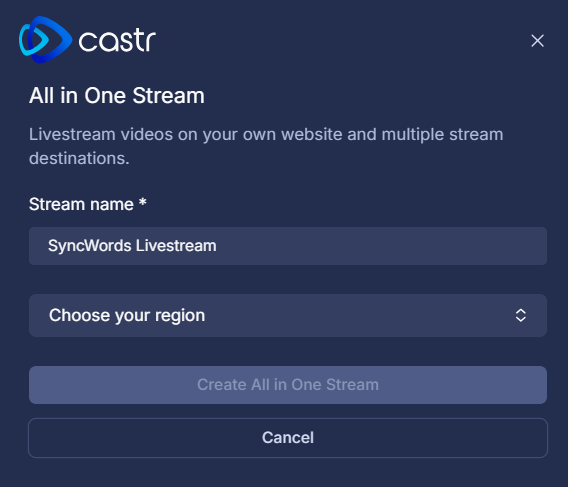
You can change the region set up in your livestream at any time by clicking on Source Setup under the preview window on the right and then selecting the new region.
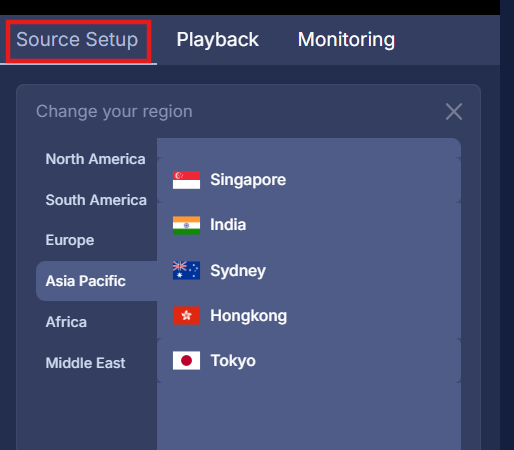
IMPORTANT: Changing the region will alter your RTMP/SRT URL. Please ensure to update the RTMP details on SyncWords Live accordingly.
3. Next, in the Livestream, go to Settings > Player Functions > Turn on Enable Caption Support.
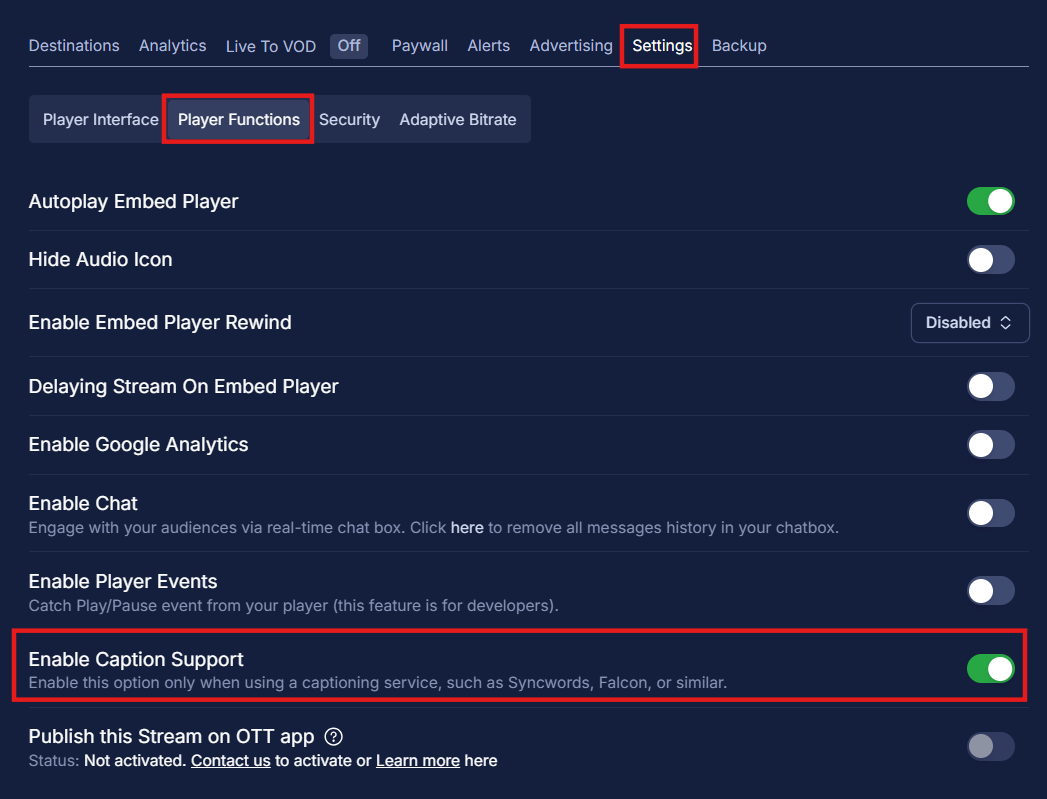
WARNING: If Enable Caption Support is not turned on, the captions will not show up in your stream.
4. From the Source Setup, under Publish > RTMP on your Livestream, grab the RTMP URL and Streaming Key to paste into the corresponding Output fields on SyncWords Live.
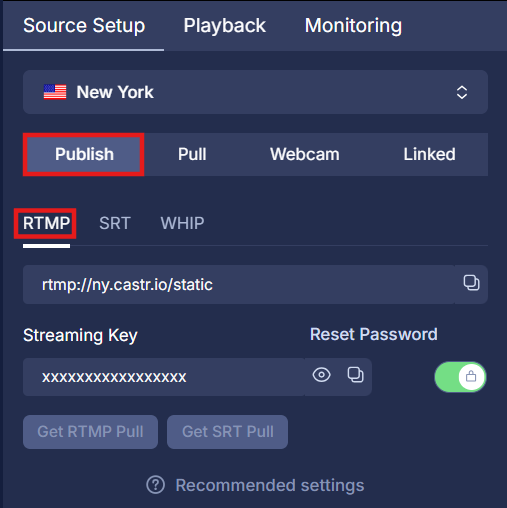
You are set! Once you start streaming to SyncWords Live, the stream with the embedded 608 captions will be sent to Castr and you will see that the stream is live in the preview window on the right side of the page.
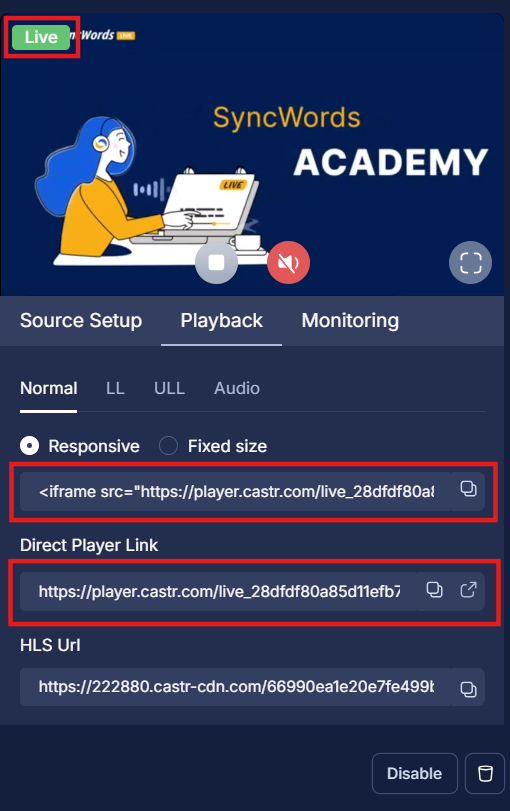
You can view the stream with the embedded 608 captions either by embedding an iframe with the player into your event website using the iframe or directly by opening Castr player on a browser using the Direct Player Link under the Playback tab of your livestream.
Viewers can turn on the captions by clicking on the captions icon on the bottom right of the player and selecting CC1.
WARNING: You must start your SyncWords Service in order for it to accept incoming streams and deliver an output.