Send Captions to LinkedIn (RTMP 608)
Insert real-time captions into a live stream being sent to LinkedIn using a SyncWords Service in a few easy steps.
Step 1 - Create a Service
To Create a Service, go to Services and click "Create Service".

Give your Service a name and click the "Create Service" button.
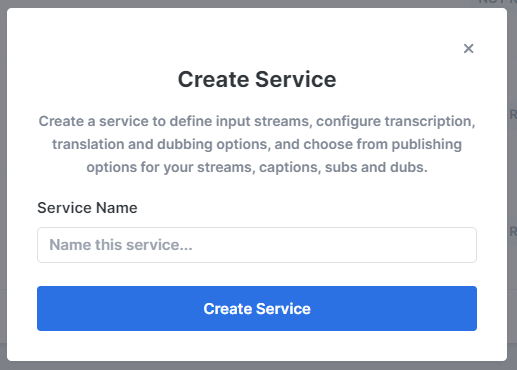
Step 2 - Provide Input Media
From the "Input Stream Type" drop-down, select RTMP. Then select the "RTMP Push" or "RTMP Pull" option.
RTMP Push
RTMP Push will generate the RTMP URL and key combination you will send your stream to. To generate the URL and key, click the "Create Port & Save" button.

Copy the values generated and enter them into your existing live streaming software or service (OBS, Wirecast, Streamyard, etc.) to send your stream to SyncWords.
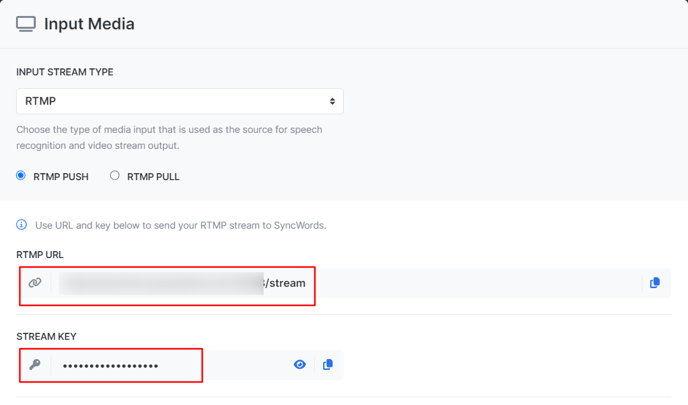
LinkedIn Video Specifications (Encoder Settings)
Aspect Ratio: Ratio 16:9
Resolution: 1280x720p at 720p (LinkedIn supports 1080p, but recommends streaming at 720p because the player only goes up to 720p)
Frame Rate: 30 fps
Key Frame: Every 2 seconds (60 frames @ 30 fps)
Video Bitrate: 3.5 Mbps
Audio Bitrate: 128 Kbps audio
Audio Sample Rate: 48 KHz sample rate
Encoding: H.264 video, AAC audio
RTMP Pull
Selecting RTMP Pull will create a field where you can enter a public RTMP stream that we can pull from.
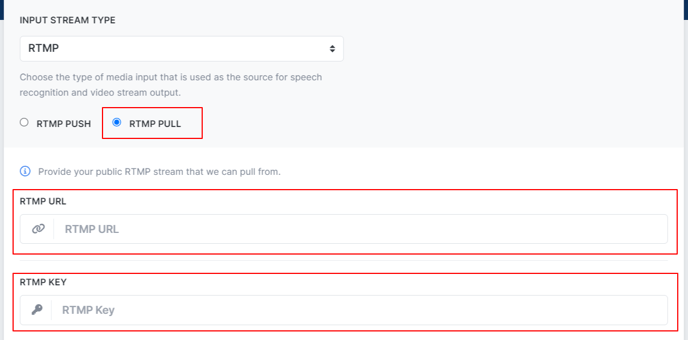
Remember to click the "Save" button once you have entered your values.
NOTE: The RTMP Pull URL must be publicly available or SyncWords will not be able to ingest it.
TIP: Please note the new connection status field that will tell you when your incoming stream is connected to SyncWords Live.

Step 3 - Set up Transcription
Now that we have set up the incoming stream, we need to set up the Transcript section to create the captions. Use the available dropdowns to set the "Source Language" of the event, the "Speech Engine" you would like to use and optionally add or select an existing dictionary.
Step 4 - Set up Translations (optional)
If you want to send alternate language subtitles to your live stream instead of the source language captions you can do so using the Translations section. Click the "Add Translation" button and select the language you want to add from the dropdown. 

Once you have selected your translation language you can configure it by selecting the translation engine you want to use and optionally add or select an existing glossary.
NOTE: Only one language can be added and it would replace the source language captions.
WARNING:
- RTMP only supports languages using Latin character sets, so picking a language like Arabic would not work.
- Audio translations will not work with RTMP outputs.
Step 5 - Set up the Output
The last step is to set up the stream that will go out to LinkedIn with the embedded 608 captions. Click the "Create Output" button and select RTMP from the drop-down.
A modal will pop up with "RTMP Push" selected by default. Leave that as is. Select "RTMP" from the drop-down and enter the "Stream URL" and the "Stream Key" in the corresponding fields.
NOTE: We will go over where to get those values from LinkedIn below in case you are not familiar with their setup.

Make sure the "Embed 608 captions" is turned on. You can also adjust the number of lines of captions. If you have enabled translations, pick the "Target Language" you want to send to your destination. You can also adjust the buffer value of the captions. Make sure to click "Save" once your selections are set.

NOTE: SyncWords uses approximately 30 seconds of latency (the default setting) to perfectly match the audio to the captions or subtitles in the stream. The default 30 second buffer is recommended when using translated subtitles. For low latency delivery of same language captions, we recommend using a 5 second buffer.
NOTE: Captions will appear at the bottom of the video on LinkedIn, no matter what position you select on SyncWords.
Roll-up line count - Configure the number of roll-up lines to display.
Positioning (from top) - Set the row where the first caption will appear on the screen. 1 is the top of the screen, 15 is the bottom.

TIP: Keep the number of lines in mind when you set the positioning. New captions will appear on the row selected, older captions will roll up to the row above it. So, if you set 3 lines and start on row 15 you will see captions on rows 15, 14 and 13.
Getting the Stream URL and Key from LinkedIn
1. To get the RTMP Stream URL and Key that you will need to enter into SyncWords, go to https://www.linkedin.com/video/golive/manage/ and find your stream. Then click Prepare to go live.
This option is available one hour before your scheduled live event. However, LinkedIn recommends creating the RTMP URL and Stream Key about 10 minutes before you go live.

2. In the Stream settings tab, pick your region from the dropdown. If you don’t see your region, select the region closest to you.
3. Click "Get URL" to generate the Stream URL and Stream Key.

4. Copy the Stream URL and Stream Key and paste them into your SyncWords Service output as the Destination Stream URL and Stream Key.

5. When you start streaming, you will see a preview within the LinkedIn custom stream page. If you can view the preview, the connection to LinkedIn is successful.
When you are ready, click Go live in the upper-right corner of your LinkedIn live event.
WARNING: You must start your SyncWords Service in order for it to accept incoming streams and deliver an output.