Send Captions to RingCentral (RTMP 608)
Insert real-time captions into a live stream being sent to RingCentral using a SyncWords Service in a few easy steps.
NOTE: RTMP 608 captions can only be added to Stages. You can add captions and translations to Sessions using the SyncWords app on RingCentral.
Step 1 - Create a Service
To Create a Service, go to Services and click "Create Service".

Give your Service a name and click the "Create Service" button.
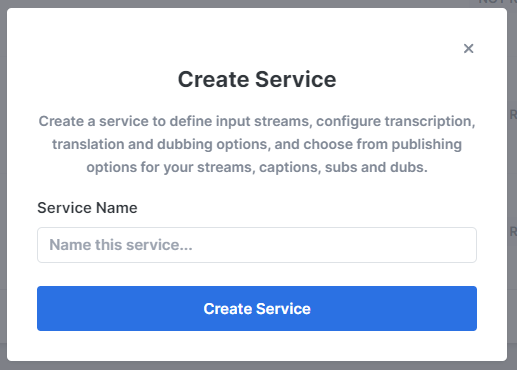
Step 2 - Provide Input Media
From the "Input Stream Type" drop-down, select RTMP. Then select the "RTMP Push" or "RTMP Pull" option.
RTMP Push
RTMP Push will generate the RTMP URL and key combination to which you will send your stream. To generate the URL and key click the "Create Port & Save" button.
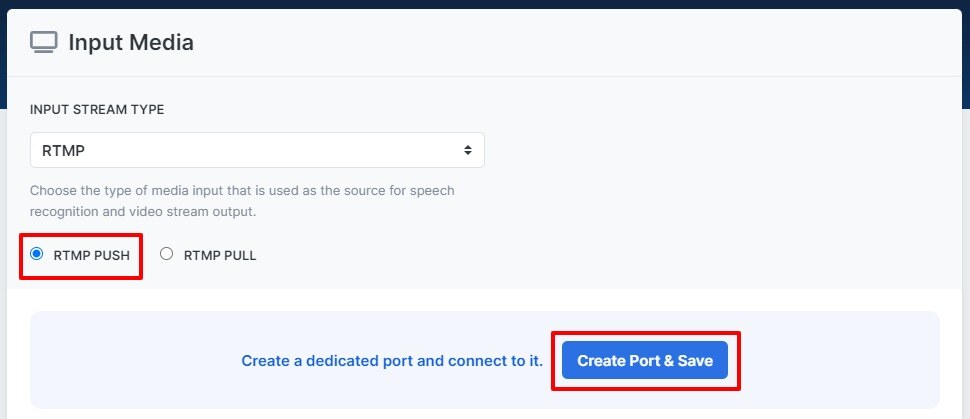
Copy the values generated and enter them into your existing live streaming software or service (OBS, Wirecast, Streamyard, etc.) to send your stream to SyncWords.

IMPORTANT:
- The audio sample rate of any incoming stream needs to be set to 44.1 kHz
- The frame rate should be 29.97 or 30 fps
- The video bitrate should be set to a minimum of 3,500 Kbps
- The keyframe interval should be set to 2 seconds
- The aspect ratio should be 16x9 or 4x3
RTMP Pull
Selecting RTMP Pull will create a field from which you can enter a public RTMP stream that we can pull.
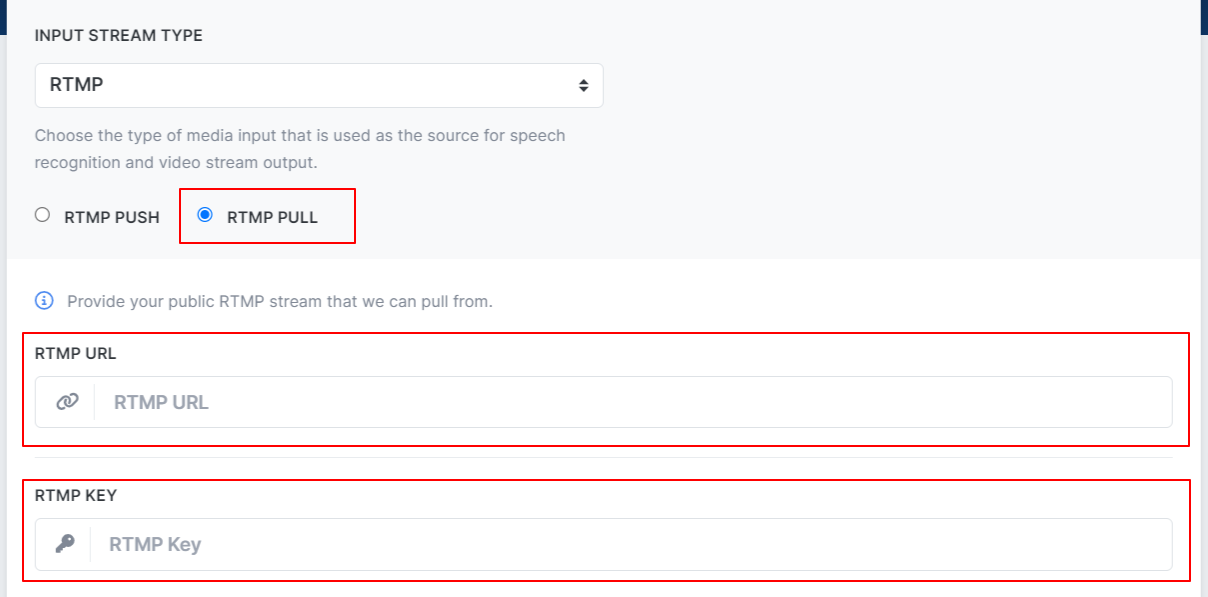
Remember to click the "Save" button once you have entered your values.
NOTE: The RTMP Pull URL must be publicly available or SyncWords will not be able to ingest it.
TIP: Please note the new connection status field that will tell you when your incoming stream is connected to SyncWords Live.

Step 3 - Set up Transcription
Now that we have set up the incoming stream we need to set up the Transcript section to create the captions. Use the available dropdowns to set the "Source Language" of the event, the "Speech Engine" you would like to use and optionally add or select an existing dictionary.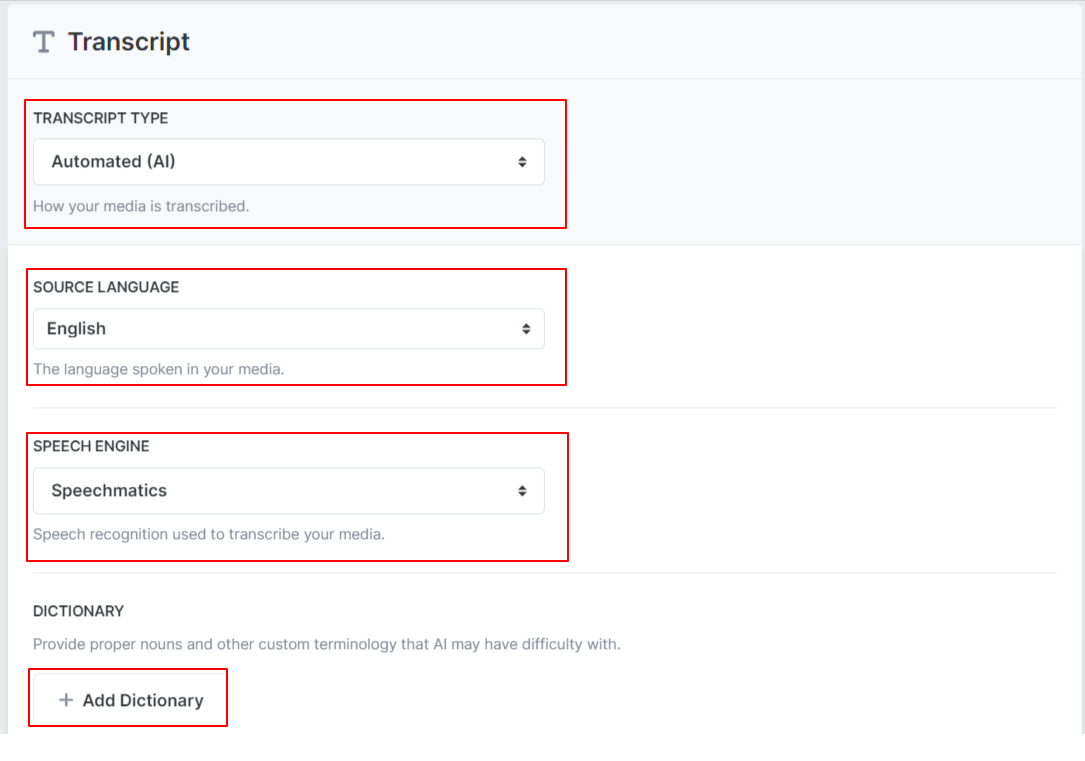
Step 4 - Set up Translations (optional)
If you want to send alternate language subtitles to your live stream instead of the source language captions you can do so using the Translations section. Click the "Add Translation" button and select the language you want to add from the dropdown. 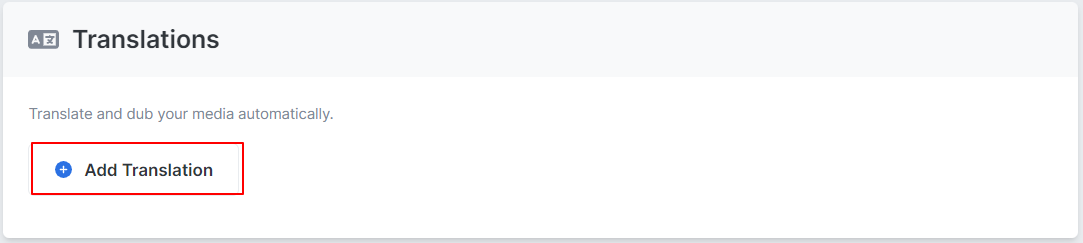
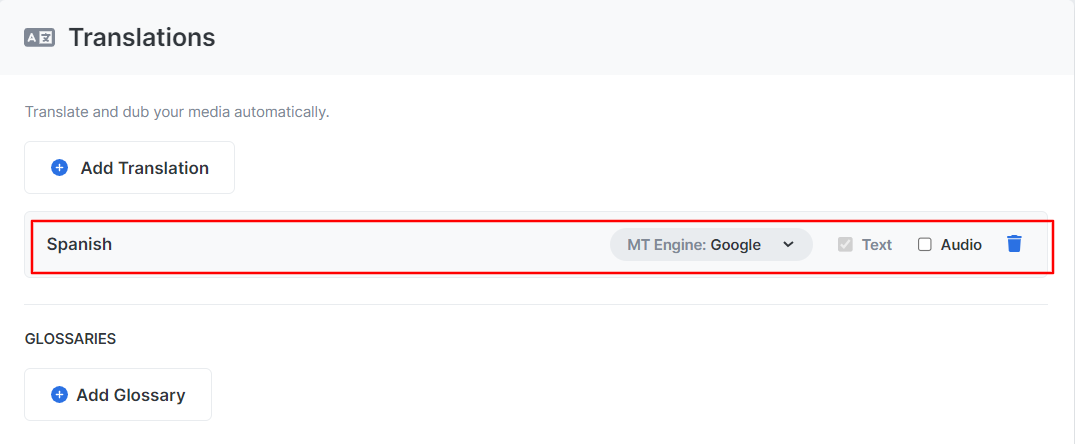
Once you have selected your translation language you can configure it by selecting the translation engine you want to use and optionally add or select an existing glossary.
WARNING:
- RTMP only supports languages using Latin character sets, so picking a language like Arabic would not work.
- Audio translations will not work with RTMP outputs.
Step 5 - Set up the Output
The last step is to set up the stream that will go out to a custom RTMP endpoint with the embedded 608 captions. Click the "Create Output" button and select RTMP from the drop-down.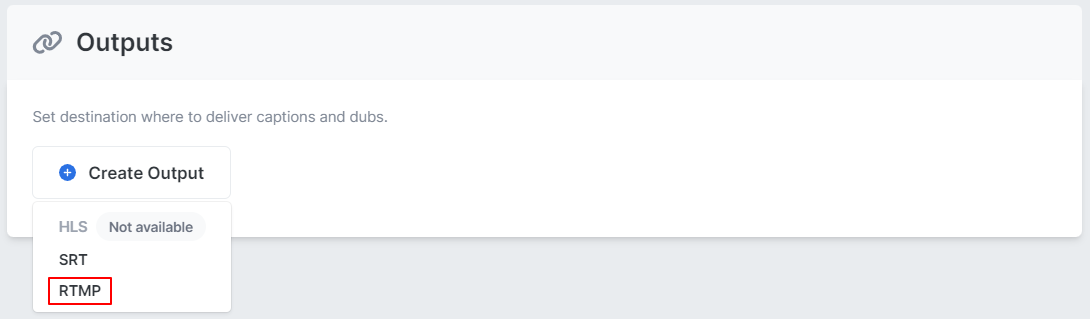
A modal will pop up with "RTMP Push" selected by default. Leave that as is. Enter the "Destination URL" and the "Destination Key" in the corresponding fields.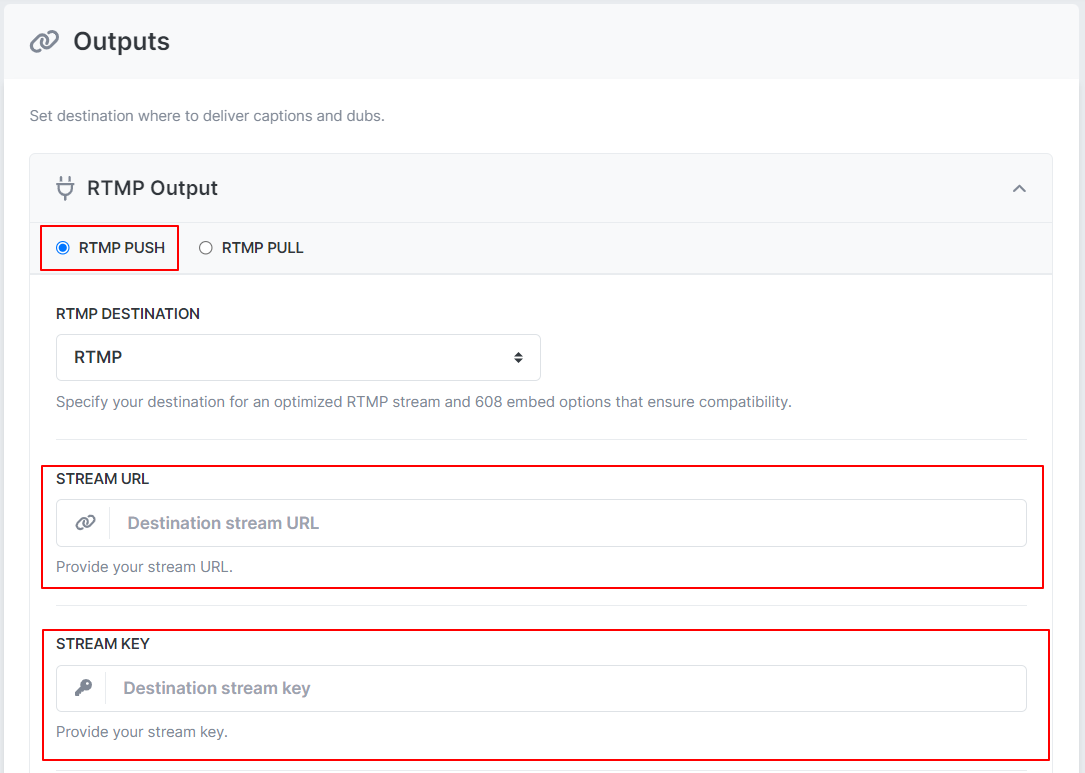
Make sure the "Embed 608 captions" is turned on. You can also adjust the number of lines and position of the captions. If you have enabled translations pick the "Target Language" you want to send to your destination. If you want to send a second language on the CC3 channel click the "Add Channel" option and select the language you want to send to CC3 using the corresponding dropdown. You can also adjust the buffer value of the captions. Make sure to click "Save" once your selections are set.
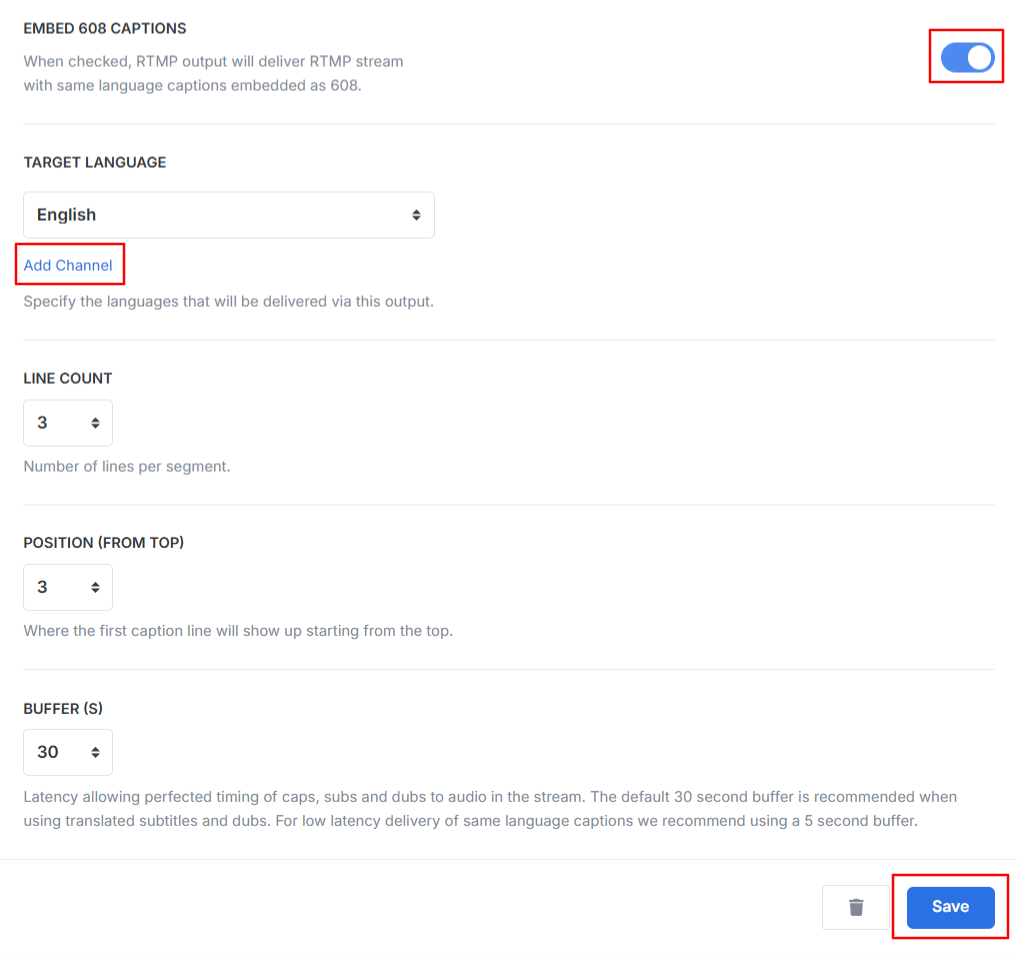
IMPORTANT: Not all players support reading 608 captions from CC3. Please make sure to verify that your player has this capability before moving forward.
NOTE: If your source stream already contains captions in CC1 select the "Passthrough" option to have those captions passed through to the destination.
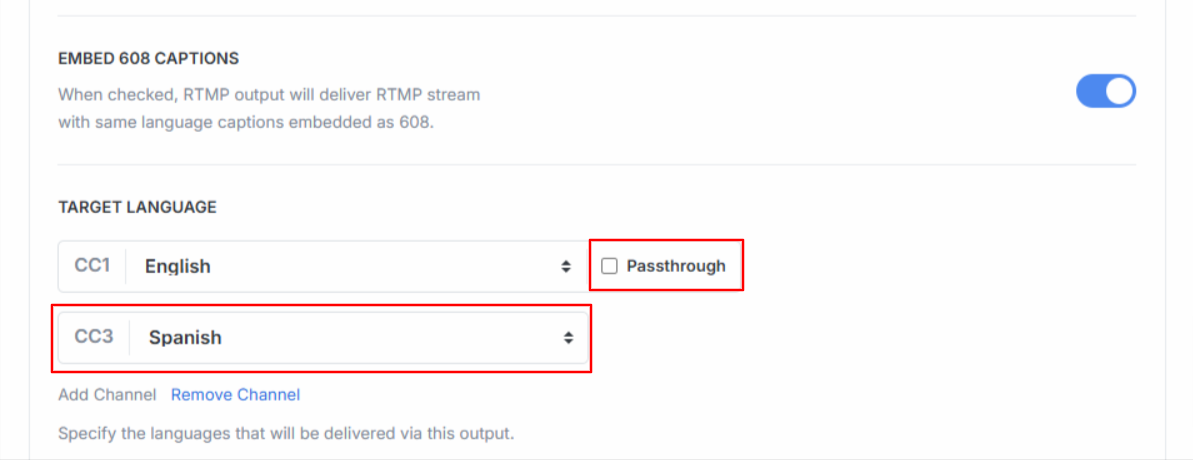
NOTE: SyncWords uses approximately 30 seconds of latency (the default setting) to perfectly match the audio to the captions or subtitles in the stream. The default 30 second buffer is recommended when using translated subtitles. For low latency delivery of same language captions we recommend using a 5 second buffer.
Roll-up line count - Configure the number of roll-up lines to display.
Positioning (from top) - Set the row where the first caption will appear on the screen. 1 is the top of the screen, 15 is the bottom.
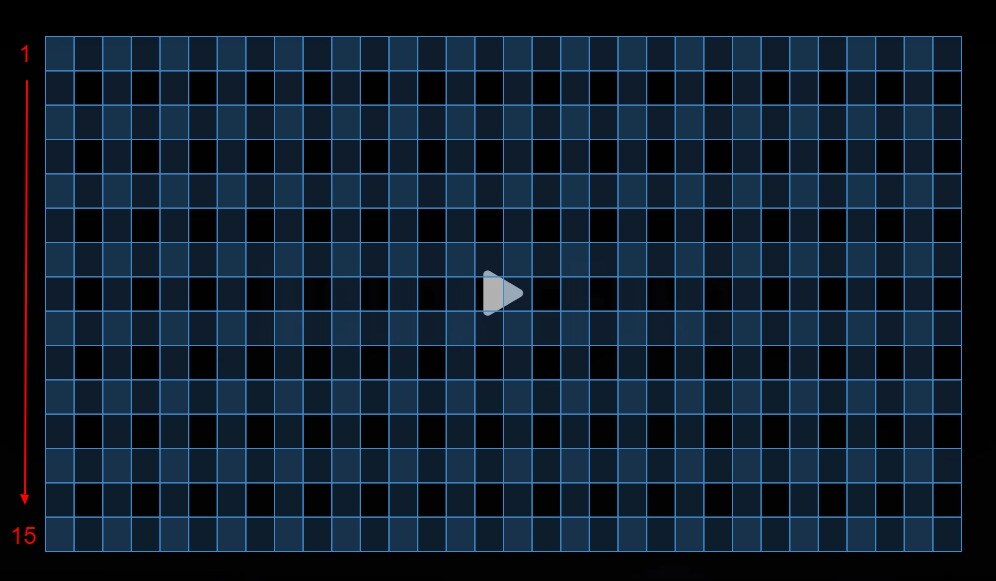
TIP: Keep the number of lines in mind when you set the positioning. New captions will appear on the row selected, older captions will roll up to the row above it. So, if you set 3 lines and start on row 15 you will see captions on rows 15, 14 and 13.
Getting the Stream URL and Key from SyncWords
First, add and set up your Stage on RingCentral, set "StreamYard" as your "Stream Provider", uncheck "Enable RingCentral closed captions (English only)" and save your Stage.

IMPORTANT: Make sure "Enable RingCentral closed captions (English only)" is unchecked in your Stage.
Once you've saved your stage, you will see that the stream provider has changed to "RingCentral". Next, click the "RTMP Stream" tab below and then the "Generate RTMP setup" button to generate the RTMP information you need.
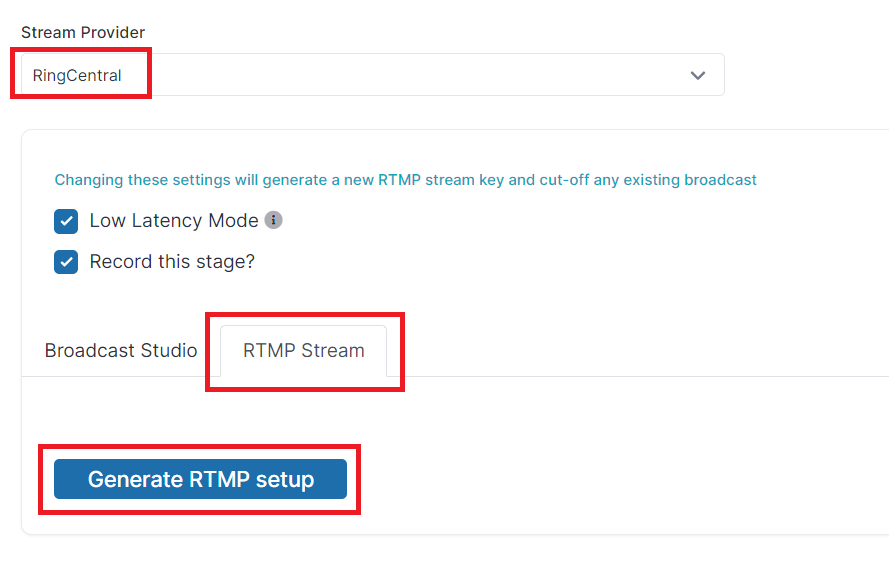
Using IVS as the provider, copy the RTMP URL and Streaming Key to enter into your SyncWords service output as the "Destination URL" and the "Destination Key".
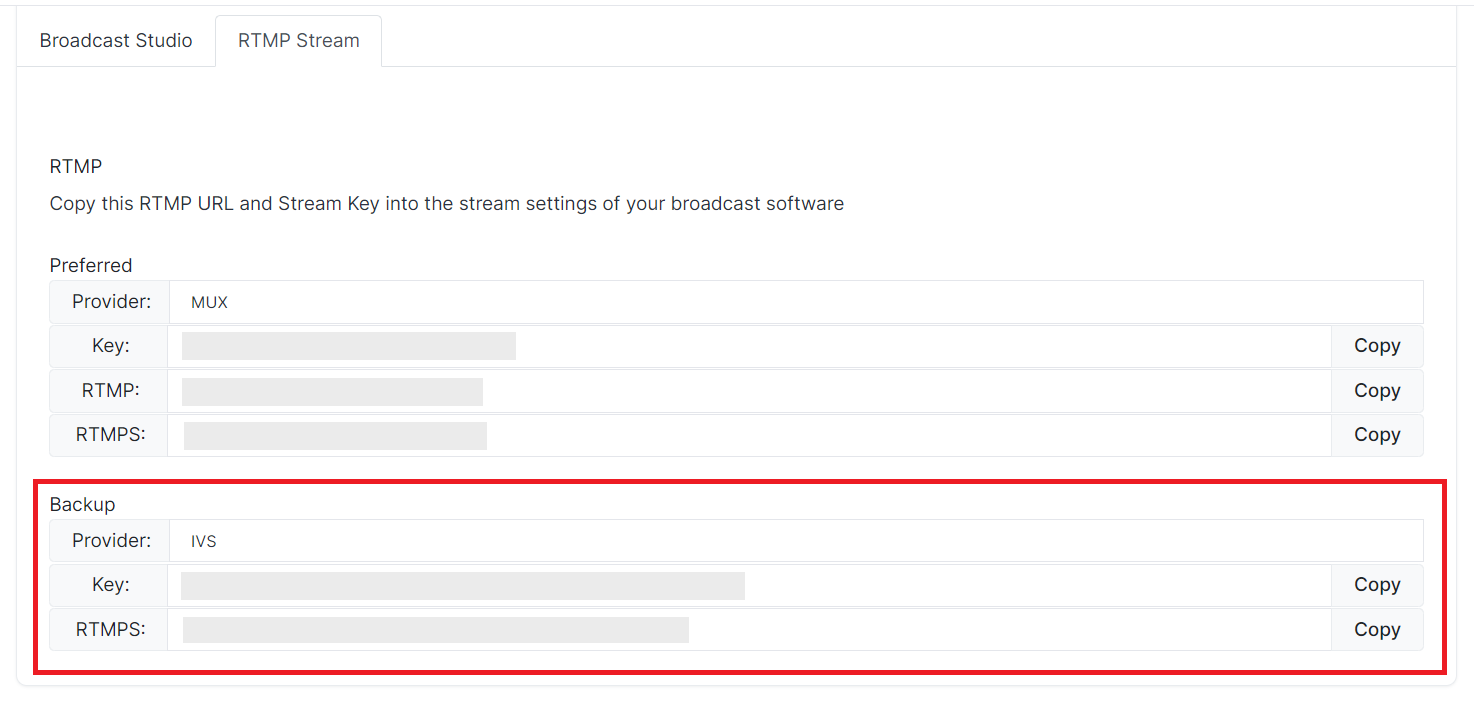
WARNING: Make sure that you are using IVS as the RTMP provider. If you use the RTMP information generated under MUX as your destination, your stream will not work correctly.
Finally, save your settings and you are ready to stream.
WARNING: You must start your SyncWords Service in order for it to accept incoming streams and deliver an output