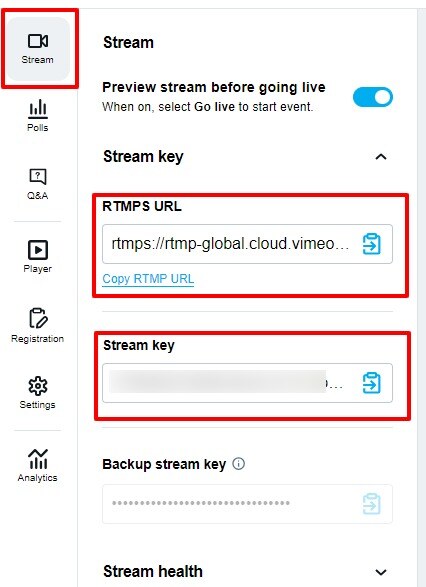Send Captions to Vimeo (RTMP 608)
Insert real-time captions into a live stream being sent to Vimeo using a SyncWords Service in a few easy steps.
Step 1 - Create a Service
To Create a Service, go to Services and click "Create Service".

Give your Service a name and click the "Create Service" button.
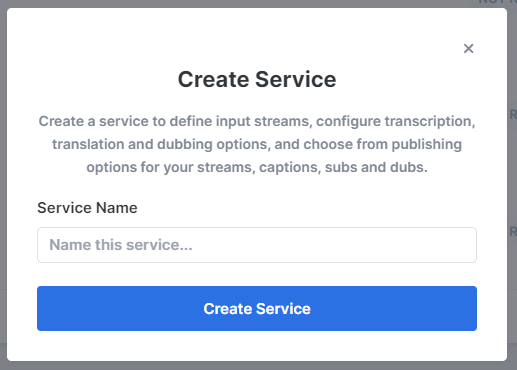
Step 2 - Provide Input Media
From the "Input Stream Type" drop-down, select RTMP. Then select the "RTMP Push" or "RTMP Pull" option.
RTMP Push
RTMP Push will generate the RTMP URL and key combination to which you will send your stream. To generate the URL and key click the "Create Port & Save" button.
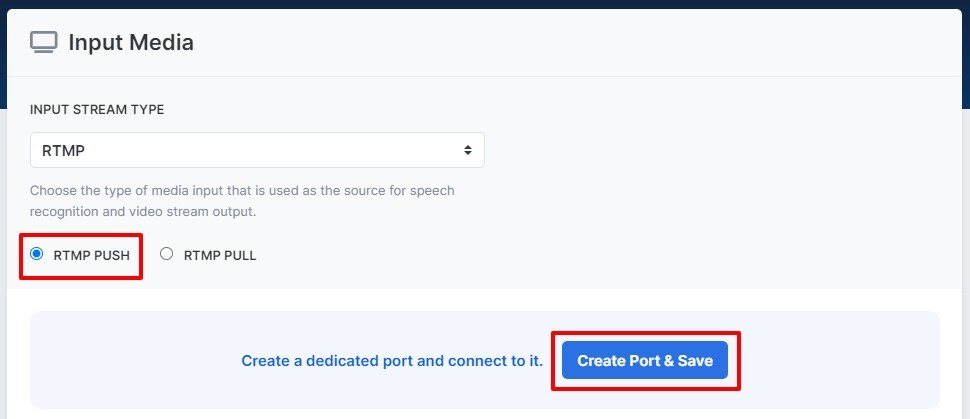
Copy the values generated and enter them into your existing live streaming software or service (OBS, Wirecast, Streamyard, etc.) to send your stream to SyncWords.
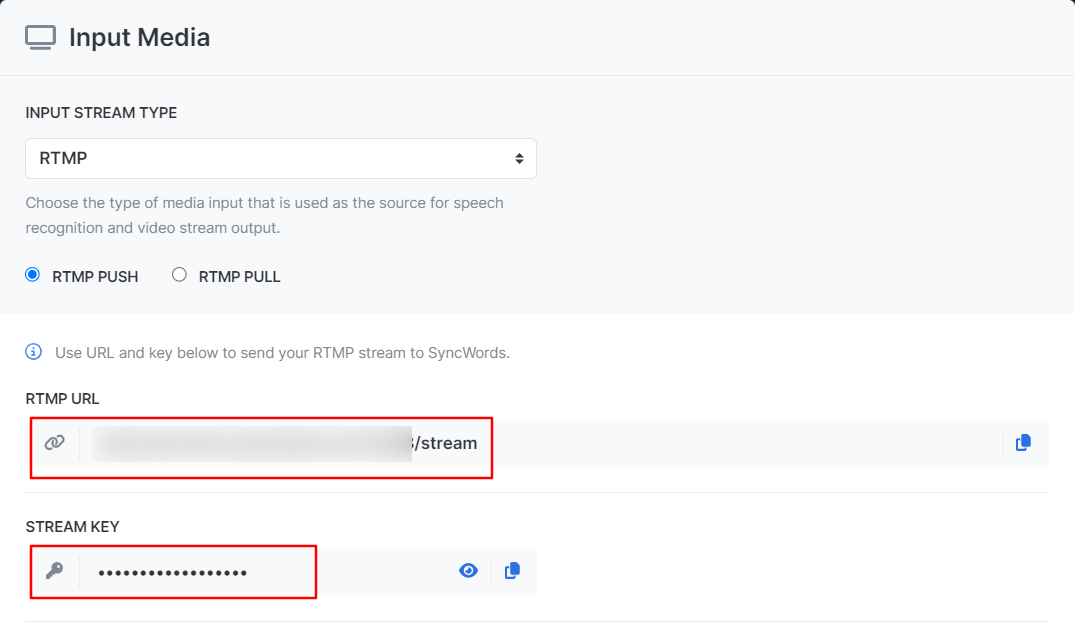
IMPORTANT:
- The audio sample rate of any incoming stream needs to be set to 44.1 kHz
- The frame rate should be 29.97 or 30 fps
- The video bitrate should be set to a minimum of 3,500 Kbps
- The keyframe interval should be set to 2 seconds
- The aspect ratio should be 16x9 or 4x3
RTMP Pull
Selecting RTMP Pull will create a field from which you can enter a public RTMP stream that we can pull.
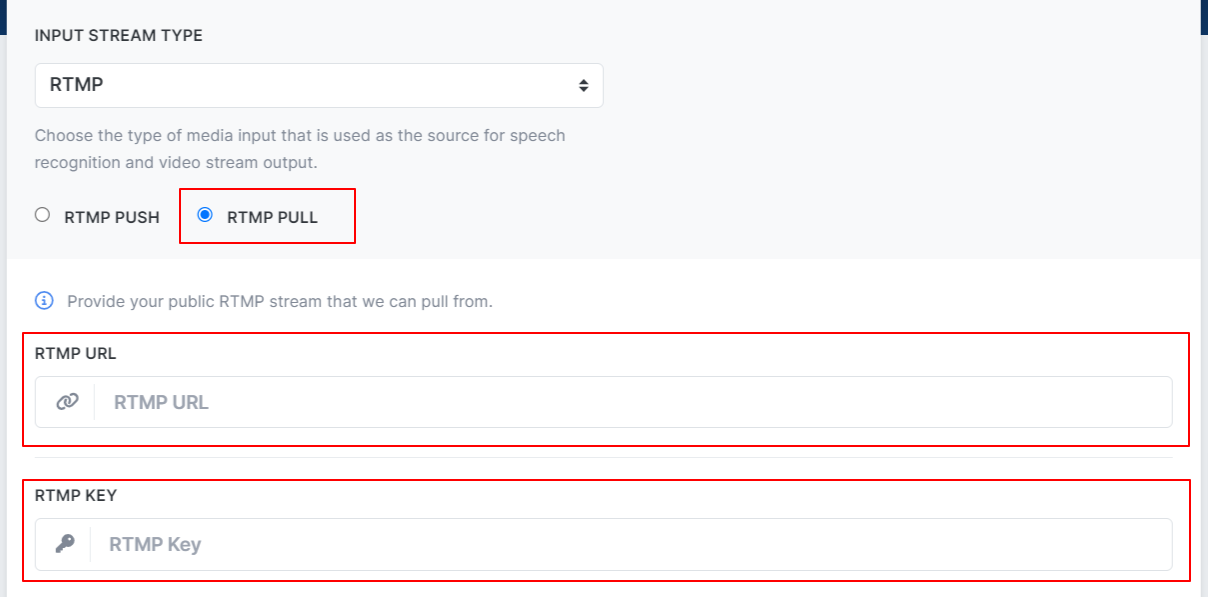
Remember to click the "Save" button once you have entered your values.

Step 3 - Set up Transcription
Now that we have set up the incoming stream we need to set up the Transcript section to create the captions. Use the available dropdowns to set the "Source Language" of the event, the "Speech Engine" you would like to use and optionally add or select an existing dictionary.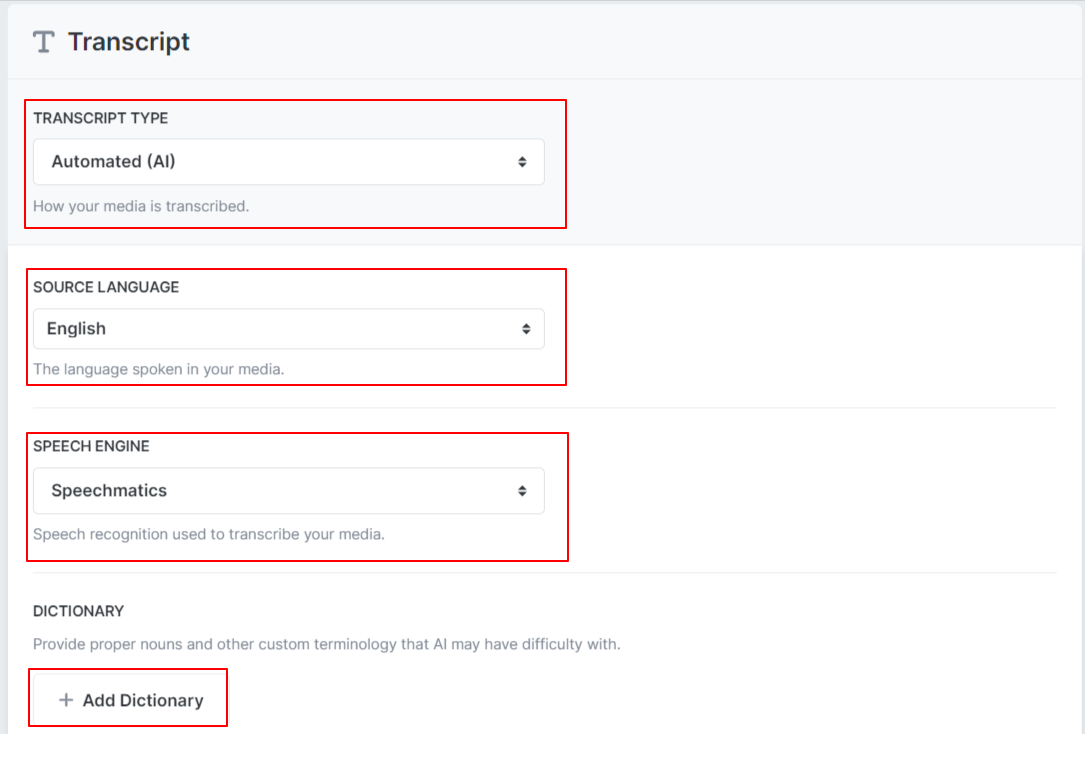
Step 4 - Set up Translations (optional)
If you want to send alternate language subtitles to your live stream instead of the source language captions you can do so using the Translations section. Click the "Add Translation" button and select the language you want to add from the dropdown. 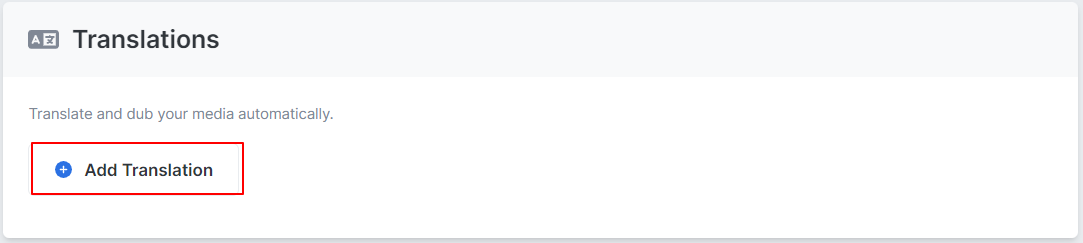
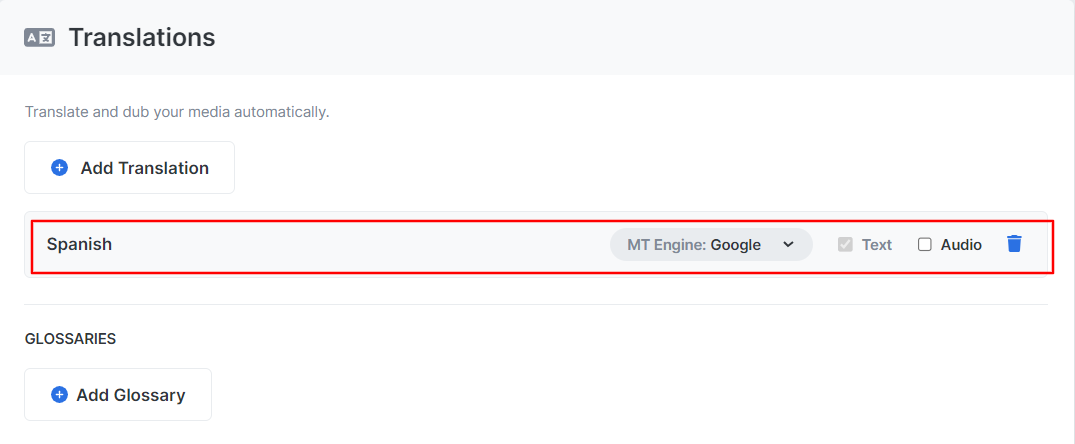
Once you have selected your translation language you can configure it by selecting the translation engine you want to use and optionally add or select an existing glossary.
WARNING:
- RTMP only supports languages using Latin character sets, so picking a language like Arabic would not work.
- Audio translations will not work with RTMP outputs.
Step 5 - Set up the Output
The last step is to set up the stream that will go out to Vimeo with the embedded 608 captions. Click the "Create Output" button and select RTMP from the drop-down.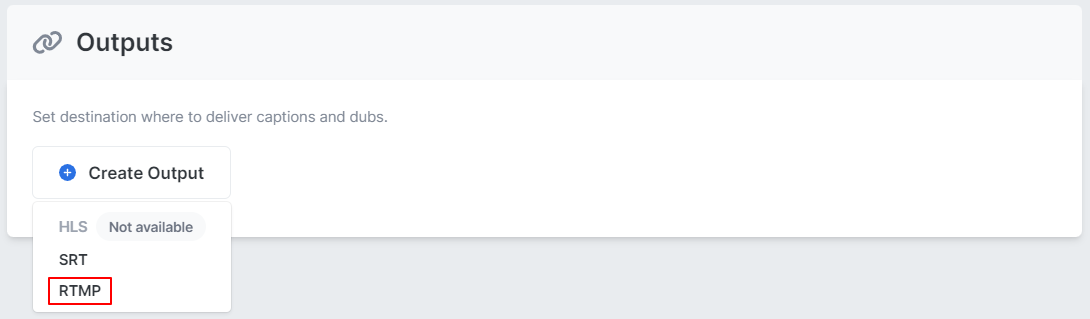
A modal will pop up with "RTMP Push" selected by default. Leave that as is. Select "RTMP for Vimeo" from the drop-down and enter the "Destination URL" and the "Destination Key" in the corresponding fields.
NOTE: We will go over where to get those values from Vimeo below in case you are not familiar with their setup.
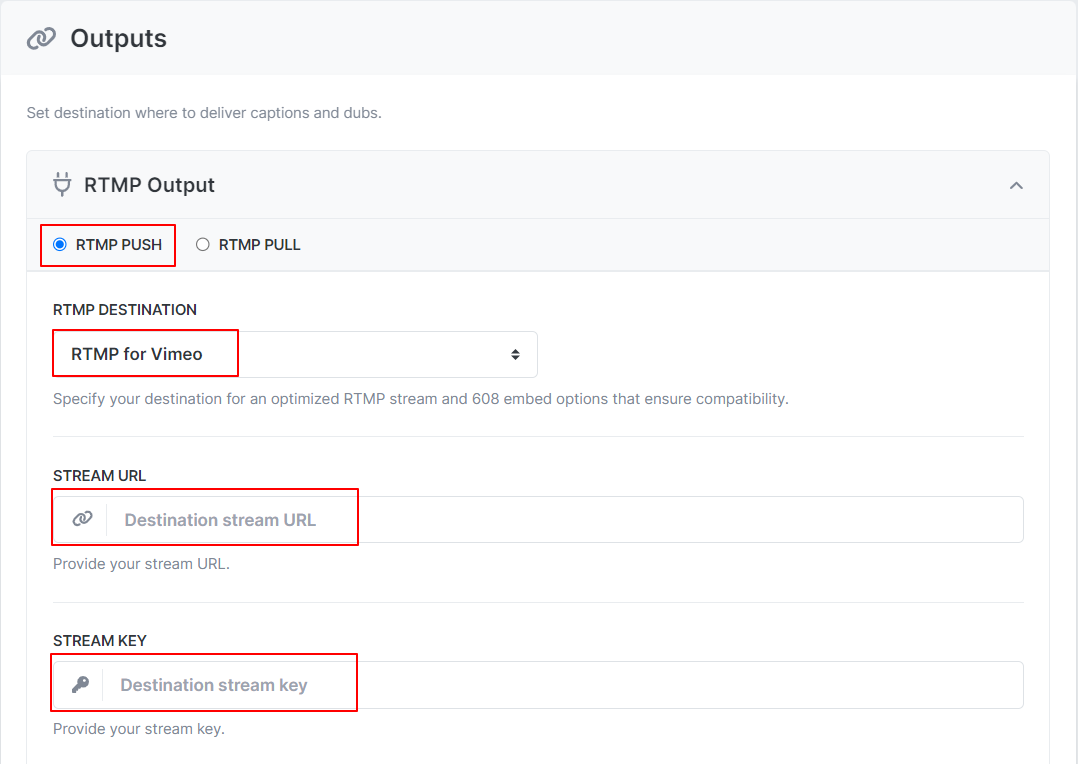
Make sure the "Embed 608 captions" is turned on. You can also adjust the number of lines and position of the captions. If you have enabled translations pick the "Target Language" you want to send to your destination. You can also adjust the buffer value of the captions. Make sure to click "Save" once your selections are set.
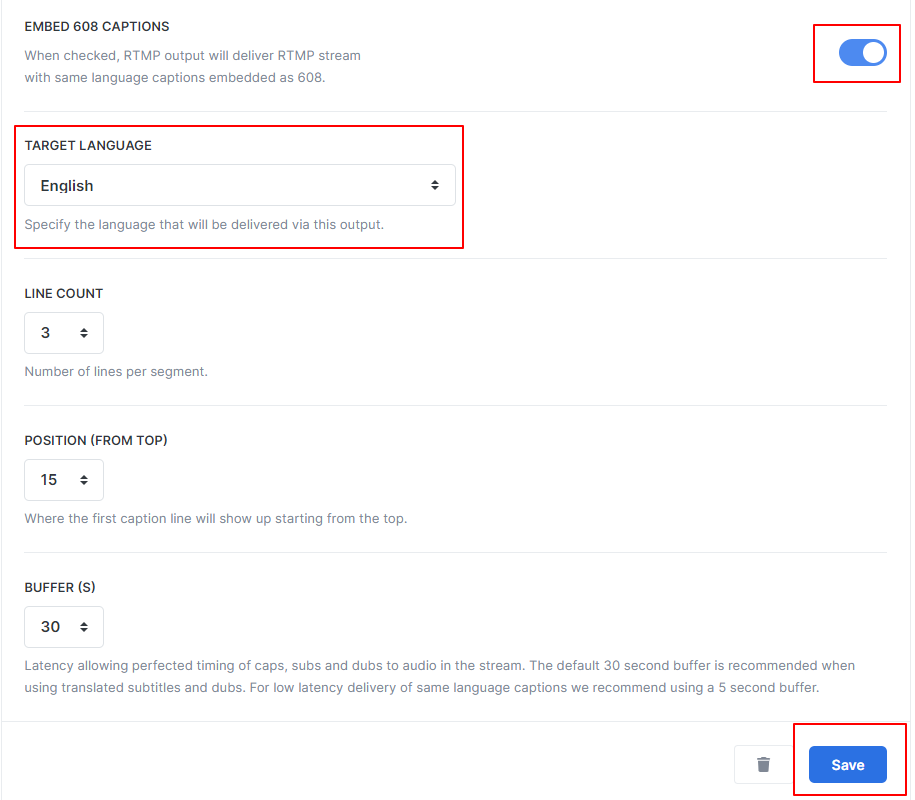
Roll-up line count - Configure the number of roll-up lines to display.
Positioning (from top) - Set the row where the first caption will appear on the screen. 1 is the top of the screen, 15 is the bottom.
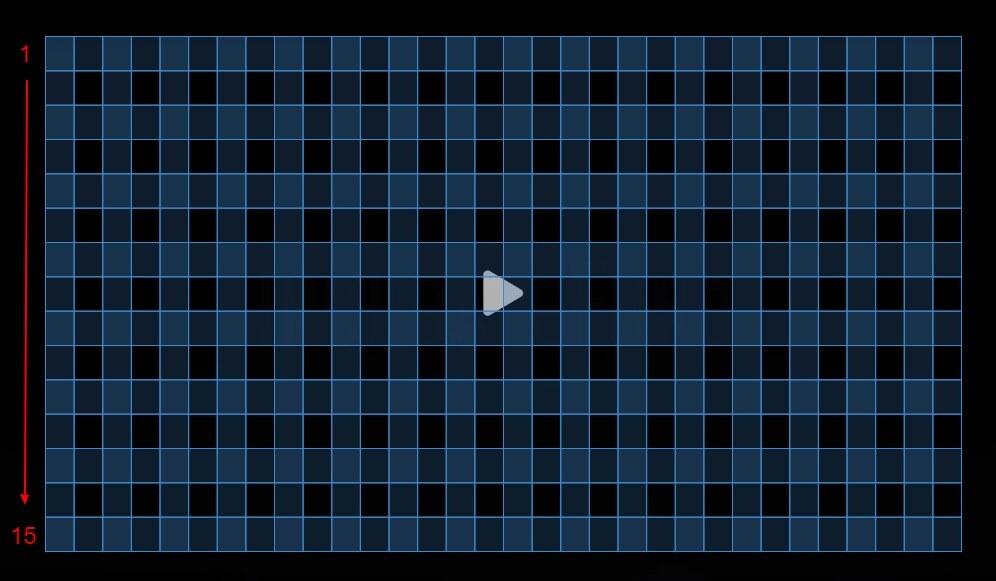
Getting the Stream URL and Key from Vimeo
After you have set up your live stream in Vimeo and selected "Stream with an Encoder" you will be able to click the "Stream" option near the top left of the page. That will display the RTMP URL and Key you need to enter into your SyncWords Service.