Send Captions to Wowza (RTMP 608)
Insert real-time captions into a live stream being sent to Wowza using a SyncWords Service in a few easy steps.
Step 1 - Create a Service
To Create a Service, go to Services and click "Create Service".

Give your Service a name and click the "Create Service" button.
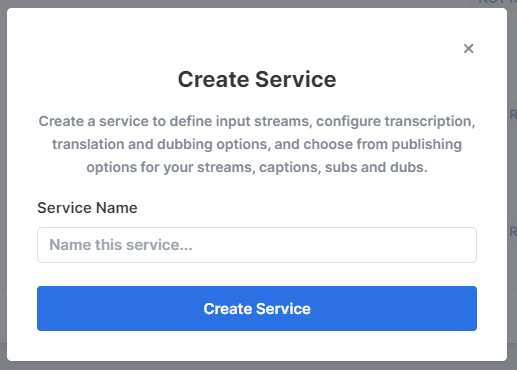
Step 2 - Provide Input Media
From the "Input Stream Type" drop-down, select RTMP. Then select the "RTMP Push" option and click the "Save" button.
RTMP Push
RTMP Push will generate the RTMP URL and key combination to which you will send your stream. To generate the URL and key click the "Create Port & Save" button.
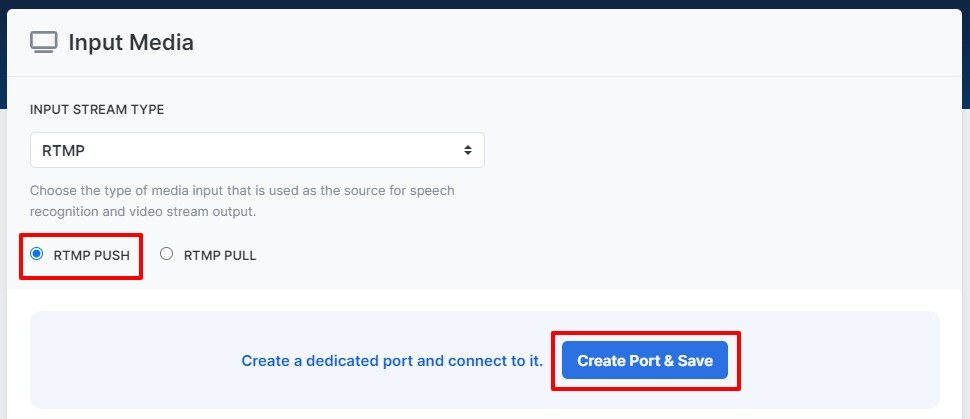
Copy the values generated and enter them into your existing live streaming software or service (OBS, Wirecast, Streamyard, etc.) to send your stream to SyncWords.
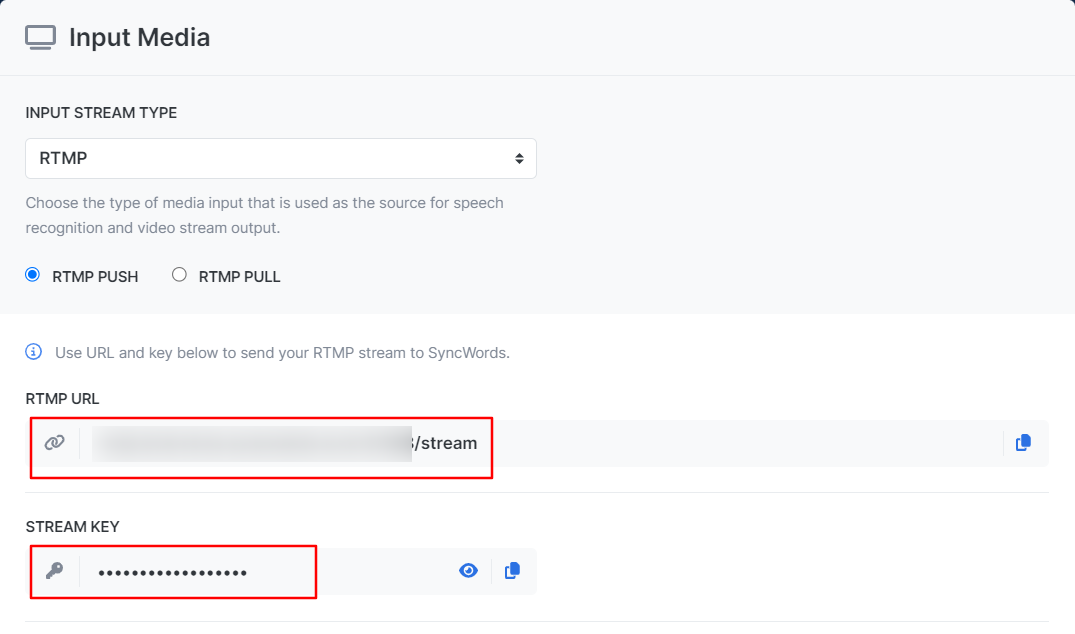
TIP: Please note the new connection status field that will tell you when your incoming stream is connected to SyncWords Live.

IMPORTANT:
- The audio sample rate of any incoming stream needs to be set to 44.1 kHz
- The frame rate should be 29.97 or 30 fps
- The video bitrate should be set to a minimum of 3,500 Kbps
- The keyframe interval should be set to 2 seconds
- The aspect ratio should be 16x9 or 4x3
Step 3 - Set up Transcription
Now that we have set up the incoming stream we need to set up the Transcript section to create the captions. Use the available dropdowns to set the "Source Language" of the event, the "Speech Engine" you would like to use and optionally add or select an existing dictionary.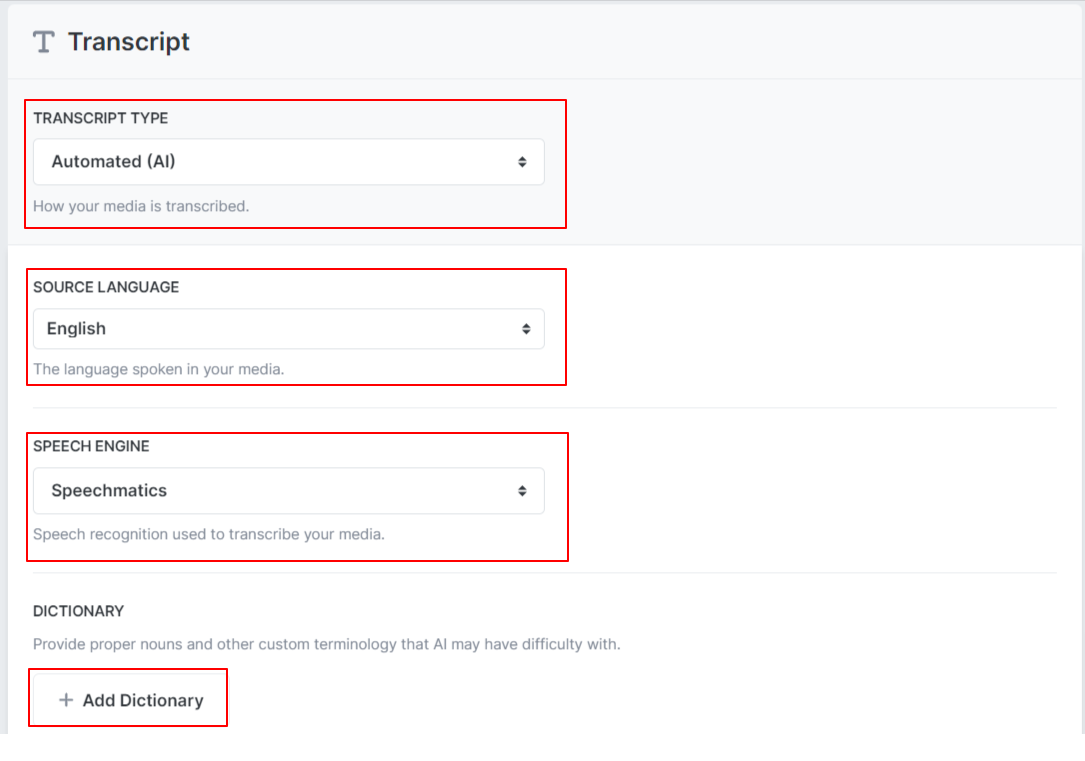
Step 4 - Set up the Output
The last step is to set up the stream that will go out to Wowza with the embedded 608 captions. Click the "Create Output" button and select RTMP from the drop-down.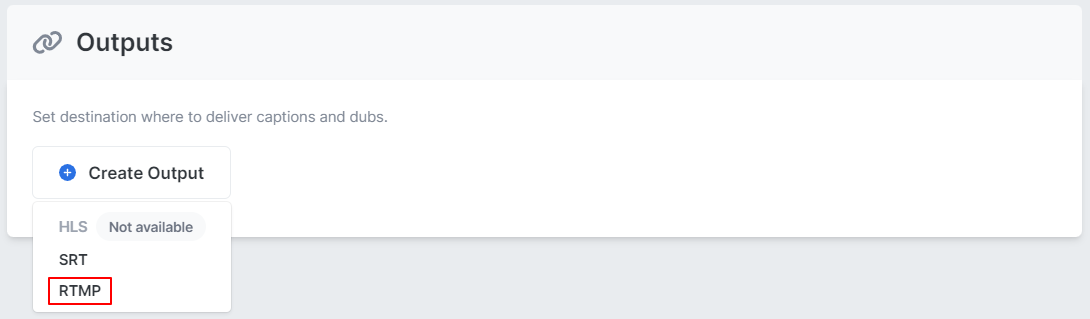
A modal will pop up with "RTMP Push" selected by default. Leave that as is. Enter the "Destination URL" and the "Destination Key" in the corresponding fields.
NOTE: We will go over where to get those values from Wowza below in case you are not familiar with their setup.
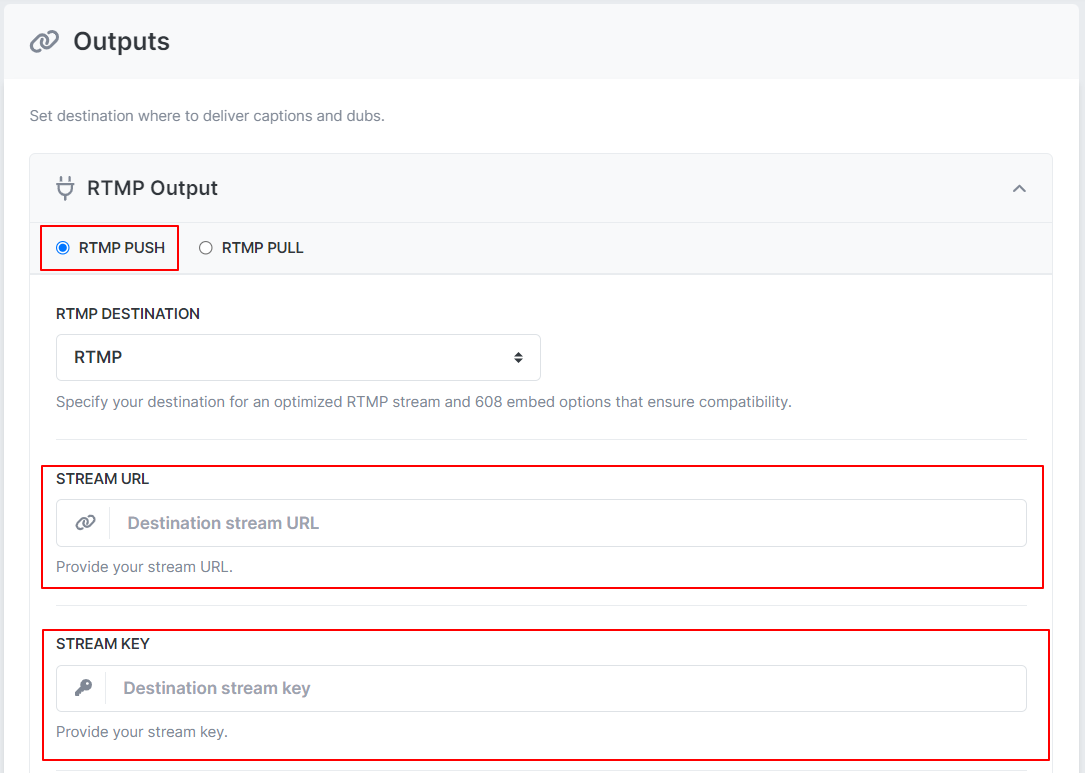
Make sure the "Embed 608 captions" is turned on. You can also adjust the number of lines and position of the captions. If you have enabled translations pick the "Target Language" you want to send to your destination. You can also adjust the buffer value of the captions. Make sure to click "Save" once your selections are set. 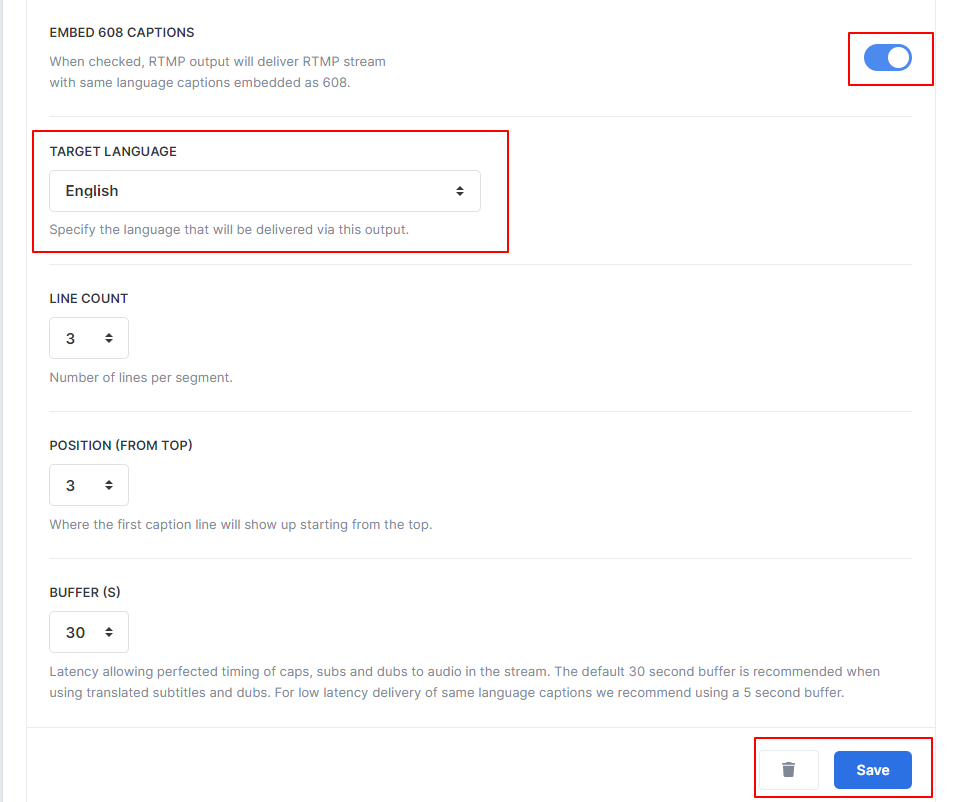
NOTE: SyncWords uses approximately 30 seconds of latency (the default setting) to perfectly match the audio to the captions or subtitles in the stream. The default 30 second buffer is recommended when using translated subtitles. For low latency delivery of same language captions we recommend using a 5 second buffer.
Roll-up line count - Configure the number of roll-up lines to display.
Positioning (from top) - Set the row where the first caption will appear on the screen. 1 is the top of the screen, 15 is the bottom.
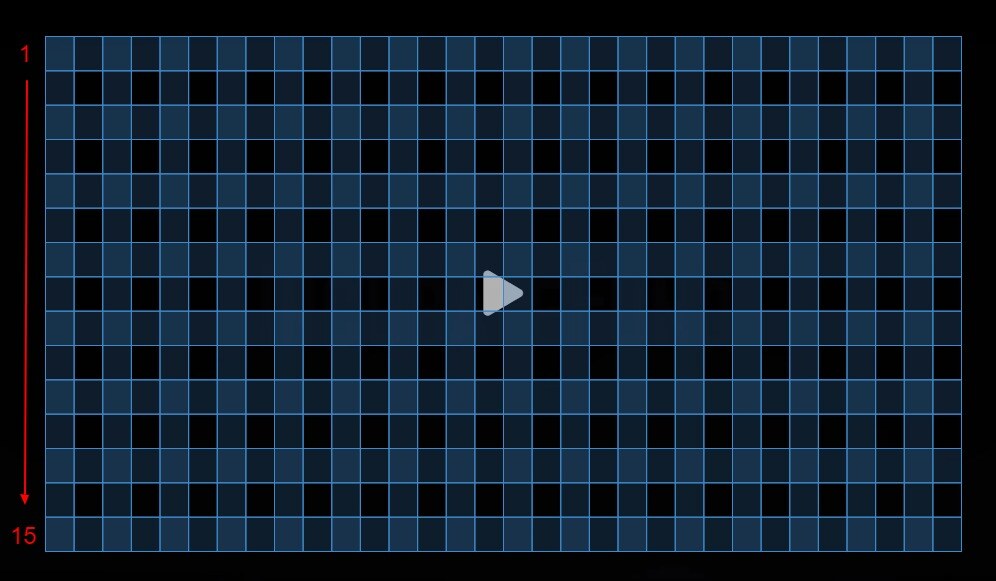
TIP: Keep the number of lines in mind when you set the positioning. New captions will appear on the row selected, older captions will roll up to the row above it. So, if you set 3 lines and start on row 15 you will see captions on rows 15, 14 and 13.
Getting the Stream URL and Key from Wowza
Once you are in your Wowza Streaming app, you can get the "Stream URL" and "Stream Key" you need to enter in your SyncWords Service from the "Overview" tab. In Wowza, the Stream URL is listed as the "Primary Server", and the Stream Key is the "Stream Name".
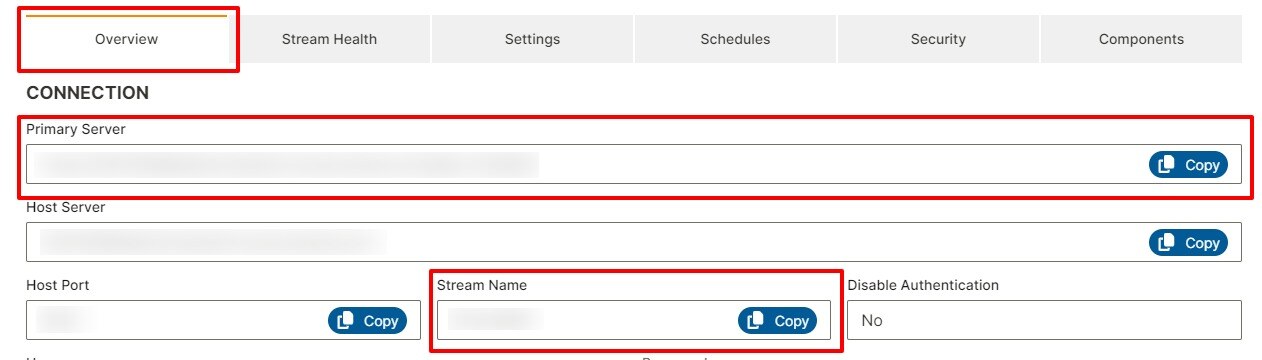
IMPORTANT: Please ensure that the "CEA-608 (digital)" option is turned on under the "Closed Captions" section on your "Settings" tab.
WARNING: You must start your SyncWords Service in order for it to accept incoming streams and deliver an output.