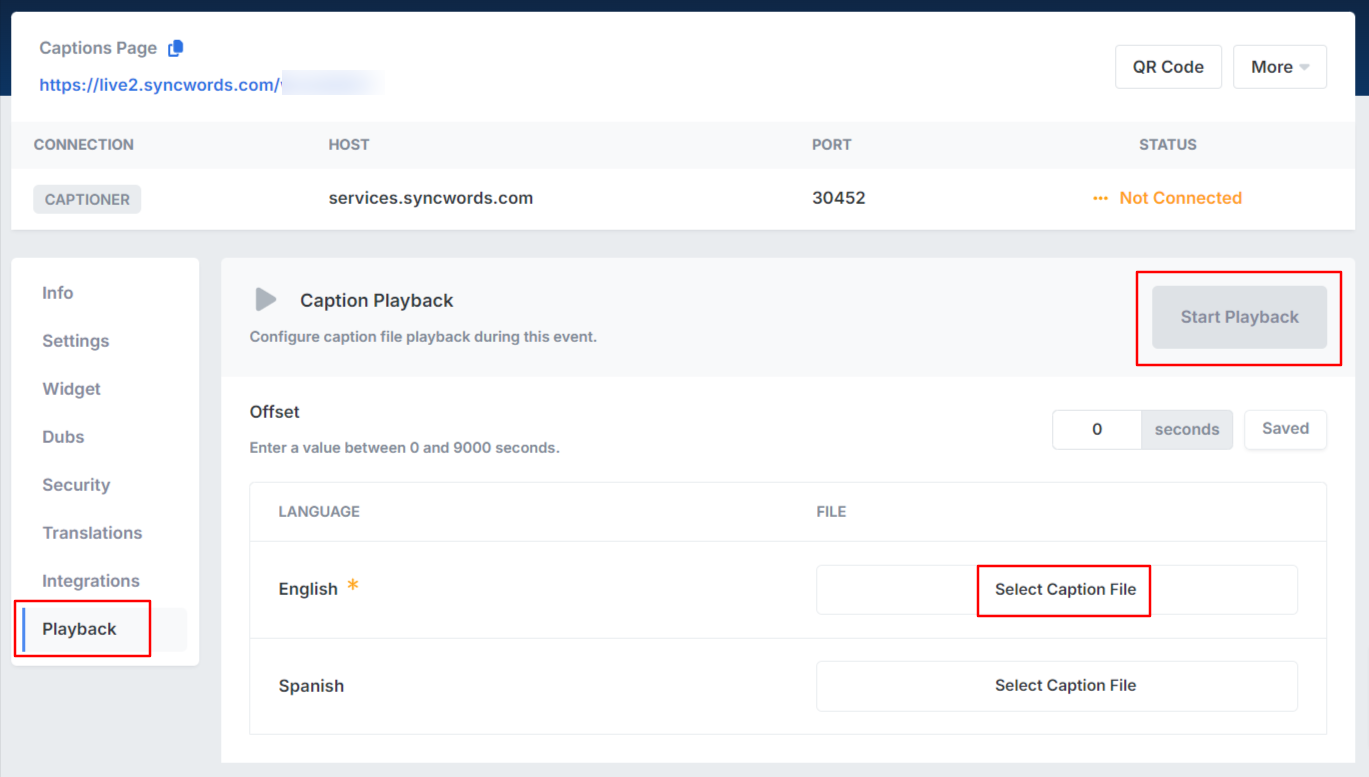Set up SRT Playback for a Live Event
This article will help you set up SRT playback for a live event.
From your SyncWords Live Dashboard, click the “Schedule an Event” button.
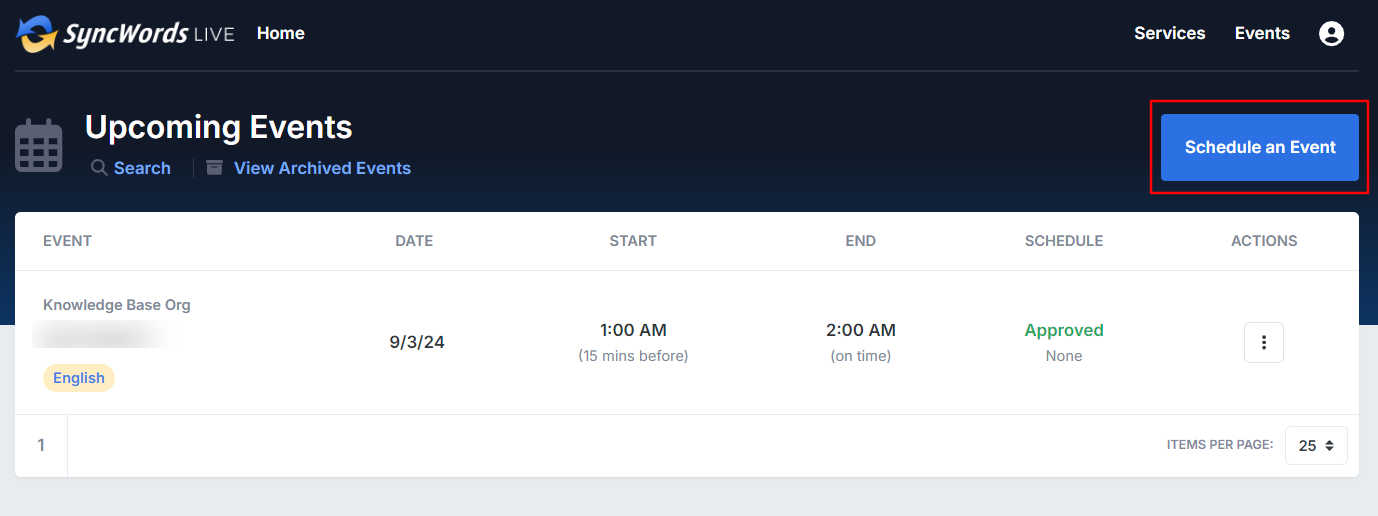
Pick the “Human Captions” tab and continue to fill out the fields below.
Title - Enter the name of your event. This field is required.
Subtitle - Enter a subtitle if available.
Start and end time - Enter the date and time your event will take place. This field is required.
NOTE: Start and end times cannot be the same. End time cannot be more than 12 hours after the start time (including the auto start/end options).
Time zone - Set the time zone you used when entering the start date and time. The time zone will default to the time zone set in your profile.
Source language - Select the language your event will be held in.
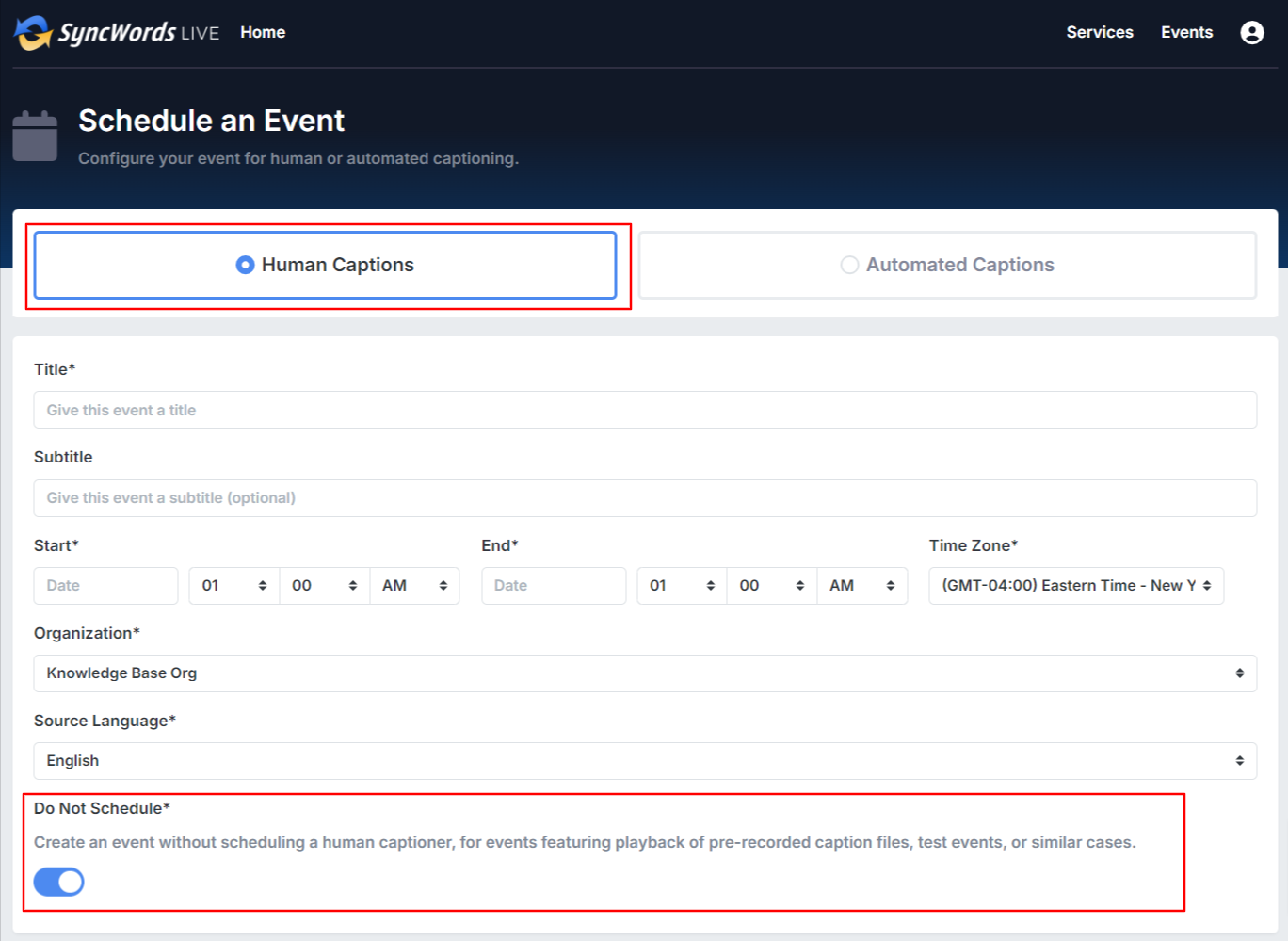
IMPORTANT: Please remember to turn on "Do Not Schedule" option, to create an event without scheduling a human captioner.
NOTE: Audio translations do not work with SRT playback.
Once you have finished adding all your settings click “Create Event”.

Once you have created an Event, go to Playback tab. From this page, click the "Select Caption File: button and upload the SRT file you want to use. If you have enabled translations you can upload a different SRT file for each language or let the translations be created via AI.
IMPORTANT: Please remember that the "Start Playback" button will need to be manually started for the SRT to generate captions when the event starts.