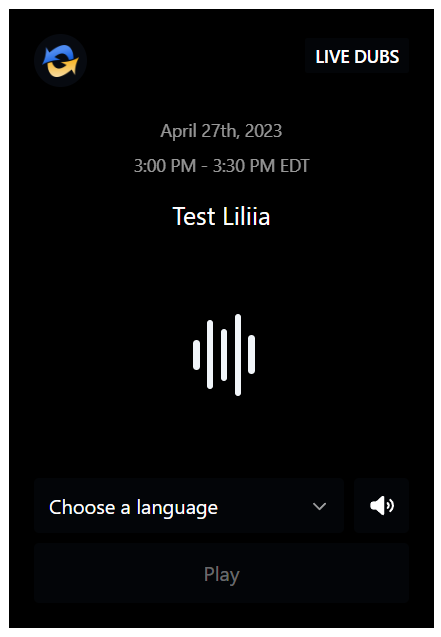Widget Tab
Widgets can be used to deliver captions on any webpage and work with multiple virtual event platforms
Clicking on the Widget tab on the left-hand side of the page allows you to view, copy and configure everything related to the caption and audio widgets.
Disable Captions Widget
Turn this setting on if you don't want any text to appear in the captions widget. When disabled, the widget can't be embedded on any website or platform but the Captions Page and other services remain available. Certain security features automatically disable the widget.
NOTE: Users will be able to see the widget itself, but it will not contain any text from this event if it is disabled.
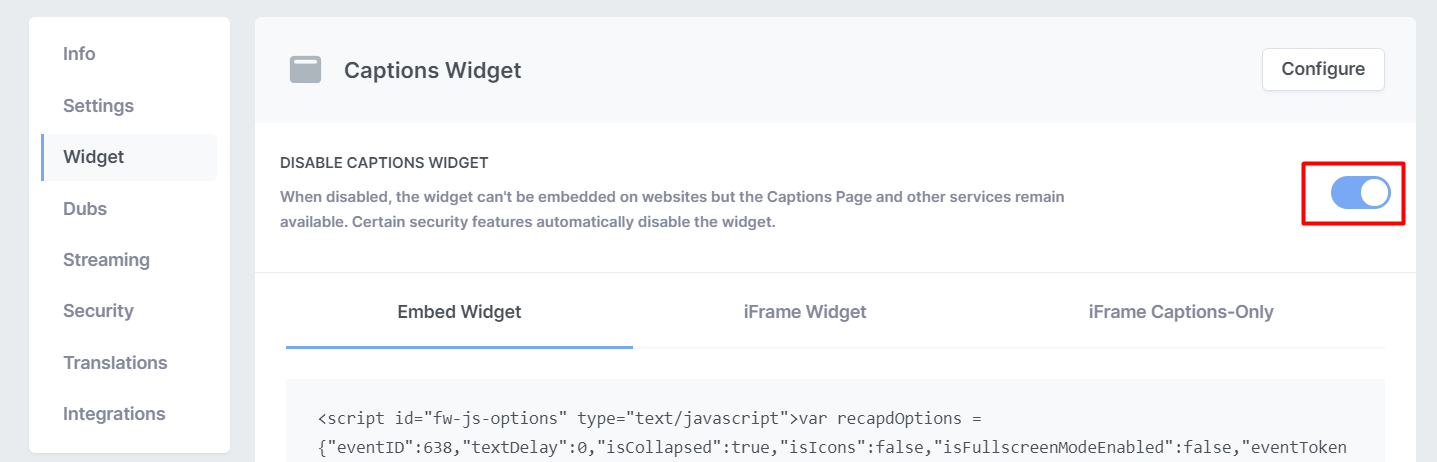
Captions Widget
Here you will find a selection of standalone widgets that work alongside a media player. Widgets can be used to deliver captions on any webpage and work with 100+ virtual event platforms like Hopin, Webex Events, Cvent, Zuddl, and Pheedloop to name a few.
Select the type of widget you want to use. There are 3 different options available:
- Embed Widget - javascript version of the widget
- Iframe Widget - iframe version of the widget
- Captions Only - this is an iframe that only displays the text and none of the surrounding buttons and options
Click the tab of the widget type you would like to use and click the corresponding "Copy Code" button at the bottom of the tab to copy the code. You can then paste the code into your page to let your attendees read captions right on the page of your event.
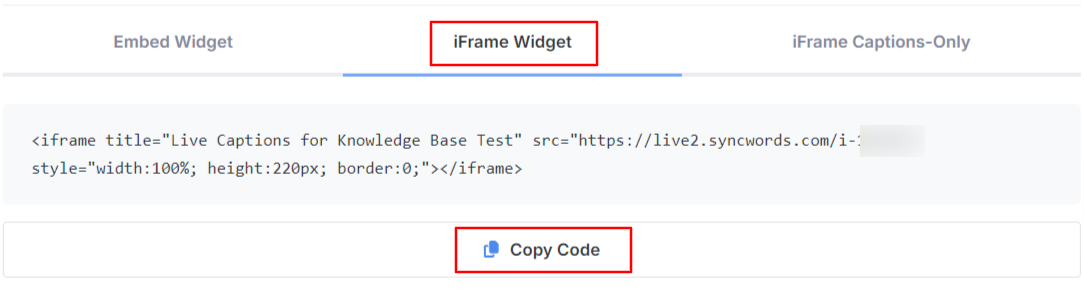
Dubs Widget
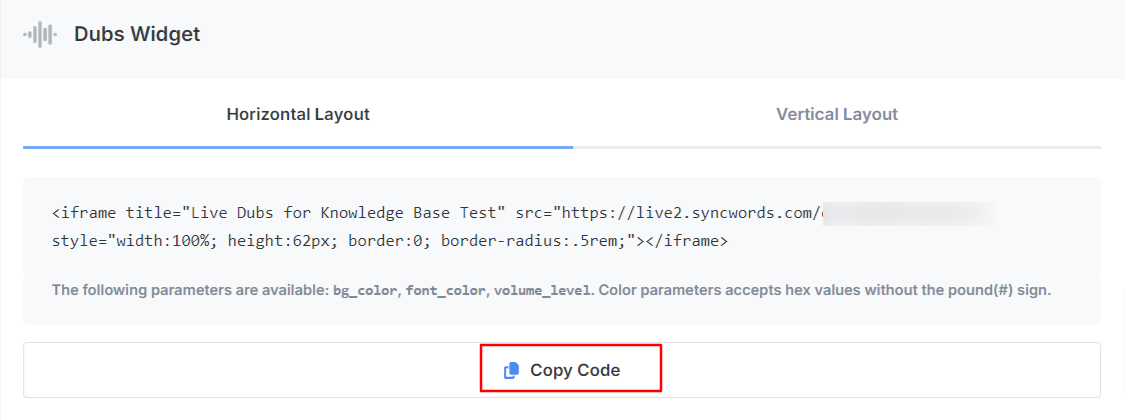
Similar to the captions widget you can now add an Audio Dubs widget to your event page and let your attendees follow along in any languages you have made available to them. Users landing on the Audio Dubs widget can use the dropdown to choose one of the available languages and then click Play to hear the Audio Dub. There are two kinds of widgets available:
NOTE: Audio Dubs widget will only work when Audio Dubs have been enabled. If no Audio Dubs are enabled your attendees will see a 404 error page.
Horizontal Layout

Vertical Layout
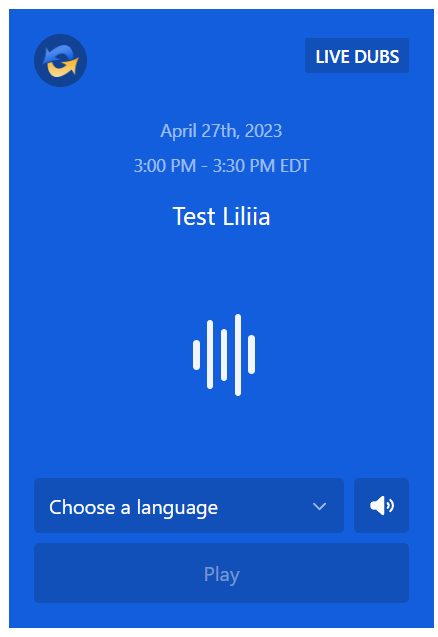
You can change the background and font color being used in either of the two widgets by appending a bg_color and/or font_color option to the url inside the iframe. Both color parameters accept hex values without the pound(#) sign.
For example, if you want to change the vertical widget's background to black you would use:
<iframe title="Demo Event" src="https://live.syncwords.xyz/d-Z4QYfF?layout=2&bg_color=000000"style="width:340px; height:495px; border:0;"></iframe>