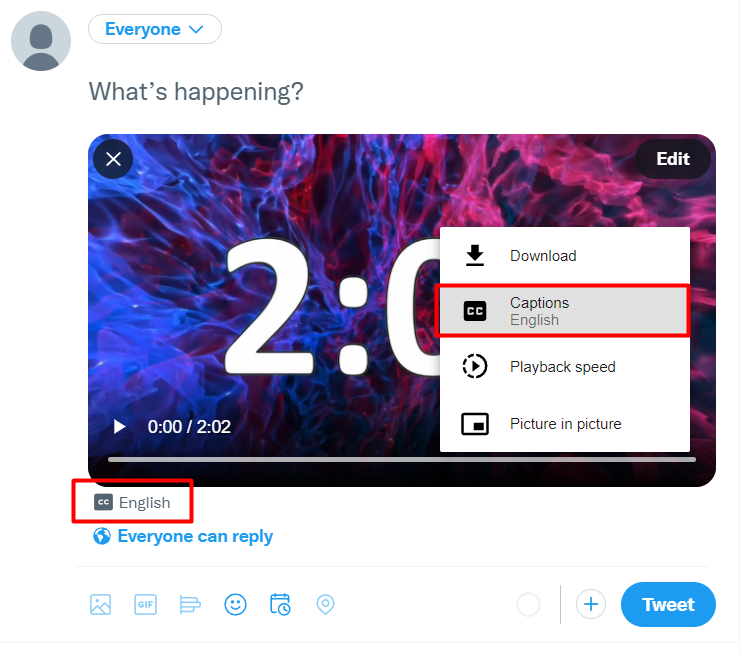Adding Captions to the Video on Twitter
Step 1 - Save Caption File
Once you have processed your video through SyncWords, open the Project Page and scroll down to the Select Output File Types section. Select and download an .srt file, the only caption file type Twitter accepts.
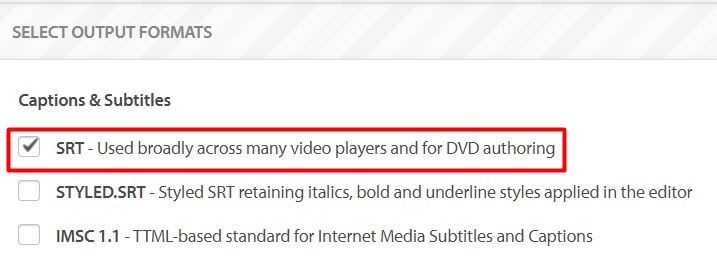
Step 2 - Log In to Twitter
Log in to your Twitter account.
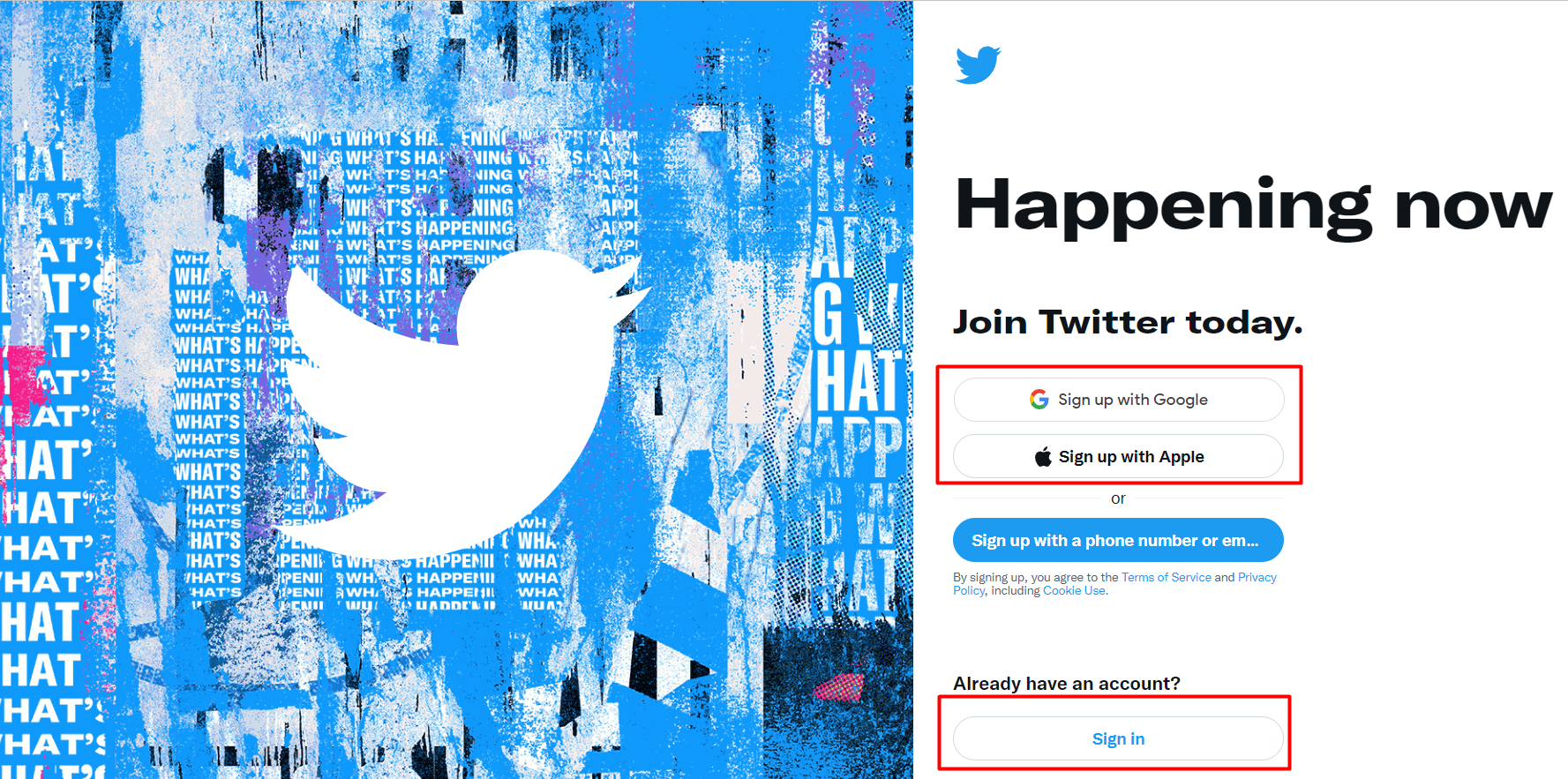
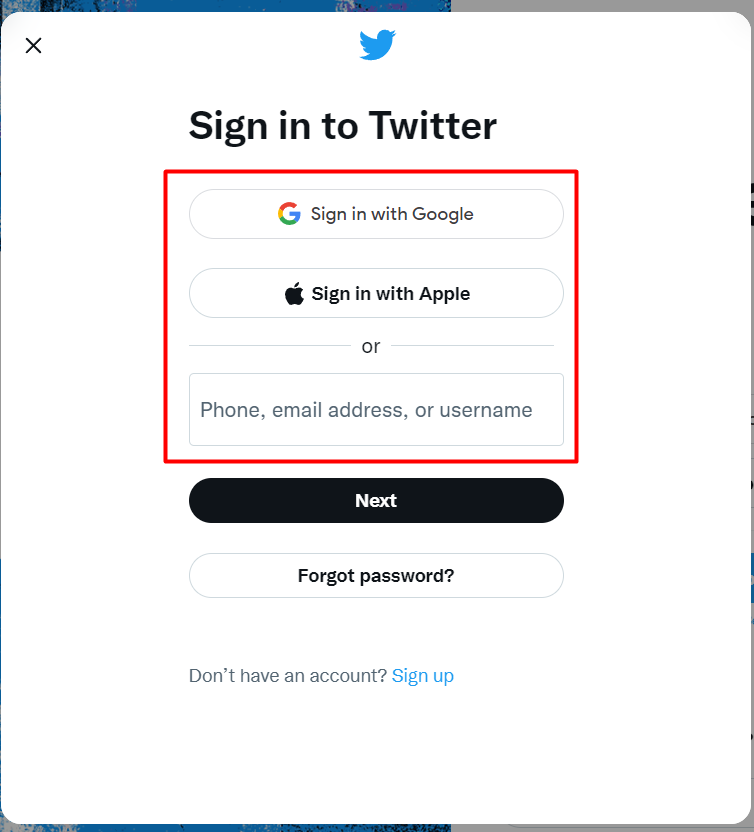
Step 3 - Upload the Video
Click the blue button “Tweet” in the bottom left, then Select the image icon and upload the needed video.
NOTE: Twitter allows you to post a video of a maximum duration of 140 seconds.
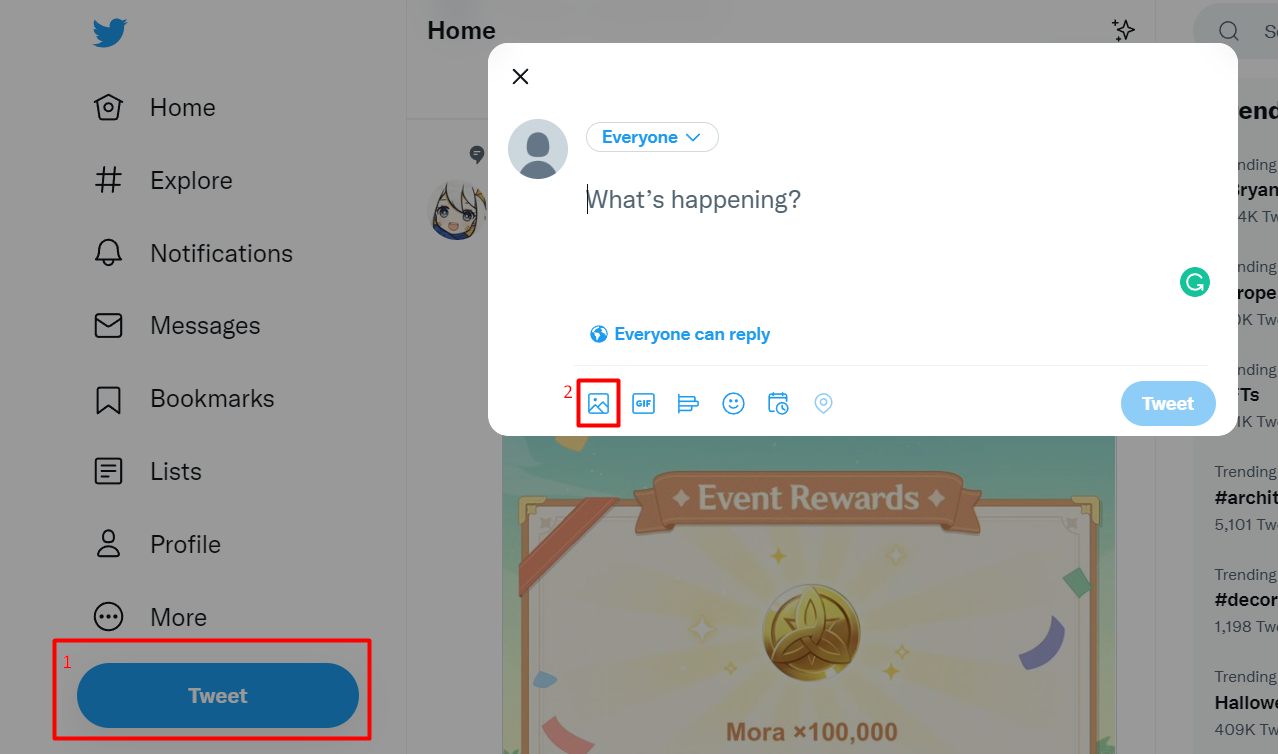
Then, click the “Upload caption file (.srt)” button at the bottom of the window.
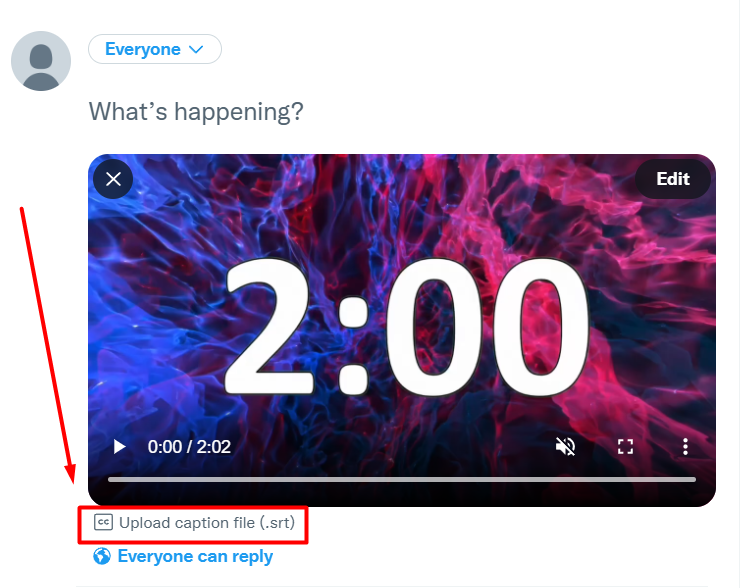
Click “Upload captions”, and choose the needed .srt file and tap “Done”.
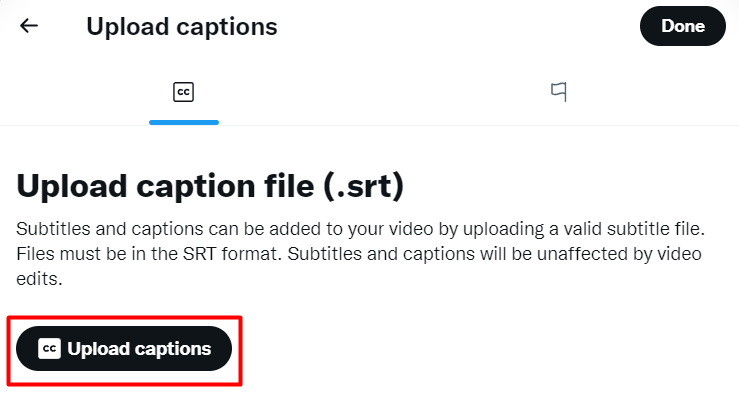
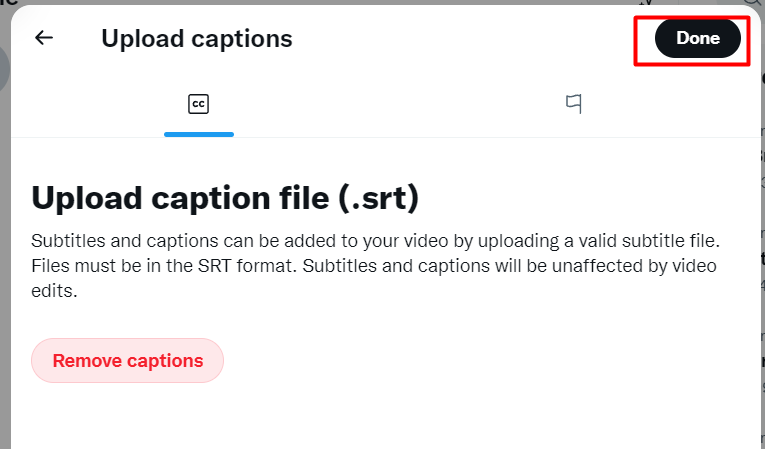
Now when viewers visit your Twitter video they can turn on or off closed captions.