Translation Glossaries
What is a translation glossary and how do I use it?
A translation glossary is an index of approved translations for specific terms. It helps you increase the accuracy of machine translation outputs by allowing users to specify how a specific term or phrase should be translated. Each glossary consists of one or more entries with a term in the source language (source text) and its corresponding translation (target text).
Create Your Glossary
To create a glossary go to Settings > Translation Glossaries.
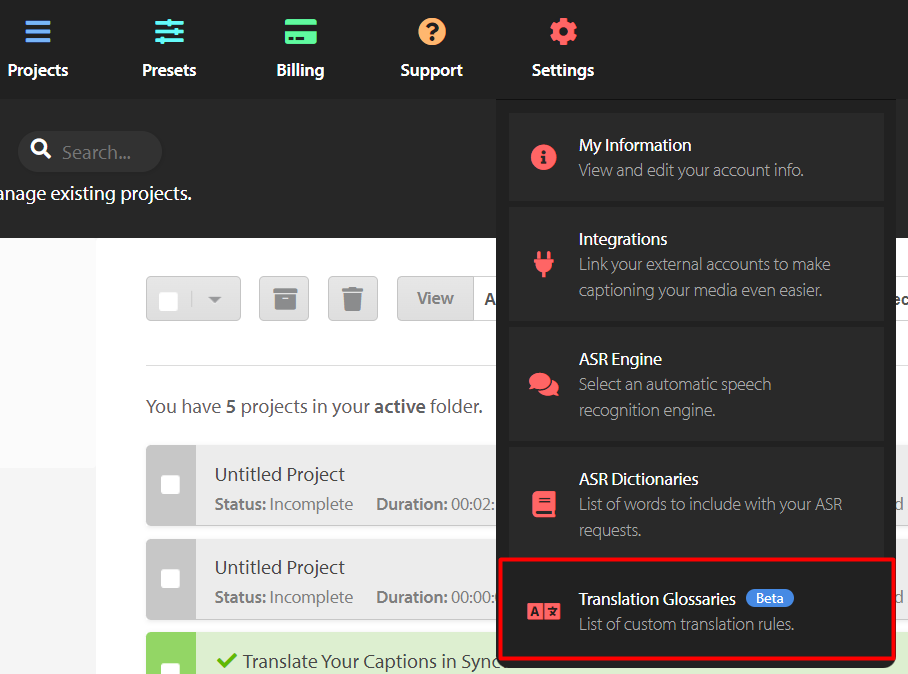
Click the “Add Glossary” button
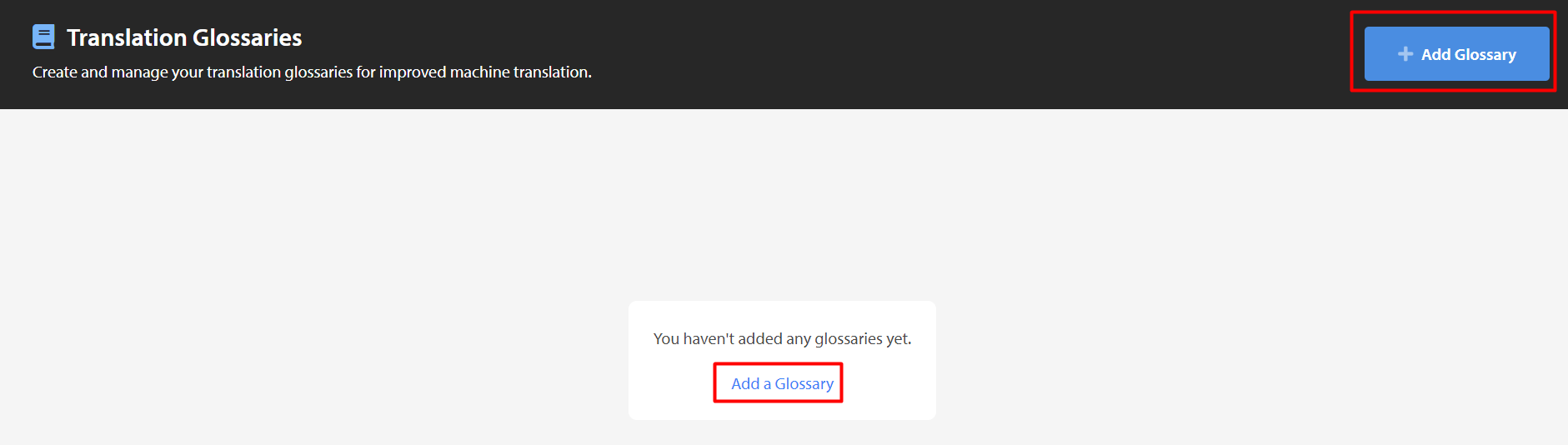
Give your glossary a name, and select the source and target languages.
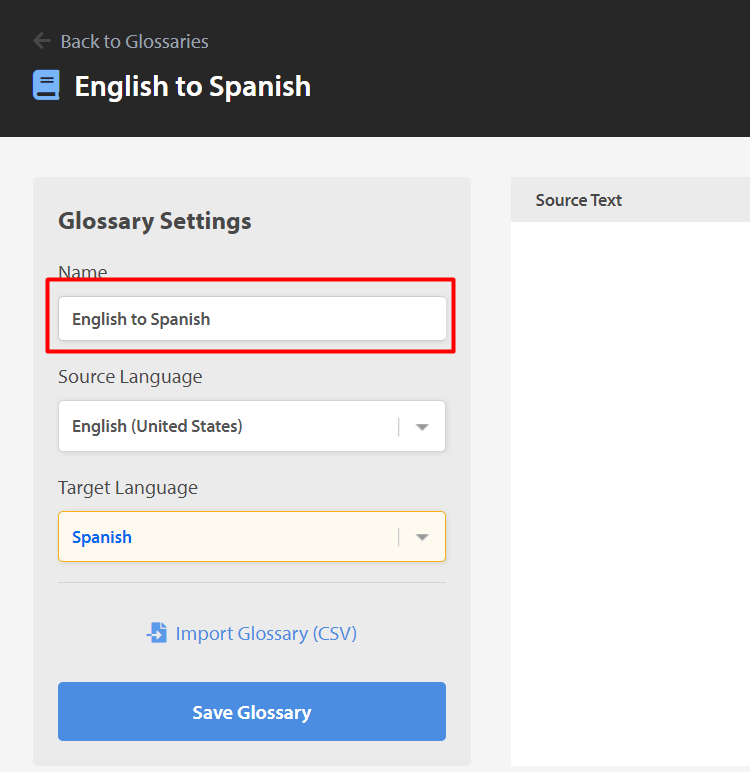
Next click on the “Add translation” button and fill in the Source and Target Text fields
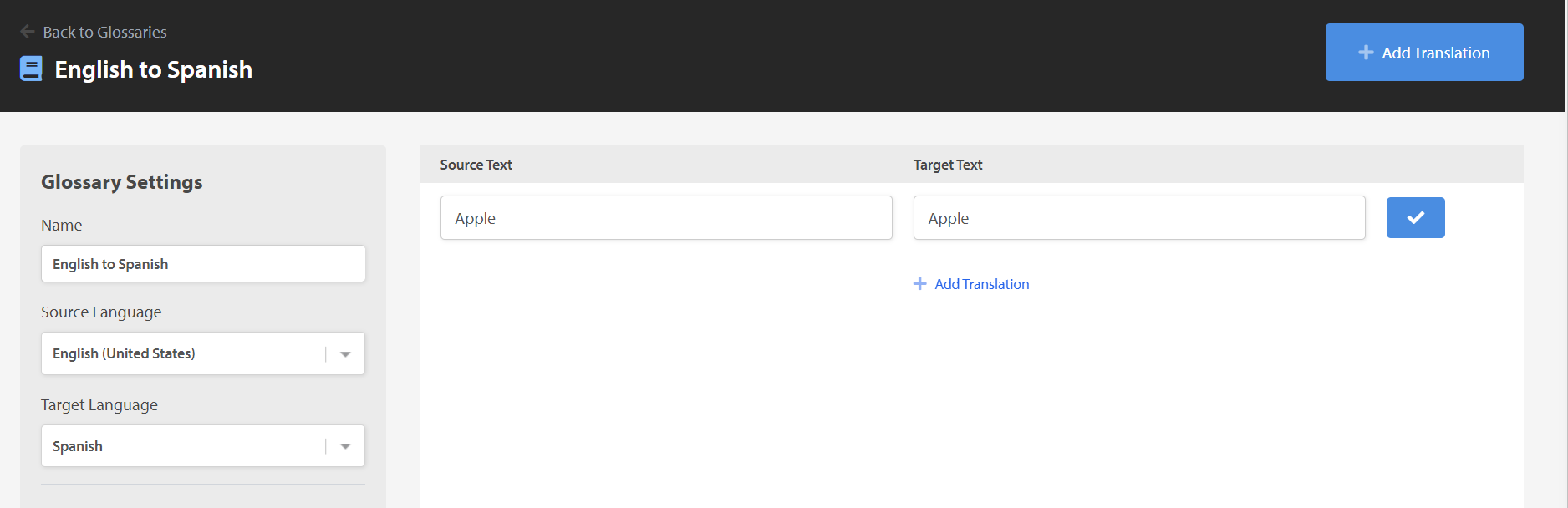
Click “Save Glossary” to save the changes.
Please Note: Terms are case sensitive so, as an example, “orange” and “Orange” and “ORANGE” would need to be three separate entries in the glossary.
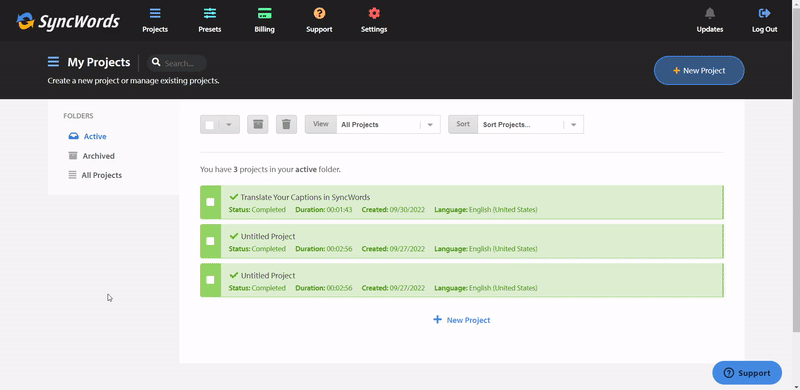
Import a Glossary
You can also upload a CSV file containing the terms in the glossary instead of adding terms one by one. Click the “Import Glossary” link and then “Choose File”. You can choose to replace the existing terms in the glossary or append the uploaded terms to the existing ones.
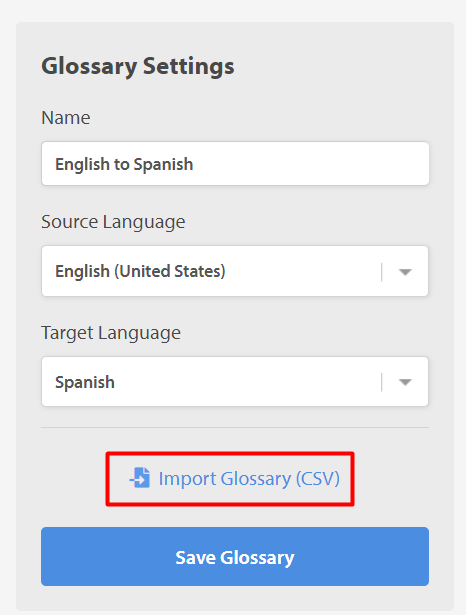
Once you have selected the file, select “Append” or “Replace this Glossary” and then click the “Import Glossary” button.
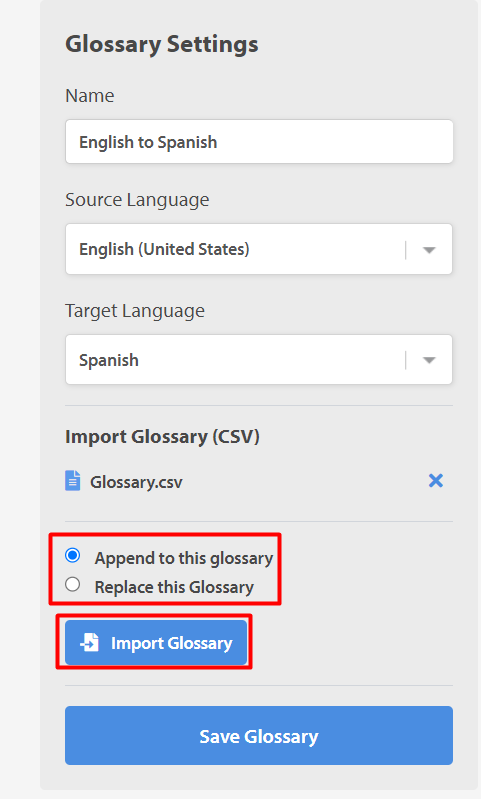
Click “Save Glossary” to save the changes.
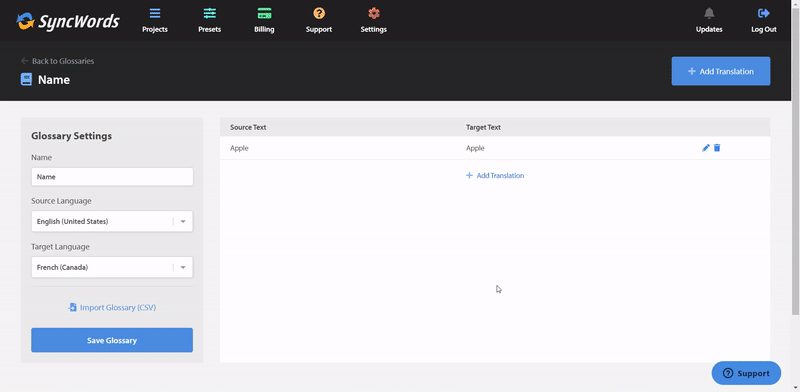
Using the Glossary
Now that you have a glossary in place you are ready to use it when running machine translations. Create a new caption file and after you have selected the language you want to translate to you will be able to select the Translation Glossary you want to use in the corresponding drop-down.
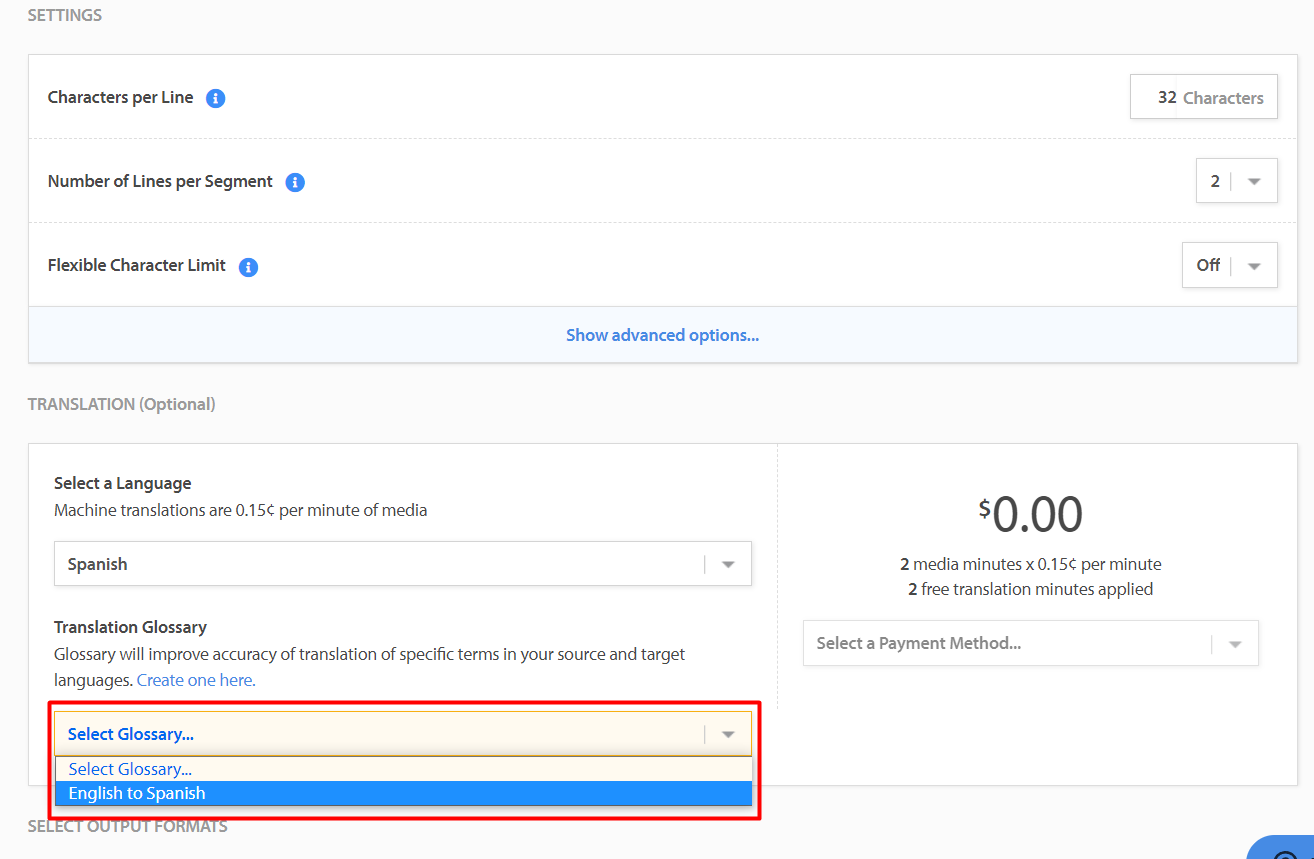
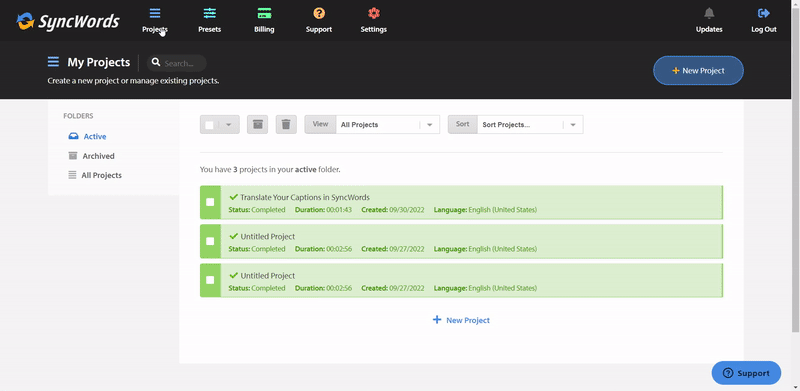
Default Glossary
If you have more than one glossary per language you can choose which one to set as a default by clicking the “Set as Default” link on the glossary listing page.
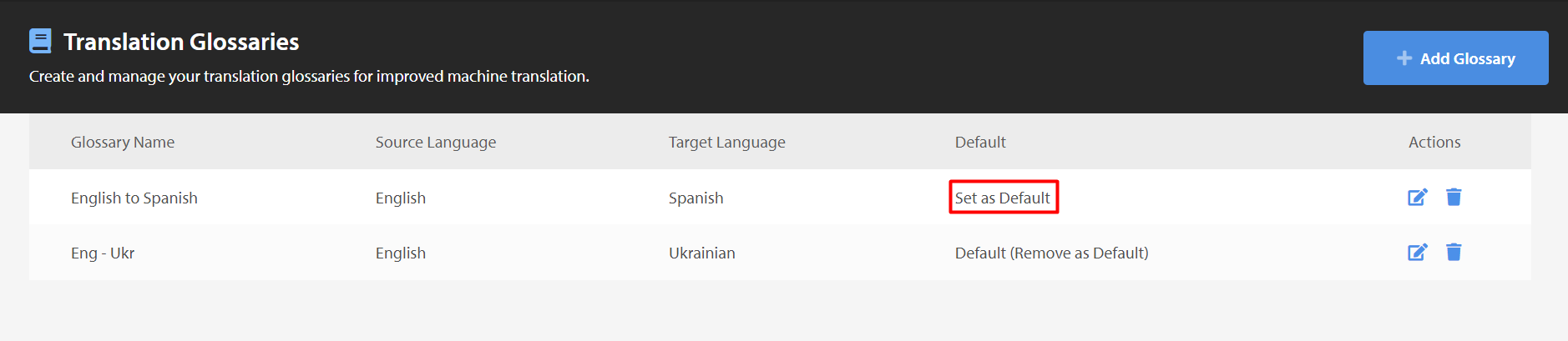
NOTE: You can use glossaries to keep words from translating as well. A good example for this use case is brand names. For example, you don’t want Apple to be translated to the corresponding fruit but want to keep it as the brand Apple. In that case, you would enter Apple and Apple in both Source and Target text fields.